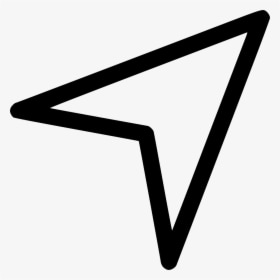There are different arrows on the status bar of your iPhone. You will notice most of these arrows but not know what they mean. These different arrows mean different things, but the hollow arrow appears when your device is accessing the location service feature.
When an application is Geofencing, the hollow Arrow emerges on the status bar, this is simply a process of establishing a geographical boundary and sending out an alert when you get in and out of that boundary. In this article, we will be discussing how to get rid of hollow arrow on iPhone.
There are two ways you can get rid of hollow arrow on iPhone. First way is to disable location services and another way is to turn off the status bar icons.
#1. Disable Location Services
When the location services are turned on, the hollow arrow appears ; so to get rid of it simply disable the location services. Disabling it means turning off your iPhone’s location permission and blocking access to your location service.
Go to Settings > Tap Privacy option > Select “Location services” > Then turn off location services button.
#2. Turn off status bar icon
The second way is to turn off the status bar icon; This stops the hollow arrow from showing on the status bar.
Go to Settings > Tap Privacy option > Select Location services > scroll till you see System Services, then select it > After that navigate to the status bar icon and switch the button off.
What does other arrows on iPhone indicate?
There are other different arrows on iPhone:
- Hollow arrow appears when your iPhone is Geofencing
- Gray arrow indicates that a website or an app has accessed your location in the past 24hrs
- Purple arrow indicates that an app has recently accessed the location services
- The arrow with the blue circle indicates that a website or an app you are using is attempting to access your location
FAQs
How do I remove navigation arrow from my Mac?
Users can see the location arrow on Mac when “Show Location icon” in the menu bar and when system service “request your location” option is turned on.
In order to remove the navigation arrow, you need to uncheck it. Select Apple logo from top panel > Select System preferences from the list > Select Security and privacy > Check the Privacy tab > you will see the lock icon on the bottom, Check it, and Enter your password to unlock the lock icon > Click on Enable Location Services option > Select Location Services > Choose System Services > Hit the Details Option > Unselect the “Show location icon” in the menu bar > Click Done.
Can I restrict location services for a particular app?
Yes you can restrict location services for a particular app, this will limit the location permission for that individual application.
Go to Settings > Privacy > Tap on Location Services > Location Services should be switched on to enable you change the settings for each app > Navigate and choose the desired application > under the “Allow location access” menu, click “Never“.
After this the app will not be able to access the location of your device. Even though some apps on your iPhone may use the ” Precise location” feature to know your accurate location, but you can always select the ones you want to enable.
If you want the apps to not use the Precise location feature; go to Settings > Privacy > Location Services > Toggle on location services options > Select the desired app and turn off the button beside the ” Precise location” option.
That’s it on how to get rid of the hollow arrow on iPhone device. We hope these steps works for you.
This article was first published on August 26, 2022 7:25 p.m. WAT