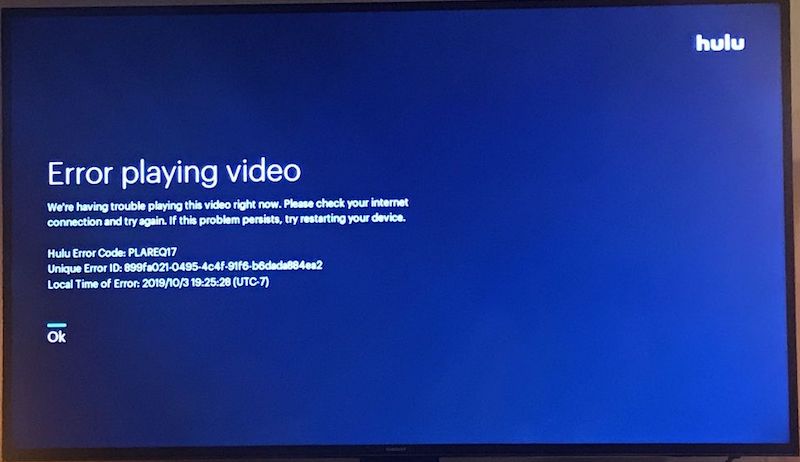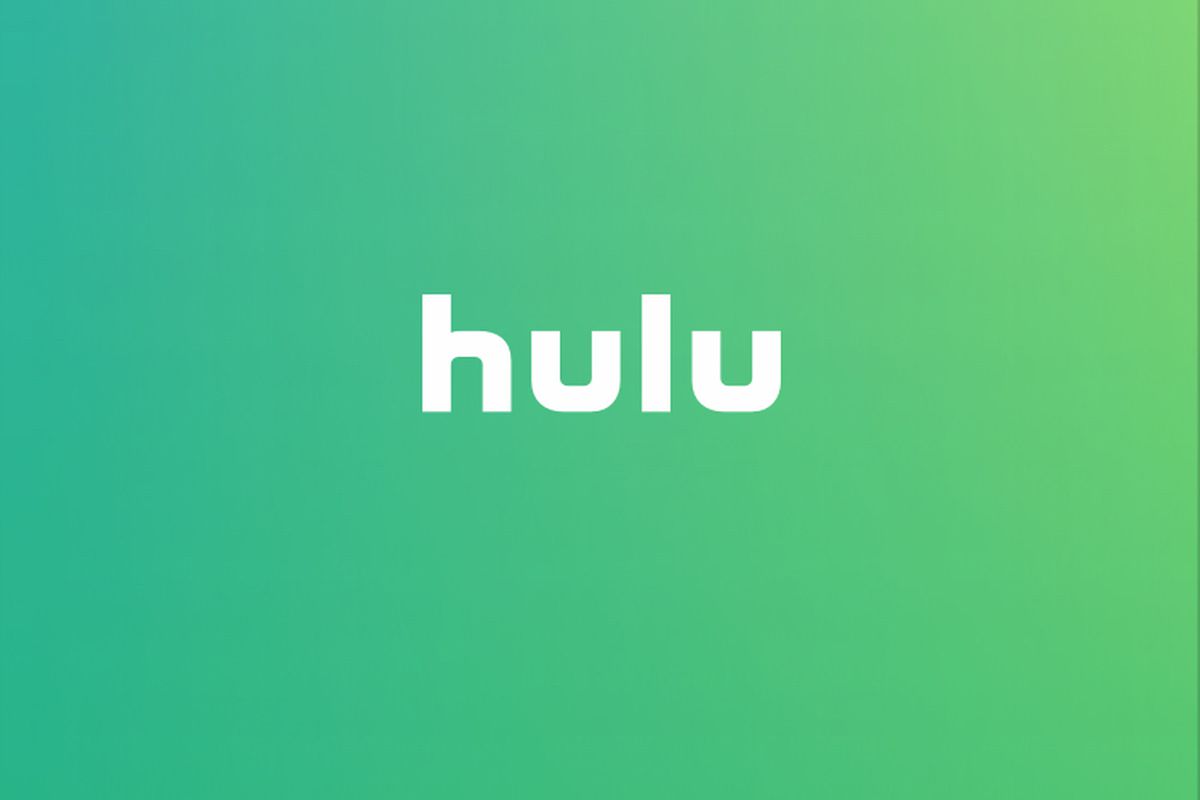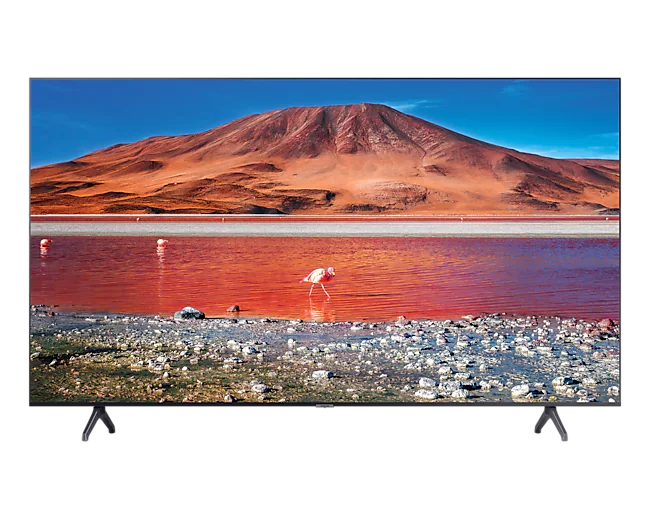Airplay is a media sharing feature that let’s you share music, video, photos and more from your Apple device to your Apple TV or your favorite smart TV like Roku tv. It works strictly for Apple devices.
If you tried using Airplay on Roku TV and it’s not responding, there are a few things you can do to fix the issue. Airplay problem is temporary and this is because it’s usually network and software related problems you can solve easily.
How to set up Airplay on Roku TV
Here’s a brief guide on setting up Airplay on Roku Tv:
- Go to Settings
- Select system
- Click on Fast TV start
- Enable ‘Fast TV start”, this turns on Tv quickly from stand-by mode when you use Airplay
- Then turn on Airplay from settings
- Click on Airplay and Homekit
- Click Airplay
- Then select required code to set Airplay code preference or
- Reset paired Device
To Airplay from iPhone to a Roku TV:
- Open control centre
- Tap Airplay icon on your phone
- Select Roku TV
- If prompted enter the Airplay code that appears on your TV. That sets you up to use Airplay on Roku TV
If after setting up Airplay on Roku TV and it’s not working, don’t worry! Here are few solutions to the problem.
11 things to do if Airplay is not working on Roku TV
1. Restart your Roku TV
A simple restart can solve the issue because restarting fixes software bugs. You just have to restart and wait a few seconds before turning it back on, then try again, it will definitely solve the issue.
- Press the home button
- Scroll to settings
- Select system
- Select restart
Restart both your Roku tv and Apple device.
2. Restart router and modem
Airplay is a wifi based technology so it relies heavily on WiFi. If you are having network issues then Airplay will definitely have issues. Just restart your router and modem and try again to see if it fixes the issue.
3. Set up screen mirror properly
Ensure your screen mirror is properly set up if you are planning to mirror your screen using Airplay on Roku TV. If it’s not properly set, you will face issues.
4. Turn off firewall on your computer
Firewall can cause connectivity problems with other devices, it will prevent iOS device from connecting with Roku TV. Adjust firewall settings to enable incoming connections request from TV.
- Go to system preferences
- Select security and privacy
- Click on firewall
- You will see an option to turn off firewall or block all incoming connections. Select turn off to turn off firewall
5. Ensure devices use same network
If your Apple device and Roku tv don’t use the same network, you will have Connectivity problems. Dual band on your router enables you connect devices to different network, but this can cause problems so ensure both devices Roku and Apple device are on the same network. That way, connection is strong for Airplay to work on Roku TV.
6. Enable Airplay
Check if Airplay is enabled because if it’s not, obviously it won’t work.
- Click Home on Roku remote
- Go to settings
- Click on Apple Airplay and Homekit
- Make sure Airplay is toggled on.
You might have enabled it initially, but resetting your Roku tv to default settings might have tampered with the initial settings.
7. Use remote
Most people use their phone settings as a remote. It is advisable to use the main Roku tv remote control to control the TV.
8. Follow appropriate set up guidelines
Apple has set up guidelines for setting up Airplay, make sure you have followed these guidelines. One of them is that both you Apple device and Roku tv has to be at close range with each other. So ensure you follow Apple support guidelines.
9. Update device
Updating your device to the latest version will help you keep to date with custom features, that way you’ll encounter minimal problems. Your device might not support Airplay on Roku because it is an old version so you have to update to the newer version.
Also ensure you update Roku operating system, check for operating system update in settings menu. Updating Roku operating system will ensure Apple Airplay remains compatible with Roku TV.
10. Reset your Roku TV
Reset your Roku TV by going to Settings and reset your Roku tv. That can solve the issue.
Also reset network settings;
- From Home page go to settings
- click on system then select Advanced system settings
- Click on Network reset under menu
- Then restart and reconnect to WiFi network.
For Apple network reset; Go to settings> General> Transfer or reset> then click on Reset to reset network settings.
11. Contact Roku/Apple support
If problem still persists, contact a representative from any of the company to find out if there are other solutions available for the issue. That is if you have tried all possible solutions but they didn’t work.
Conclusion
These solutions at least one or two will help you fix your issue if Airplay is not working on Roku TV.