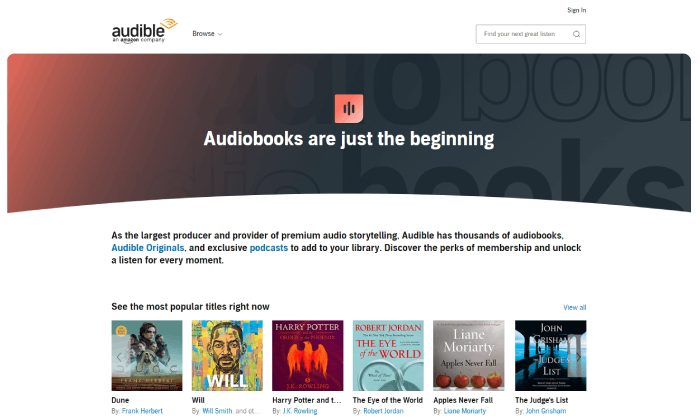Are you searching for the Audible App for Windows 10? You are most likely going to hit a dead end, and this is because Audible had discontinued their service from the Microsoft Windows Store.
As you may already know, at the moment you can no longer download or install the Audible app for Windows 10, which means access to audiobooks, etc. is also denied. But, not to worry this article consist of alternatives to the Audible App for Windows 10 and how to listen to them.
What to Know about the Disconnected Audible App for Windows 10
The Audible app for Windows 10 was first released as an Audiobook from Audible in 2015. This app was designed to support Windows and as such can be installed on a Windows PC, and users can listen to Audible audiobooks.
By simply adhering to the steps below, users could comfortably listen to their audiobooks.
Buy audiobooks from the Audible store.
Download Audible audiobooks to PC, like Windows 10, etc. for offline listening.
Sync your last heard position across all your devices.
Browse chapters, add bookmarks and notes, and change narration speed.
However, at some point, users received emails that notified them that the program has been removed and will not be available on the Microsoft Windows Store beginning from January 13, 2022. While, users who already had the Audible app installed on their windows PCs will still have until July 31, 2022 before disservice.
Though, the Audible Windows app is no longer available. You do not have to quit listening to audiobooks, we have efficient alternatives to the Audible app for windows 10 that you can choose from.
Alternatives to Audible App for Windows 10
- Audible Cloud Player
- AudibleSync
- Audible Manager
- Windows Media Player 12
1. Audible Cloud Player
While Audible app for windows 10 is non-functional, Audible has developed a cloud player that allows users access to stream audiobooks from their library. The Audible Cloud Player is versatile, in that, it is available for both Windows and Mac owners and serves the same function.
How to Use Audible Cloud Player
Step 1. Visit the Audible cloud player website in your web browser on your Windows 10 computer and log in to or sign up for an your account.
Step 2. Then choose a title from “Library” in the top menu and then select “Listen now”.
Step 3. Your audiobook should begin playing immediately, but for more options such as download, etc. You can click on the “Download” button to download this audiobook an listen offline or save for later.
This app have other options that allow you to stream, bookmark, change playback speed while playing and more. However, it doesn’t sync locations or bookmarks, and you may need to start listening from the beginning.
2. Audible Manager
Audible Manager is a software that serves as a great alternative for Audible app for Windows 10 and it allows Audible users to listen, and manage their purchased Audible audiobooks.
It allows you to add your favorite audiobooks to it for offline listening, but does not support direct downloads, you can also transfer them between compatible non-Apple MP3 devices.
How to Use Audible Manager
Step 1. Launch the Audible Manager app and click on “File” > “Add Audio Files” at the top-left corner.
Step 2. Then, add the downloaded Audible files from your computer to it and choose on “Import”.
Step 3. Next, click on any audiobook to listen.
3. AudibleSync
Another app that replaces the Audible app for Windows 10 is known as ‘AudibleSync’. It is a Windows app that lets users to download Audible books and transfer them to an Audible-supported MP3 player. It is very compatible with Windows 10 and 11 operating systems.
How to Use AudibleSync
Step 1. Install and open the AudibleSyncapplication on your Windows 10 computer and sign in to your account.
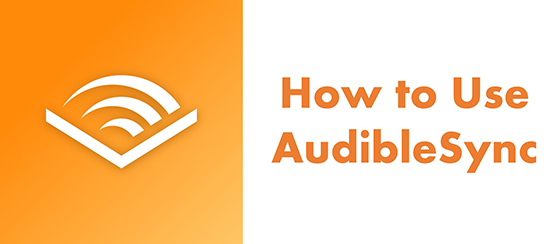
Step 2. Find the audiobook you want in your library and click on “Download”.
Step 3. Next, connect an Audible-compatible MP3 player to your computer.
Step 4. Select the “Device” icon at the left and choose “Activate Device”.
Step 5. Go to your “Library” and click on the audiobook, then select “Copy to Device”
Windows Media Player 12
Windows Media Player 12 has only gotten better and is a more compatible version than its previous, and it is an impressive alternative to Audible app for Windows 10.
Amazon Audible had officially announced that Windows Media Player supports playing Audible AA/AAX book files. You can import Audible to Windows Media Player which is a suggested method, but it requires another tool from Audible called Audible Download Manager.
Here is how to use and import Audible to Windows Media Player automatically.
Step 1. Install and launch the Audible Download Manager from its official website
Step 2. Once done, select General Settings.
Step 3. Under general settings. Select the Windows Media Player that allows you to import files after download.
Step 4. Now go to audible.com and login in. The audiobooks you choose to download now shall be imported to Windows Media Player automatically.
However, if you have failed to find your downloaded audiobooks in Windows Media Player after following all the steps above, you can also import audiobooks into it manually. For more detailed operation, you can go check out How to Play Audible Files on Windows Media Player.
How to Listen to Audible on Windows 10 without Limitations
Use DRmare Audible Audiobook Converter to listen to Audible audiobooks via any music player on your Windows 10 computer.
This is a smart software that gives you swift access to download all Audible books as any common audio file you want, in any format such as MP3, M4A, AAC, WAV, etc.
Once converted, you can play Audible audiobooks on a wide range of players, as well as perform other functions such as transfer them to other devices at 100% original sound quality anywhere and anytime.
How to Use DRmare Audible Converter
Step 1: Add Audible audiobooks to DRmare
Open the DRmare Audio Converter, and you will see its main screen. You can batch add the downloaded Audible audiobooks to it for conversion. Please hit on the ‘add files’ button located at the bottom-left corner to select audiobooks.
Step 2: Alter audio parameters for Audible books
You can convert Audible to MP3 as default. You can also change it to other five output audio formats including AAC, M4A, M4B, WAV, and FLAC. Moreover, you can reset the codec, bit rate, and other audio parameters for your added Audible audiobooks. All these changes can be done via the ‘Format’ icon at the bottom right. Once reset, click on ‘OK’ to save the changes.
Step 3: Convert Audible audiobooks for Windows 10
Finally, click on the ‘Convert’ button and the DRmare program will then start the conversion process 30 times faster. When it is done, you can head to the ‘Converted’ icon to find the converted Audible audiobooks. Now you can listen to Audible books offline with any music player on your Windows 10 computer.
Conclusion
All of the above listed softwares are great alternatives for Audible app for windows 10 and It is worth mentioning apps like DRmare Audible Converter, works with any music player to listen to Audible on Windows 10.
Users also are open to flexibility of transfers, bookmarkings etc with these applications.