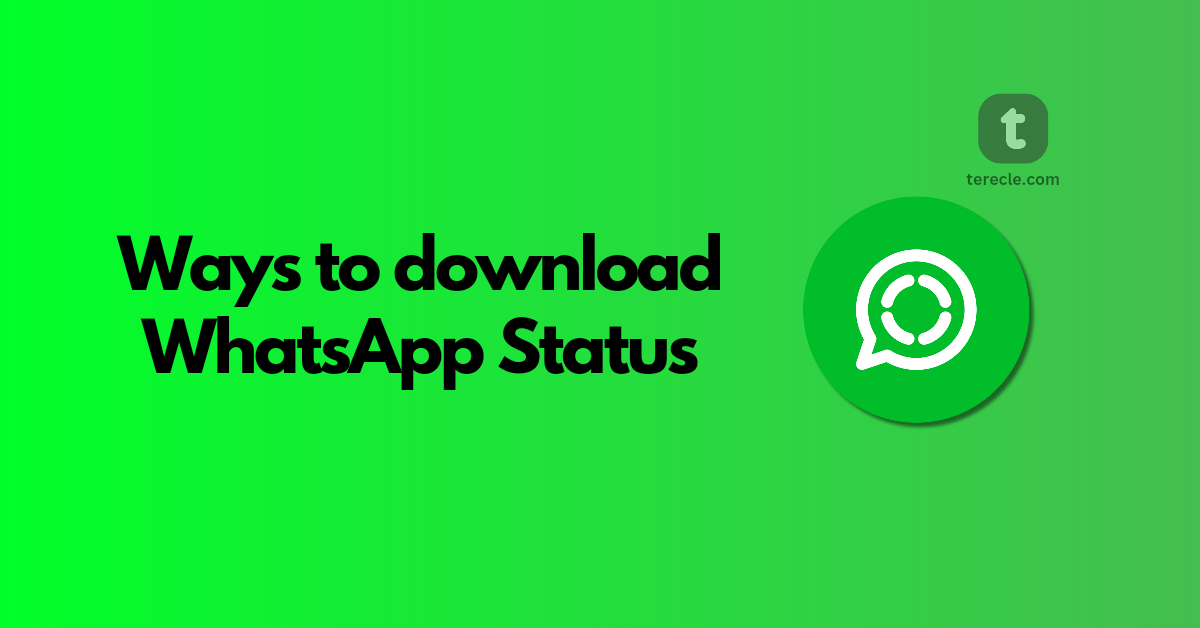Want to download WhatsApp status for future, and offline use, or to even repost?
Although WhatsApp has not officially provided an option to save or download status, but there is a workaround it.
So, let’s go save that video/image you so badly want to have for yourself and it is about to disappear after 24 hours and you don’t know ways to get it saved.
In this how-to guide, you will learn how to download and save WhatsApp status by:
#1. Using Xender
Follow the guides below to download WhatsApp Status with Xender:
- Install the latest version of Xender on your device.
- Open and navigate to the “Social” section, and tap on it.
- Select WhatsApp to view your viewed WhatsApp statuses.
- Choose the video or photo you want to save and tap “Save.”
Your WhatsApp video or photo has been saved successfully.
#2. Using Google Files
You can download WhatsApp status with Google Files by following the guides below:
- Install Google Files on your Android phone.
- Enable “Show hidden files” in the app settings.
- Navigate to Internal storage > WhatsApp > Media > Statuses.
- Select the status you want to download and save it to your desired location.
It is vital to note that these steps may vary from one Android device to another.
#3. Using Status Saver
Numerous third-party apps help you to download WhatsApp status, install and follow the guides below:
- Install Status Saver from the Play Store.
- View all the statuses you have seen within the app.
- Choose the image or video you wish to download and tap the Save icon.
Final thoughts
By using apps like Xender, Google Files, or a dedicated Status Saver app, you can quickly download and save your favorite statuses for the future use.
FAQs
-
Can I download WhatsApp status without using third-party apps?
Yes, you can use Google Files, a built-in file manager app on Android phones.
Enable the option to show hidden files in the app settings, and you will find the statuses in the “Statuses” folder.
-
Are there any risks associated with using third-party apps to download WhatsApp status?
Some apps may contain ads or require unnecessary permissions that could compromise user privacy or security.
-
Can I download WhatsApp status on an iPhone using similar methods?
Due to iOS restrictions, you can’t download WhatsApp status directly to your iPhone. Alternatively, you can use third-party apps to download WhatsApp statuses.