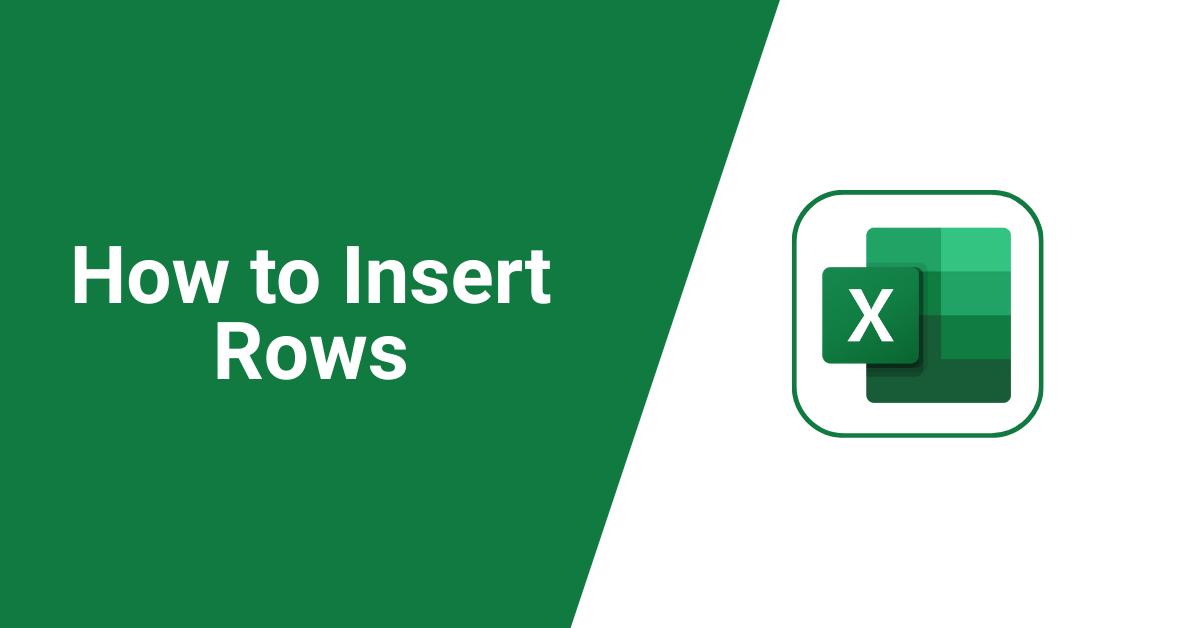Whether you are working with large datasets or small spreadsheets in Excel, knowing how to insert a row in Excel, be it a single row or multiple rows at once, can save you a significant amount of time and effort.
In this guide, I’ll walk you through the various methods for adding a row in Excel, allowing you to choose the approach that best suits your needs.
How to Insert a Row in Excel
Microsoft Excel is 16,384 columns wide and 1,048,576 rows tall. You can add a new row to already existing ones, follow the steps below:
- Open the Excel file you want to add a new row.
- Select the row below where you want to add the new row; click on the row number on the left-hand side of the screen to select the entire row.
- Using the mouse, right-click on the selected row number, and a drop-down menu will appear.
- Select the “Insert” option from the drop-down menu.
- You will see a new dialog box that will appear asking if you want to shift the cells down or right. If you want to shift the cells down, click the “Entire row” option, and if you want to shift the cells right, click the “Entire column” option.
- Click the “OK” button, and a new row will be added above the selected row.
Another alternative is to use the “Ctrl” + “+” keys on your keyboard to add a new row. By following the steps below:
- Select the row below where you want to add the new row; click on the row number on the left-hand side of the screen to select the entire row.
- Press the “Ctrl” + “+” keys on your keyboard.
- A new row will be added just above the selected row.
Formatting options:
If you select a row or column that has formatting applied, the formatting will be transferred to a new row or column you inserted. If you don’t want the formatting to be applied, select the “Insert” Options button after you insert, and choose from one of the options.
If you cannot find the Insert Options;
- Go to File.
- Click on Options.
- Then select Advanced.
- You will find the Cut, copy and paste group, check the Show Insert Options buttons option.
That’s it on how to add a row in Excel. Most importantly, note that when you add a new row in Excel, existing data or formulas below the new row will be shifted down. We advise you make a backup of your Excel file before adding any new data.
Adding a new row in Excel is a simple and straightforward process that can be done in a few easy steps. Simply follow the steps outlined in this article so that you can easily add a new row in Excel without losing any valuable data.
If you liked this tutorial, then kindly subscribe to our YouTube Channel for more Microsoft Excel video tutorials.