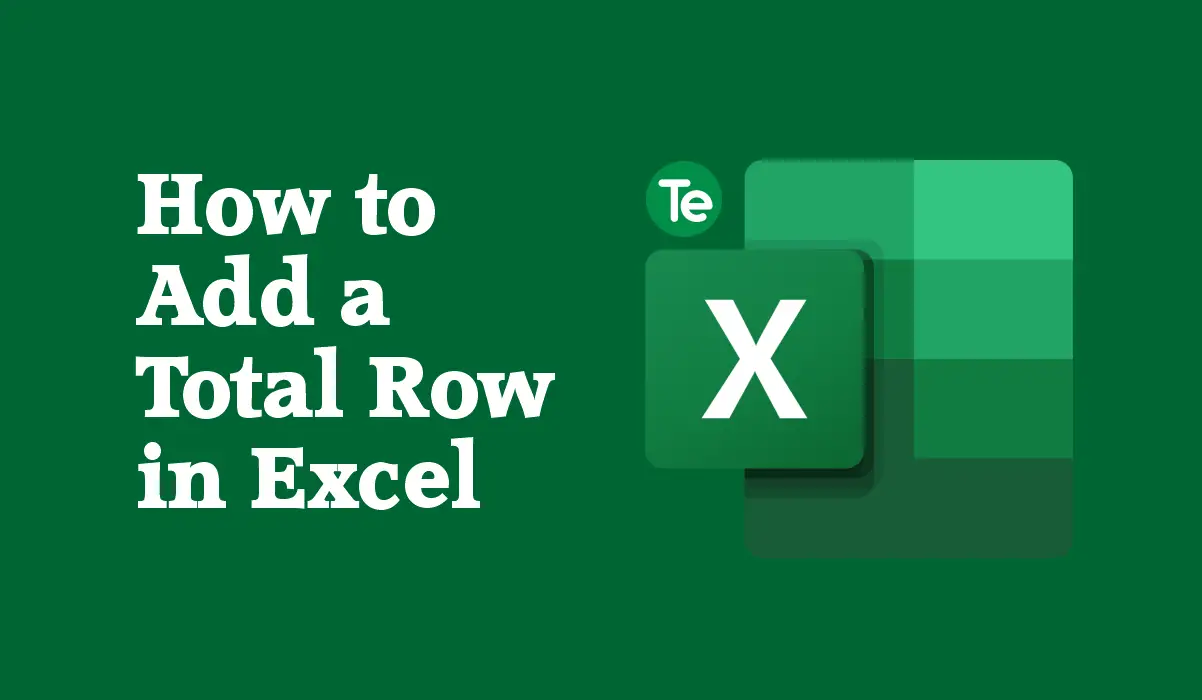A total row in Excel gives you a quick overview of different columns in an Excel worksheet. To add a total row in excel, there should first be a table with the data.
There are few methods you can use to know how to add a total row in excel that are quite easy: using the table design tab, using keyboards shortcut, and add a row method.
Method #1. Use the table design tab
First method uses the table design tab, follow the following steps to do so:
- First create the table; select your data and go to Insert, then click on Table
- A create table box appears. Check if the range matches the range of your dataset then click OK
- As soon as you click OK, your data will be displayed as a table.
- Proceed to add the total row to the table. Go to the table design tab and check the Total Row box
- A new row called Totals will appear at the bottom of your table. The sum of the last column will be displayed on this row by default. This will give you the information you need
- Clicking the More Features option lets you apply other features. You can select a function, like Average, Count, Count Numbers, Max, Min, Sum, StdDev, Var, and more functions to apply
That’s it for this method.
Method #2. Use keyboard shortcut
Second method uses keyboard shortcut to add total row in excel. This procedure of how to add a total row in excel using keyboard shortcut is quite simple and fast.
After creating your table, select a cell in this table and then press Ctrl + Shift +T. Once you press this shortcut, the total row will be added to the end of the table. Voila! You are done.
Method #3. Add a row and a SUM formula
For the third method, you can add a total row in excel by adding a row and a SUM formula:
- Go to the last cell of the first column and type in the words Totals
- Then press Enter to create a new row in the table automatically
- select the cell to the right to insert your first total, then go to the Home tab and click on Sum in the Edit Ribbon section
- You will have the first column total, then copy that formula to the other cells
- Select the cell with the SUM formula, put the cursor in the lower right corner to display fill handle, then drag it to the remaining cells in the total row
These method are very easy to use, just try them out and you will be able to add a total row in Excel with no qualms.
What is the shortcut for total row in Excel?
Pressing the “Ctrl,” “Shift” and “T” keys on your keyboard simultaneously after selecting any cell within the Excel table lets you add a total row in Excel.
Select an option from the final cell’s drop-down menu then drag the formula across all cells within the new total row to edit the information on display.
Final thoughts
If you liked this tutorial, then kindly subscribe to our YouTube Channel for more Microsoft Excel video tutorials.
This article was first published on May 5 6:21 p.m. WAT