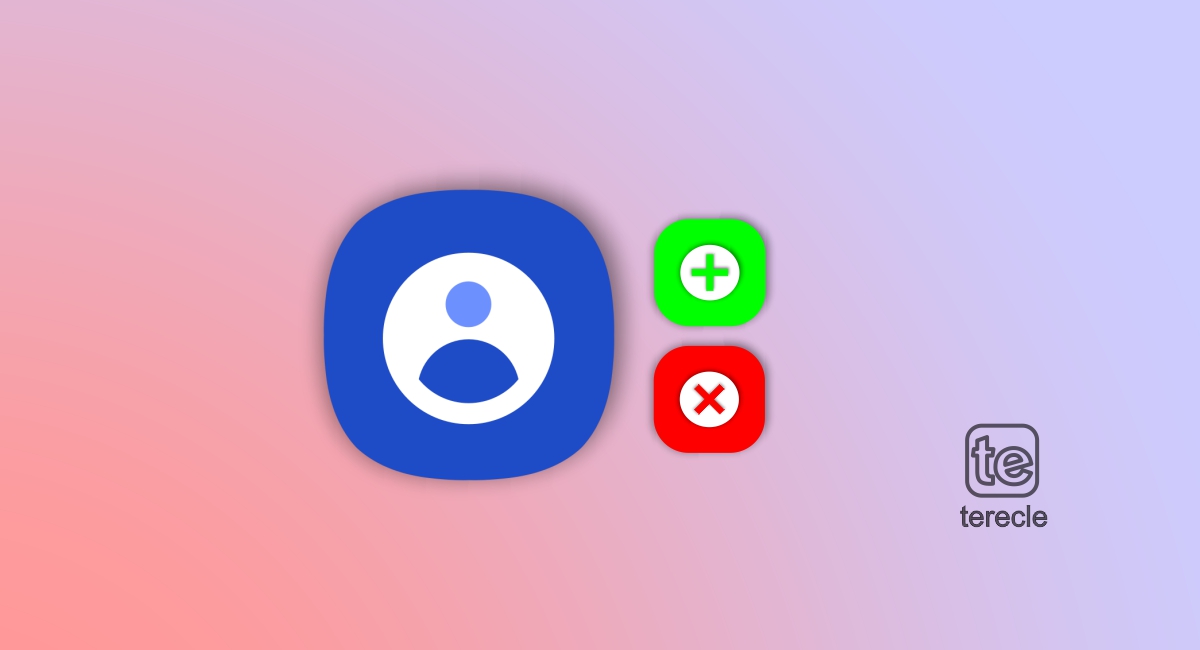Samsung account has its benefits as all Samsung phones come with a host of apps preloaded. On the other hand, not all of these apps are useful, and many users don’t need or use them. Instead of disabling or removing them, you can simply get rid of the Samsung account. We will share how to add, remove, and delete Samsung accounts from your Android phones for good in this guide.
You can disconnect your Samsung, Google, or email accounts from your device whenever you want. Please note that removing an account means you will not have access to user information or data associated with that account. Take note of your account information (ID and password) for future reference in a safe location before proceeding.
We will help you whether you want to use a Samsung account with all the apps and services that come along or can live without it.
How to add Samsung account on your Android phone
To add a Samsung account to your Android phone, follow these steps:
Step #1: Go to your phone’s Settings app. You can find it on your home screen or in the app drawer. Scroll down and look for the “Accounts” or “Accounts and Backup” option. Tap on it to proceed.
Step #2: In the Accounts menu, you will see the “Add Account” option. Tap on it to see a list of account types you can add. Look for “Samsung Account” in the list of account types and tap on it. Select Samsung Account.
Step #3: Click on Sign In or Create Account. If you already have a Samsung account, you can sign in using your credentials (email and password). If you don’t have an account, you can create one by following the on-screen instructions. After signing in or creating an account, you may be asked to agree to Samsung’s terms and conditions. Review them and proceed.
Step #4: Sync Options (Optional). Depending on your phone’s settings, you may be asked to choose which data to sync with your Samsung account (e.g., contacts, calendar, etc.). Select the options you prefer. Once you’ve completed the necessary steps, your Samsung account should be added to your Android phone.
Step #5: After adding your Samsung account, you can manage it from the Accounts section in your phone’s Settings anytime you need to update information or adjust settings. Using Google’s sign-in method is advised as it is simple to navigate and it comes in handy when changing devices.
How to remove a Samsung Account from your Android Phone
Step #1: Go to settings and tap Accounts and Backup. Scroll a little to find the Samsung account and then the Personal info. This is where you can manage all things on your Samsung account. Click on Manage accounts and select your Samsung account. Tap Remove account and tap Remove account on the pop-up.
Step #2: Tap on the three-dot menu icon and select Sign out. Tap Sign out and re-enter your Samsung account password.
Step #3: Samsung will offer you some options like whether you want to keep the profile or continue to use other services. Tap on Sign Out at the bottom of the screen to confirm
Step #4: You will receive a verification email. That’ll look strange because removing other accounts, even Google accounts, takes fewer taps. Clicking on the verification link inside the email will sign you out of your Samsung account.
Even if you remove a Samsung account from your device, you can always sign back in with your ID and password to reconnect your account again later. Removing an account and permanently deleting an account are not the same. In a safe location, make note of your account information (ID and password) for future reference.
How to delete Samsung Account from your Android Phone
To delete a Samsung account from your Android phone completely, you’ll typically follow these steps:
Step #1: Launch the Settings app on your Android device. Scroll down and locate the option “Accounts” or “Accounts and Backup” section in the Settings menu. Tap on it.
Step #2: Select a Samsung account from the list of accounts registered on your device. Tap on the Samsung account to open its settings. In the Samsung account settings, you should see an option to remove or delete the account. It may be labeled as “Remove Account,” “Delete Account,” or similar. Tap on this option.
Step #3: A confirmation prompt will appear, asking if you want to delete the Samsung account. Confirm your choice by tapping “Delete” or “Remove Account.” Enter the password associated with your Samsung account to authenticate the deletion process. Once confirmed, this will permanently delete your Samsung account and your Samsung account will be deleted from your Android phone.
Before you go…
It’s important to note that deleting a Samsung account will remove access to Samsung services associated with that account, such as Samsung Cloud, Samsung Pay, and any synced data (contacts, calendar events, etc.).
Make sure to back up any important data before proceeding with the deletion of the account. Ensure you back up any important data before deleting the Samsung account, as it will remove access to associated services and synced data.
[adinserter block=”2″]