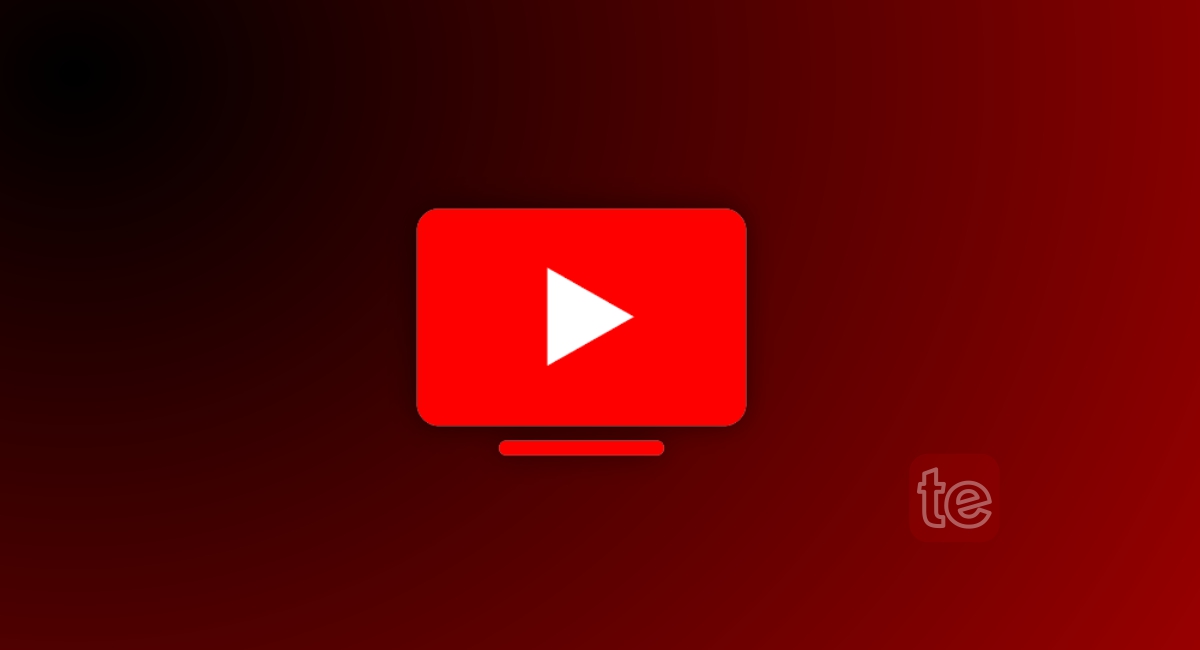YouTube TV is a TV streaming service owned and operated by YouTube. On YouTube TV, users have access to live TV from 100+ broadcast, cable, and regional sports networks. All you need to sign up for YouTube TV is a Google account, and then you pay for a subscription to gain access to Live TV from these broadcast networks.
About YouTube TV Free Trial
New subscribers on YouTube TV can sign up to try YouTube TV for free, this free trial lasts for 30 days only. The free trial is to enable you to access YouTube and test the premium features available before committing to paying for a subscription.
While you are on a free trial, you have access to over 100+ channels offered in the Base Plan during your trial period. What’s even better, you can add extra networks, like HBO Max during your free trial and then extend the extra channels to your YouTube TV main membership.
After you have exhausted the free trial, your account switches to a paid membership, where you are required to pay the standard price for the Base Plan and any additional networks you’ve subscribed to. The date you switch to paid membership becomes your monthly billing date.
People who are eligible to redeem a free trial on YouTube TV are those who are new to YouTube TV and have not signed up for a free trial before. Upon starting the free trial, YouTube TV will authorize your credit card, which requires you to pay a small authorization fee. Your bank will get an authorization request from YouTube, this authorization is required to make sure your credit card is active, and you will find the fee deducted from your account.
Note: YouTube TV does not support purchases made with prepaid credit cards.
However, if you change your mind about YouTube TV during the free trial, you can cancel the free trial even before the trial is over. If you cancel YouTube TV during a free trial, you will no longer access YouTube TV (that includes the extra channel added) immediately upon cancellation. Once you have cancelled the free trial, you won’t be able to regain access to a free trial. If you cancel during a free trial, your access to YouTube TV will end immediately, and you will no longer be able to use this service.
The YouTube TV Free Trial has no limitations. You can access the same features as a paid subscription as the idea is to get you to test the features before paying for a subscription. So, you have the same access as a user paying YouTube Premium subscriber when you use the free trial version. Even as a free user, you still have access to some customer support when issues arise.
How to Claim a YouTube Free Trial
Here’s how to claim a YouTube free trial as a new user:
- Go to tv.youtube.com
- Click on Sign in to sign in with your Google account.
- Click on the Membership section of your account.
- Find the offers tab to see if you’re eligible for a free trial.
- Select the free trial offer and follow the instructions to set it up on your account.
How to Cancel YouTube TV Trial?
If you want to cancel the free trial while it is ongoing, it is possible. Cancelling your YouTube free trial is easy, just follow these steps:
- Log in to your YouTube account by visiting tv.youtube.com
- Go to your membership details.
- Locate and select the option to cancel your subscription.
- An email will be sent, so check your email to confirm if there are any extra steps.
After cancelling the free trial, it is important to remove your credit card information to avoid being charged after you cancel the free trial. To remove your card details from YouTube:
- Log in to your YouTube TV account.
- Go to the account settings.
- Then proceed to Billing and Payments.
- Select the option to change or remove your payment method from the account.
- Voila!! It is done.
The free trial lengths vary if you are on a YouTube TV Base Plan or a Spanish Plan so be sure to check how much time is left on your free trial. You can check how much time is left in the free trial by:
- Open the YouTube TV app or go to tv.youtube.com
- When the homepage/app opens, go to the top-right corner and select your profile photo.
- Select Settings and then click on Membership.
- You will see the number of days remaining on your free trial until your account converts to a paid membership.
Adding extra networks has a separate sign-up and billing method which you can sign up from your YouTube TV account Settings.
Before you go…
Following the steps highlighted in this article will help you know how to cancel a YouTube TV Trial. Now you can do this on your own successfully.
FAQs
Why Was I Charged for a Free Trial?
Only first-timers are eligible for the YouTube TV free trial, so if you see a charge after signing up for a free trial then it means you weren’t eligible. The first time you sign up for a free trial, you will see an authorization hold, not a charge.
These authorizations are so that YouTube can make sure the card you are using is valid and check that you have enough funds in your account to subscribe when your trial ends fully.
How Much is YouTube TV Subscription After the Free Trial?
After the 30-day free trial, YouTube Premium subscription costs $11.99 per month. However, you can join plans with a friend or family member to subscribe and save some costs.