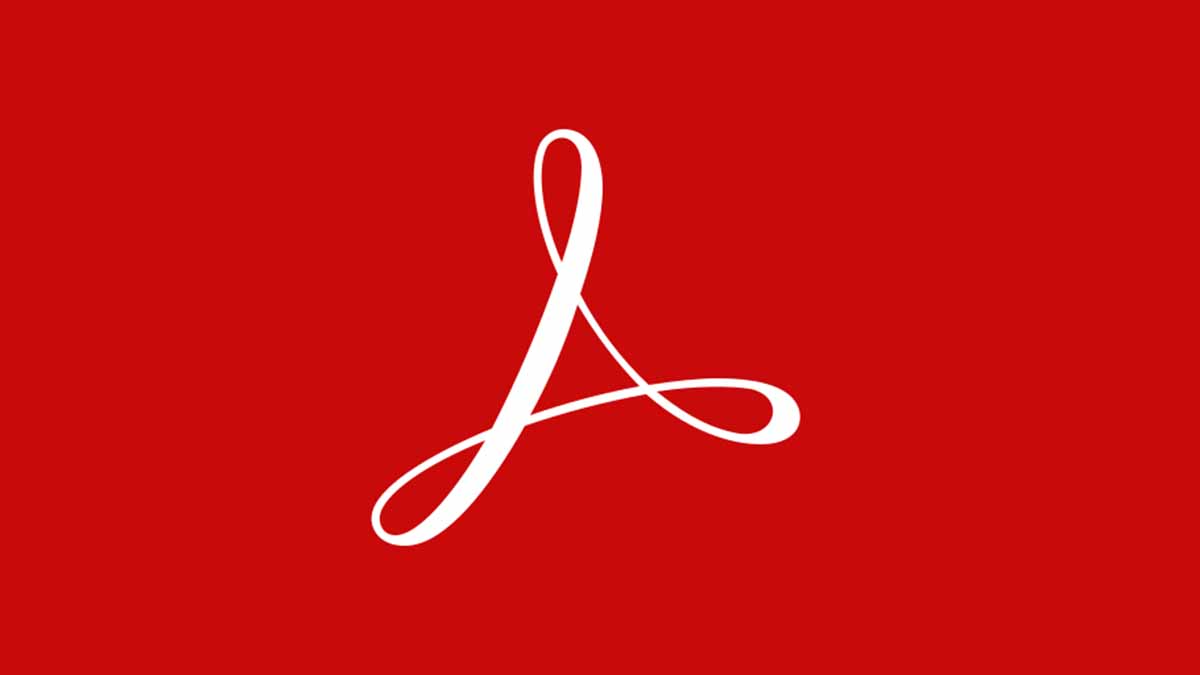On Mac the default app for editing PDF is the Preview app, you can add pop up notes, shapes and even colors.
How to change the color of a PDF on Mac using preview app
A PDF opened in Preview can be modified using Quartz Filters. The Quartz Filters allows users add effects or change the colors if they want to. You can add a sepia tone or convert a colored PDF to white or black. Here’s how to:
- Open the Preview app on Mac.
- Open the PDF you want to change.
- Choose File and Select Export option.
- Click the Quartz Filter pop up menu.
- Select a filter you want to add to your PDF.
- Save the edited PDF file.
In addition to using the Preview app, you can use a third party software for editing PDFs on Mac.
Like the PDFelement Pro on Mac. PDFelement Pro on Mac is a word processing program which allows users edit PDFs; they can add colors or change texts as well as other editing features available.
However it comes for a charge. It costs €64.99 and $69.99. But there is a free trial period where you get to explore it’s capabilities before paying to use it. This tool helps you add colors to your PDF.
- Install PDFelement Pro on your MacBook.
- Run the Program.
- Click the ‘Open’ button.
- Go to the folder with the PDF files.
- Select the one you want to change color on, it opens immediately you click it.
- Click the Text button on the toolbar and double click the text you want to edit.
- Pick a preferred color; at the top of the main interface you will see an option to pick the font color you want.
- With that option you can select and change the color of your PDF font on Mac.
- To Change Background Colors; Go to tool menu and Click ‘Add or Edit Background button’.
- Select Add Background to open the Add background panel and add any color to the background of your PDF.
- To Fill Background Color; click the create button and Select background source from the ‘Color’ ‘image’ or ‘PDF’.
- Pick PDF as background and click Save to create a background template.
- Click Apply to complete.