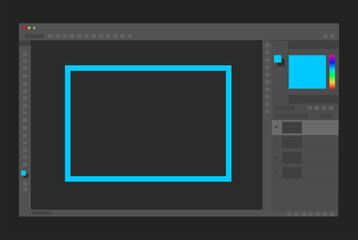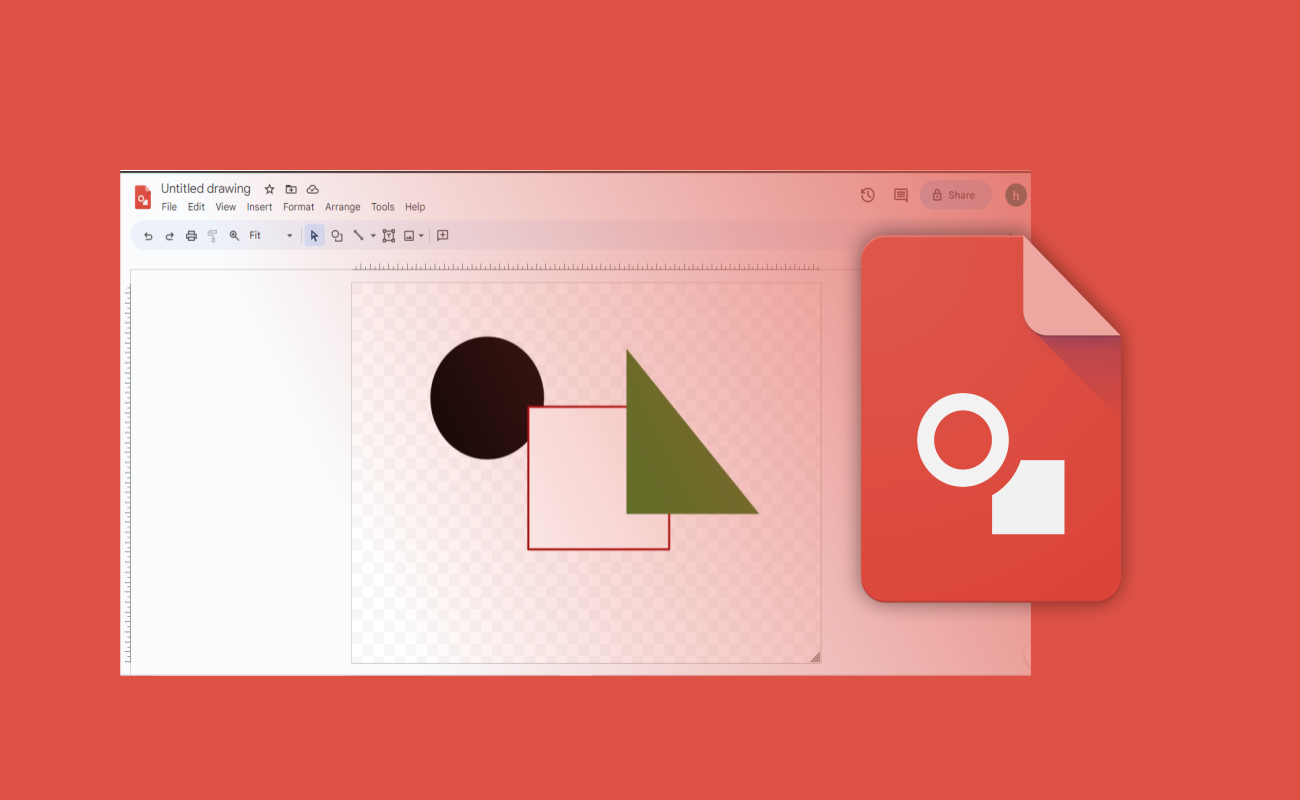Adobe Photoshop is an application used to edit graphics. It is the standard app for raster graphics, image editing and general digital art.
Artboards in Adobe Photoshop were introduced to simplify the development of graphics for mobile devices in order to increase efficiency. This is because creating assets for mobile apps designed to work on different screen results often results in large PSD filter which contains multiple layers making workflow complex.
Artboards show several canvasses on the same document and can be used to develop interfaces. It’s basically a self contained designed space to sketch your own designs.
Artboards are made of internally sized vellum with finish sheets attached on both sides of a high quality boards to create boards.
When you create a new document in Photoshop, Artboard does appear as a choice in the preset details dialog. Check the box under Artboard, click the box to check it. Double checking Artboard tools helps you create a preset Artboard or specify specific Artboard dimensions.
Follow the steps below to create an Artboard:
- Open Photoshop and select create new
- Select mobile tap at the top right corner of the screen
- You will find presets that includes several sizes for Android, Mac, iPad, iPhone, Apple watch, Microsoft device and a general size for everything else
- Choose the option you want and select create to begin work. You can also set your chosen options in the dialog box and check OK
How does Artboards work in Adobe Photoshop
Adobe Photoshop works like Adobe illustrator its counterpart. Each Artboard exists as a separate layered document. There are layers and layers groups, texts, smart objects and any other tools you need to create an art board project, they are all embedded in each Artboard and you can add them to a photoshop document.
You can shift these layer’s order in each art boards as well as the Artboard themselves in the layers palette.
How to use the Photoshop Artboard tool
To adjust size and orientation of your Artboard
- Click and hold the move tool
- Select Artboard tool
- Select a preset size in the tool options bar
- You can set a custom size and orientation
To add new Artboards
You can add as many Artboards as you want in a single Photoshop. Click on the plus(+) sign on both sides of the page. This enables you add new Artboards above, below, beside.
How to name and duplicate Artboards in Photoshop
- Right click the Artboard in the layers palette
- Select duplicate Artboard
- If layers palette is not visible select Windows, then Layers to open it.
- Give a name to the new Artboard and select Ok
- Double click on the layer palette to rename Artboard
To arrange Artboards in Photoshop
Transfer Art Boards by dragging and dropping Artboards between to open pages using Artboard tools.
To add filters to Artboard
- Choose the content you want to filter
- Select filter and this leads to the filter gallery found in the navigation bar
- You can experiment freely with the various filters and settings till you get your desired looks
- In the filter menu you can Select Artistic Filter to access artistic filters for your work
Filters are divided into four categories ; normal, dark only, lighten only, anisotropic. Choose your desired category.
To Merge layers in Photoshop
Ctrl +E merges layers in Photoshop while Ctrl. +Shift + E merges all visible layers into one layer.
To access hidden Art Board tools
Access hidden Artboard tools by checking on the Move Tools. You can use the hidden tools to build and modify Art Boards. The (+) sign at the right helps you add a blank Art Board
To Add multiple Art Boards
Add multiple Artboards to a document by checking a plus(+) symbols to replicate an Artboard and its controls. Choose the Art Board alongside the previous Artboard and click plus (+) symbol. This adds an Artboard to the document.
To preview Artboards In mobile devices
Usually,users rely on third party preview apps to check their work for mobile devices. Because some device preview feature has been removed from the Photoshop and the adobe preview app for iOS is no longer available.
You can use Skala preview which works with MacOS to preview work on iOS and Android. Photoshop mirror is also available as a plug-in for windows and also as an app for Android and iOS device.
Canvas size and image size
Canvas size in Adobe Photoshop is used to add space around a picture or crop image. While image size command is used to modify the size of a picture.
Adobe Photoshop is great for your graphics designing, image editing and other cool things you need to do with the app. Artboards are cool, they have a wide array of tools if you like to use them like brush, type, etc.
Also there is a built-in library where you can find different stuff in the cloud and you can even store your own work. There are varieties of tools and you need to explore to find what you desire for your project.
This article was first published on July 29, 2022 12:20 p.m. WAT