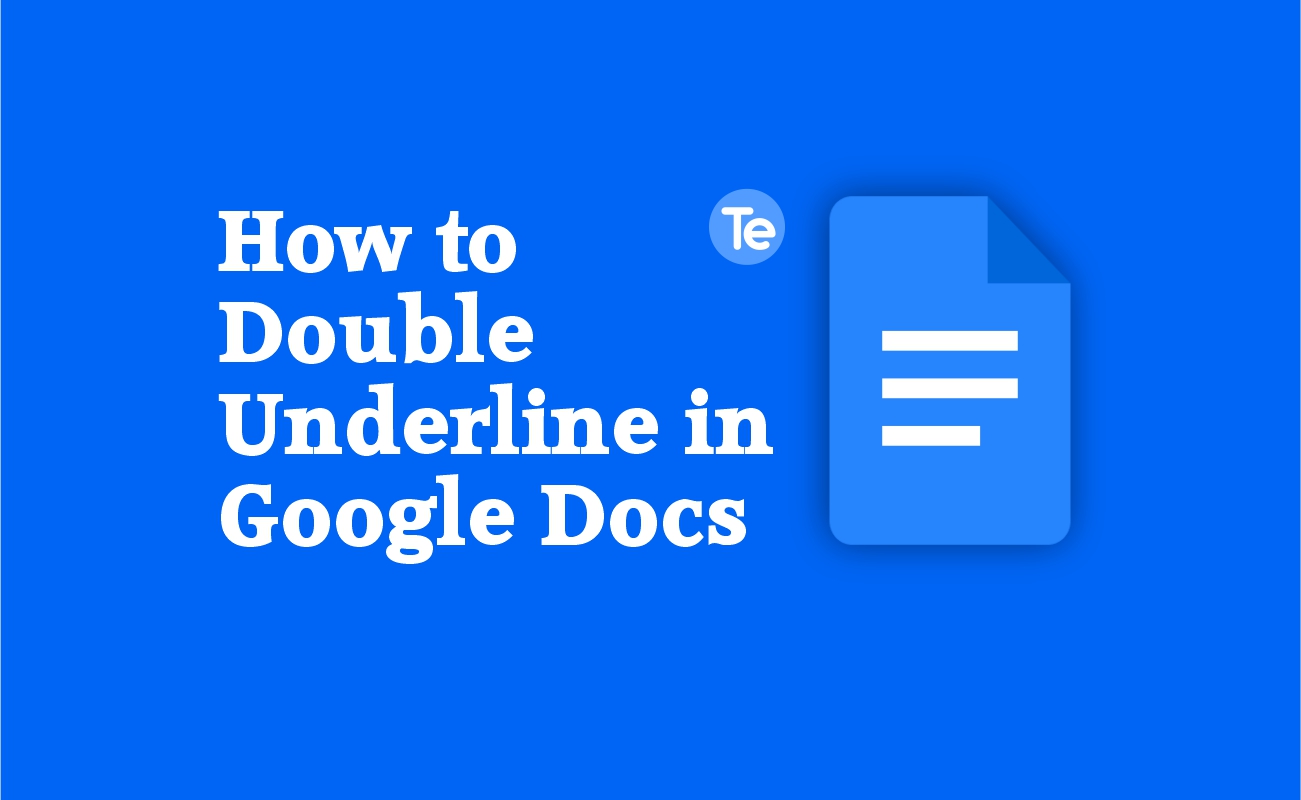Double underlining texts involve highlighting certain parts of a document, especially if you need to quickly reference a text/passage again, double underlining it makes it easy to find without searching through the entire document. In this article, I will show you how to double underline in Google Docs.
How to double underline in Google Docs
There are two methods in Google Docs by which you can use to double underline texts. You can either do that with the “Equation feature” or with the “Drawing tool” built into Google Doc.
Using the Equation feature
- Click on the “Insert” option in the toolbar across your documents
- Select “Equation”, which is the 12th entry in the drop down menu
- After you select the “Equation” option, an equation box will come up in your document.
- Type in the command “\underline” into the equation box.
- Press the spacebar on your keyboard.
- A single horizontal line will come up.
- Then repeat the second step again to add the second horizontal line.
- Now you have the double underline, enter your text, and press the right arrow key on your keyboard to exit the double underline.
The equation method is the simplest method for double underlining text in Google Docs. However, there may be times when the first method does not work, that’s where the second method comes in.
Using the Built-in Drawing Tool
The “Drawing Tool’’ method is rarely used because of the complications associated with it. Follow the steps below to use this method:
- Firstly, enter the text that you want to double-underline.
- Next press the enter key on your keyboard to bring the cursor to the next line. Very important step, because without it the double horizontal lines would be placed next to the text rather than below it.
- After you enter the text, click on the “Insert” option from the toolbar menu.
- Select “Drawing” and click on “New”.
- A drawing box where you can draw will appear
- From the toolbar, select the “Line” tool and draw a horizontal line.
- Hold the “Shift” key to draw a straight line.
- Once you are done and satisfied with the line, click the “Save and close” button to exit the drawing box.
The next thing is to adjust the width and height of the line:
- To see the line options, Click on the horizontal line.
- Click the three dots and select “Size & rotation” from the drop-down menu.
- The “Image options” bar on the right side of the document will appear.
- Uncheck the “Lock aspect ratio” box.
- Then adjust the height and width of the line.
After that, you can adjust the size of the line:
- Double-click on the line to re-open the drawing tool.
- Click on the line and press Ctrl+C to copy it, then Ctrl+V to paste it.
You now have two lines; so place the second line below the first to create the appearance of a double underline. It helps if you use the arrow keys on your keyboard to make navigation easier. Press “Save and close” to close the drawing tool.
Like I said earlier, this method is quite complicated but stay with us. So the next step is to:
- Select the lines you drew and click on the “Behind text” option from the line options.
- Move them below the text using the mouse.
Voila! You have successfully double-lined a text in Google Docs.
Tip: For the first method, follow the process according to the chronological order it was highlighted here. And ensure you use the backslash in the equation box
For the second method, make sure that the width of the line is in position with the text. Also ensure that the line behind the text is aligned so as not to overlap the text with the line
FAQs
Can I double underline in Google Docs?
Yes, you can.
How do I double underline in Google Docs using a shortcut?
Sorry, there is no shortcut for double underlining in Google Docs. simply use the methods highlighted above.