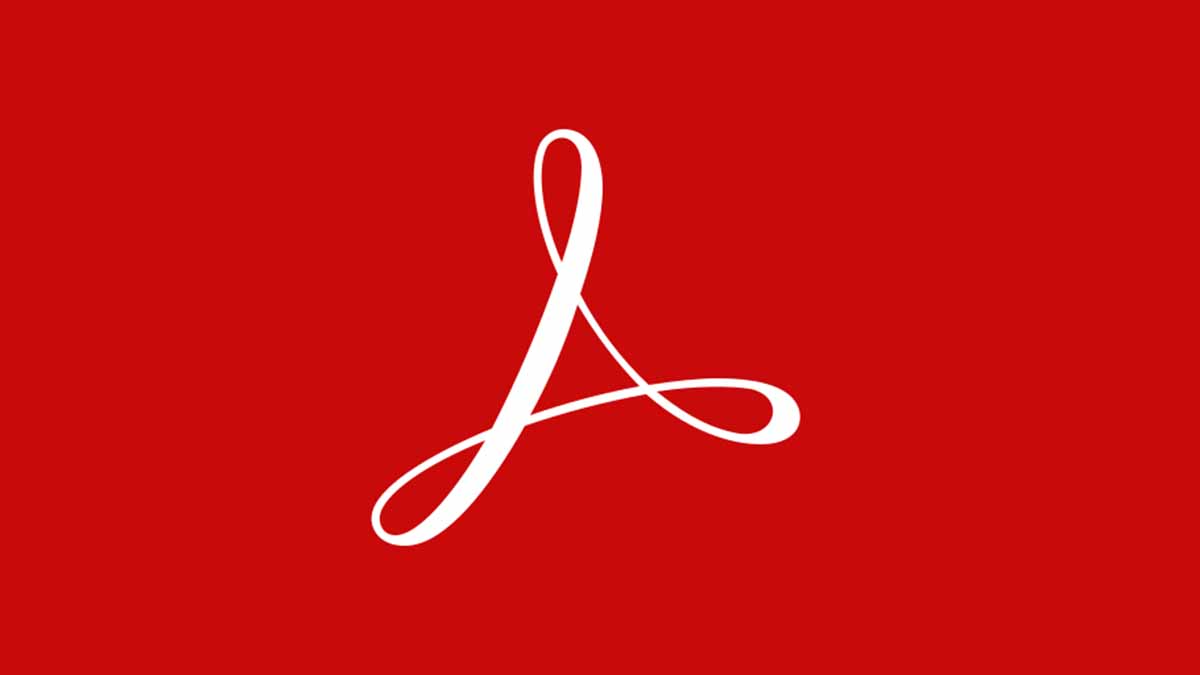Adobe is the original inventor of portable document format (PDF). Therefore they have the capability to edit a PDF easily.Although Macs comes with a PDF viewing software already, but Macs are also compatible with Adobe.
Adobe gives users a wholesome experience editing their PDF; they can edit texts, graphics, combine multiple files into a PDF. There are also security features available on Adobe.
You can edit PDF on Adobe using your MacBook. Simply make Adobe Acrobat your default PDF viewer on your Mac by right clicking on a PDF > Go to Get Info > click on ‘Open With ‘and Set Adobe Acrobat as default app . You can also use Adobe Acrobat Online Services to edit your PDFs.
With Adobe Acrobat users can add comments, texts, images, doodles and a lot editing tools available for editing PDFs. It is very easy to use; simply drag and drop your PDF document in Acrobat Online Browser window. You will find the text tools and other markup tools included for use.
Get the Adobe Acrobat Online tools or Adobe Acrobat Pro for your system so you edit PDFs easily.
FAQs
How do I make a PDF file editable on Mac?
Use Preview app or Adobe Acrobat Online tools for editing PDFs.
Does Mac have a PDF editor?
Yes the Preview app which is available for Mac. The Preview app is an editing tools; if you have updated to Mojave or Catalina on your Mac the Preview app comes with the MacOS.
It lets you access tools to add text to PDF; you can also highlight, strikethrough, underline, rotate page, add or remove page, add arrows or shapes and even add comments.