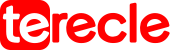Project Zomboid is a zombie survival game by Indie Stone in 2011. It is played on Steam, on Microsoft Windows, Linux, and Macintosh Systems. Characters in the game have to survive a zombie apocalypse; they have to survive as long as possible by scavenging for supplies, building up base, and fending off hordes of zombies. The Goal in Project Zomboid is to survive, as there is no “winning” or “losing.” Instead, your goal is simply to see how long you can survive the Zombies apocalypse.
Overtime , players have run into issues with Project Zomboid. They are constantly experiencing errors, one of which is the Project Zomboid Error 1. This article will be discussing the causes of this error as well as how to fix the Project Zomboid Error 1.
How to know what’s causing the Project Zomboid Error 1
First open up your console log file; find it at C:\Users\yourname\Zomboid.
Dig around the log file to get clues as to what’s causing Error 1 to appear on the screen. If it is difficult to figure it out from the logs, post your console log to The Indie Stone’s user forums where you can get support from other players.
Since Project Zomboid supports mods, lots of errors in this game are related to mods. Mods are the major cause of Project Zomboid Error 1, but you have to identify which mods are causing the error.
Turn off all your mods > then turn each of them on one at a time. You will definitely find the one that is causing the error.
Alternatively;
Backup your game > after creating the backup folder, copy the mods folder to the new Zomboid folder > Then Relaunch the game. This will help you know the mod that is causing the error; if you are unable to find the mod causing the error, restart your PC and try again.
This process can be tasking, but once you’ve gone through it, you’ll know for sure which mod is the cause of Error 1 and eliminate it to enjoy an error-free gameplay.
Project Zomboid Mod Errors
There are also other different Project Zomboid Error Codes. You need to know these errors and the appropriate way to fix them.
Most of these errors occur while starting the game, and some occur when you do something that triggers the error.
Project Zomboid Error 4
Error 4 occurs for the many reasons such as
- Outdated Drivers.
- Missing DLL folder.
- Missing files.
- Bad internet connection.
To fix error 4 on Project Zomboid:
Update the graphics drivers and OS to the newest version because the developers constantly fix bugs or errors that are in the previous versions. And many new features and improvements are added to the more recent versions. update graphics card drivers by:
- Search for GEFORCE EXPERIENCE in the search bar of your system.
- Tap the Drivers tab and check if there is an update available.
- Click on Download option to download any new updates.
- Click on Express installation tp reinstall the drivers.
- Reboot your PC and try again.
Verify the integrity of files if the DLL folder is missing;
Perform an integrity files check To check if the DLL folder is missing by:
- Launch Steam and scroll to the Library menu.
- Search and select Project Zomboid by right-clicking on it.
- Click on properties then move to local files.
- Select verify the integrity of the game files.
- Restart PC after the verification is complete.
- Try again and see if the error persists.
Check your Internet connection: A poor internet connection can be responsible for it, and also flush your DNS cache to clear this error.
Here’s how to flush the DNS cache:
- Go to taskbar and Click on the windows icon.
- Search cmd then click on run as administrator.
- Then type ipconfig/flushdns.
- Check if the error still persists after doing that.
Project Zomboid Error 51
This error is steam-specific and occurs due to the following reasons:
- Corrupted game files.
- Microsoft Visual C++ Redistribution is outdated.
- Steam administrator rights.
We can easily solve this error by following the steps below:
#1. Reinstall the Project Zomboid
Reinstall the Project Zomboid if after verifying the integrity of the game files but you are still seeing the same error.
Also, please don’t interrupt while installing the game, because that’s why the game files gets corrupted.
#2. Install Microsoft Visual C++ Redistributable
Gamers know how important the Microsoft Visual C++ Redistributable application is to run games on your PC. This application is usually installed or updated with every game that you install. Just reinstall the Microsoft Visual C++ Redistributable You can install it and enjoy your game error-free.
#3. Update the Graphics drivers and OS
Old graphics drivers might not support the new game updates, so it is better to always have the game drivers updated, here’s how to update the drivers:
- Search for GEFORCE EXPERIENCE in the search bar in your system.
- Tap the Drivers tab and check if there is an update available.
- Click on Download option to download any new updates.
- Click on Express installation tp reinstall the drivers.
- Reboot your PC and try again.
#4. Update Windows
Updating windows will help, because many errors are solved in each update. Follow the steps below to update Windows to the latest version:
- Click on Start.
- Search for Update.
- Click the Check for updates button, then wait a few seconds.
- If you see that a windows update is available, update your PC to the latest version.
#5. Run Project Zomboid as an administrator
Running the game as an administrator will help you fix the issue sometimes.
- Go to the desktop icon and Right-click on Project Zomboid.
- Then select properties.
- Go to the Compatibility tab under it Right-click on Run the program as an administrator option.
- click Apply, and then OK.
Restart your PC and check if the error still persists.
Other fixes you can try out for Project Zomboid Error
#1. Restart Project Zomboid
Restart the game to fix any issue or errors preventing you from playing the game.
#2. Restart your PC
Also restarting the computer will help you fix this error and many other errors will be fixed in the background. It’s always recommended to restart your computer regularly.
#3. Restart your Router
Also Try restarting your router as it can help you fix the error. Then try again and check if the error still persists.