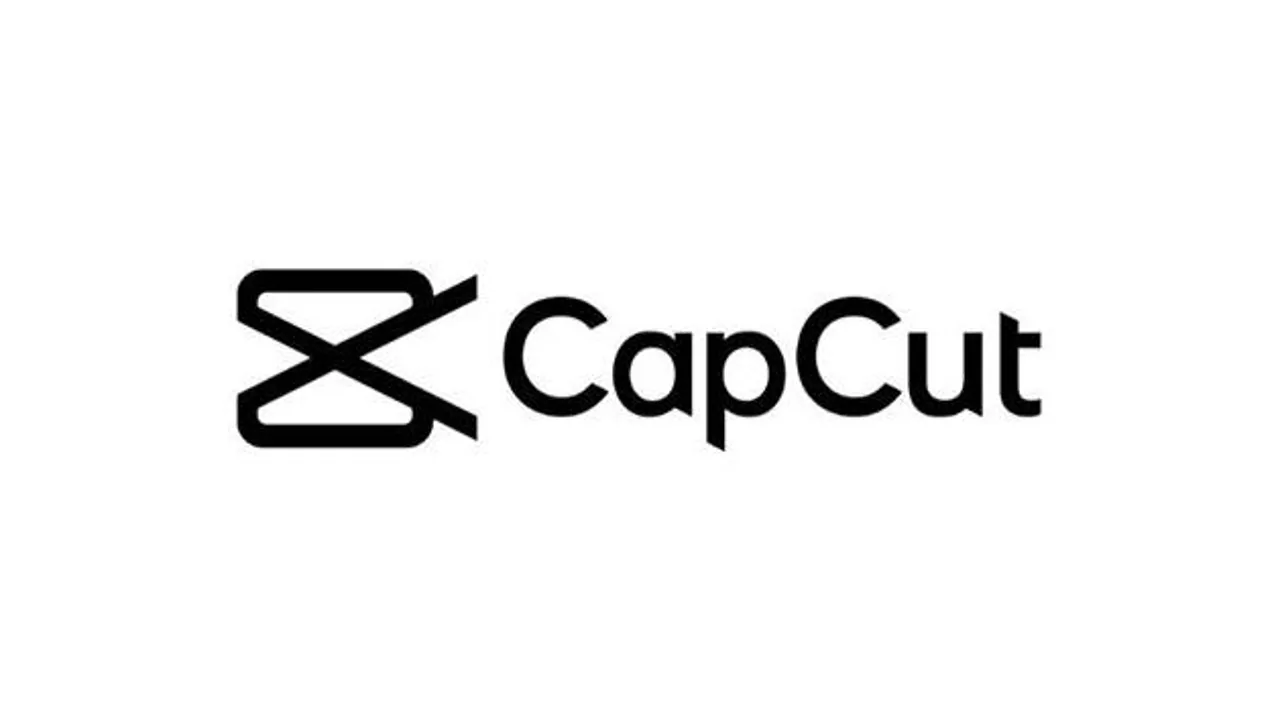In this article, we will walk you through how to generate CapCut QR codes, as we may know CapCut photo edit and video app recently integrated a QR code generator into its subscription, making sharing your videos and other digital content a ton easier.
As opposed to the link method, your audience only need to scan the QR code with their smartphones to view your content. But not everyone understands how to use it, which is why this article is the perfect guide.
Types of CapCut QR Codes
The CapCut app has made it possible to generate two types of QR codes, identified aa Dynamic and Static.
1. CapCut dynamic codes
The CapCut dynamic QR codes: Are created to permit editing and content updates embedded without necessarily creating a new QR code.
Also the dynamic codes will redirect you to an intermediary link before taking you to the content.
Though, this happens in the background because; you won’t notice anything during the scanning.
Another peculiar attribute about dynamic codes is that they go beyond being editable, they can store more information in several different forms and provides performance tracking for QR codes, such as scan count and scan locations.
2. CapCut Static Codes
These codes are similar to the dynamic codes but have more complex patterns and offer a fixed use case once created.
As the name implies, you can’t edit the QR code after your content has been embedded.
Moreover, these codes have limited space, and allows for only a specific file size, a large file can lead to congested patterns that will take a longer scan time.
Although there’s no standard size requirement for a CapCut QR code, a good size should be around 2 cm x 2 cm or 3 cm x 3 cm for the QR code to be visible and scannable
Steps on How to Generate CapCut QR Codes
If you have CapCut on your PC, follow these quick ways on how to generate CapCut QR codes:
- Launch the application and go to your CapCut home page
- Next, go to the left side panel and type QR codes in the search bar. (All the available QR code templates, will be displayed.)
- Select the desired QR code template you wish to open on the dashboard.
- Then, add your preferred customization to your QR code and give it a visual appeal. You. Below are elements, you can customize:
Text: To make a text, tap on the Text icon in the toolbar to the left and select the text box, to add a desired text to your CapCut QR code.
Size: Select the QR code and drag the corners to edit the size (increase or decrease) respectively.
Logo: To add a logo to the QR code, tap the Import button on the left-hand side of the screen. Then, select the logo from your device’s files, drag and drop it into the QR code. Minimize the logo to a reasonable size so the QR code remains visible.
Color: For Color tweaks, select a color that blends with your content’s theme, by picking from the Color picker and select manually or use hex codes.
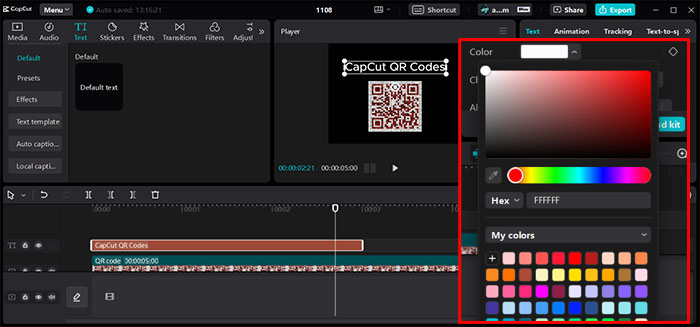
Lastly, you can download your finished QR code as a scalable vector file, a high-resolution image, or a PDF.
Uses of CapCut QR Codes
Having known how to generate CapCut QR Codes, it comes in handy within the app, for easy video embedding and is convenient for users.
Show more content: If your video is lengthy, you can create a short preview and attach a QR code with the link to the full video. This makes your content both easy to share and quite accessible by anyone from any device.
Promote products: With QR codes, you can redirect your viewers to your products, which in turn help boost conversion, authenticity and engagement.
Conclusions
It is one thing to know how to generate CapCut QR codes, and another to actually apply it.
With our guidelines we hope your struggle will be a thing of thw past. CapCut QR codes helps to make link that use supplementary materials, which will elevate your audience’s learning experience.
Also, you can also use it to edit videos and that are easier to share than links.
FAQs
Why can’t I find QR code templates in my CapCut?
CapCut has free and subscription versions. The free version has limited access to some features, including a QR code generator. If you can’t find QR code templates, you can check if your CapCut subscription is up-to-date.
How long will my CapCut QR code remain valid?
Your CapCut QR code will remain valid forever. However, if the link embedded in the QR code becomes invalid, the QR code will become invalid if scanned after the last date.
Do I need an internet connection to scan CapCut QR codes?
Technically, you don’t need an internet connection to scan a QR code that stores data like contact information or Wi-Fi configuration.
However, if the QR code embeds a link to an online content, you’ll need an internet connection to display the content.