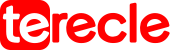Built-in speakers and a set of microphones are present on every Quest and Quest 2 device. These headsets have a microphone array on the bottom side close to your mouth since they are fully self-contained devices that you may use without a computer or any other additional hardware or accessories.
There are two voice chat levels in Quest. Additionally, it has system-wide party chat, which enables you to communicate with your pals even when you are not playing a game. Developers of apps and games can use the system-wide party chat, provide their own in-game voice chat feature, or support both. A problem with the in-game voice chat or the system-wide party chat is typically to blame if other players can’t hear you or you can’t hear them.
Does Quest Use Cables?
When using the connection cable to connect a Quest to a PC, problems can occur. The built-in or linked speakers or headphones on your computer, as well as any microphone connected to it or integrated into it, may replace the microphone on your Oculus Quest. You must thus verify your computer and configure the audio input such that your Quest microphone is used while using the link cable.
What To Do If The Quest Microphone Is Completely Inoperable
If your Meta (Oculus) Quest microphone isn’t functioning properly in-game or during party chat, you can usually fix the issue by restarting your headset. Follow these steps:
- When you see the shutdown screen, press and hold the Power button on the side of your headset.
- Choose Restart.
- Wait for your headset to restart before determining whether the microphone functions.
How To Mute And Unmute The Oculus Quest System-Wide Meta Microphone
The mute feature in Quest headsets allows you to turn off your microphone. This function is useful if you’re playing alone and don’t want other players to hear you when you’re playing multiplayer games or if you need to temporarily silence yourself.
Here is how to activate the mute feature in Quest:
- Open the global menu by pressing the Oculus button on the right controller, then choose Settings (gear icon).
- Device can be chosen on the left panel.
- Scroll the right panel using your right thumbstick until you find the Mute Microphone option.
- Toggle the switch to Mute Microphone.
- Nobody will be able to hear you when the mute microphone toggle is set to blue. Make sure the toggle is gray if you want people to hear you.