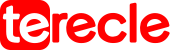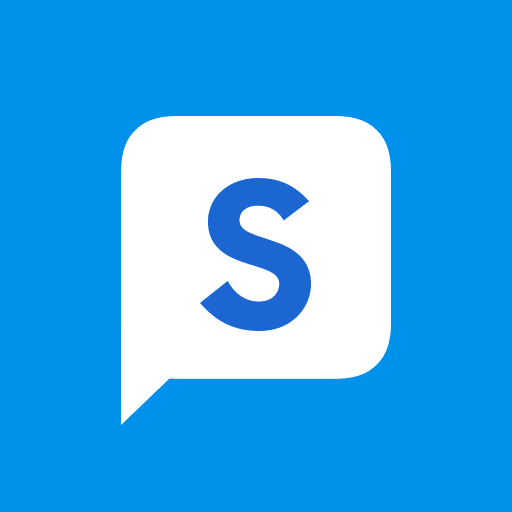Samsung Push Service gives push notifications for several Samsung apps, it sends brand specific notifications to your Samsung phones as well as information about an app .
Push notifications pops up on your screen even when you are not using the app, you can find them on your phone notifications bar.
Samsung Push Service already exists in your device, but if you don’t find it; you can redownload from Google Play store.
How To Access Samsung Push Service
To access these kinds of notifications go to Settings > Click on Apps > Select Samsung Push Service.
If it’s not there in the app list, tap the three dots> select Show System Apps > Scroll down and tap Samsung Push Service > From there you can adjust app’s notifications and permissions .
Pros And Cons Of using Samsung Push Service
Using Push notifications service from Samsung comes with its own advantage:
- They serve as a direct line of communication between an app manufacturer and the user.
- They push users to use an app whether the app is active on the users device or not.
- They help improve customers experience, product offers which helps increase in sales. This service drives users to other marketing channels and ultimately converts users to real time customers.
However it has other downsides to it, it takes up needless space in your device internal memory, drains battery and data.
How to Disable Samsung Push Service
The push app is factory installed on many Samsung phones and users are not happy with this because Samsung Push Service app sends ads to the gadgets, depletes phone resources, drains battery, sends notifications to update the app which can be very annoying for users.
Because of this some users prefer to disable the app. Once that app is disabled, it will not send notifications anymore and users have to check the notifications themselves.
Settings > Apps > Samsung Push Service > Notifications > Tap Show Notifications switch and toggle it off
You can also disable mobile data usage for Push Service notifications, if this is done the app won’t run with your cellular data ,it will only run when connected to a Wi-Fi.
Settings > Connection > Data Usage > Mobile data usage > scroll down and tap Samsung Push Service > Tap Allow Background Data Usage and toggle the switch off to turn it off
Deleting Push notifications service from Samsung permanently will require a third party app to do that. Samsung Push Service is bundled with Samsung apps and deleting it permanently can be difficult.
However, you can turn off push notifications temporarily, but you need to turn them off each time you update a Samsung app because they install afresh each time there is an update.
Frequently Asked Questions
Is Samsung Push Service worth its use?
It all depends on the needs of the user. This Push Service provides you with inbuilt Samsung functionality and they are pre-installed on all devices.
When you receive push notifications, Push Service begins running in the background and downloads or updates specific services available only from the app manufacturer and service providers. Many users are satisfied with this function.
But if you use many Samsung apps, you will expel a lot of battery life and data using Samsung Push Service so you decide if it’s worth it for you or not.
Does Samsung Push Service drain battery?
It can as users have laid complaints about this especially if you installed lots of apps that requires Samsung Push Service. To stop it from draining your battery you just have to disable Samsung Push Service.
Final thoughts
Whether you are satisfied with this service or not. It’s up to you as a Samsung user to determine if using Samsung Push Service is worth it for you.