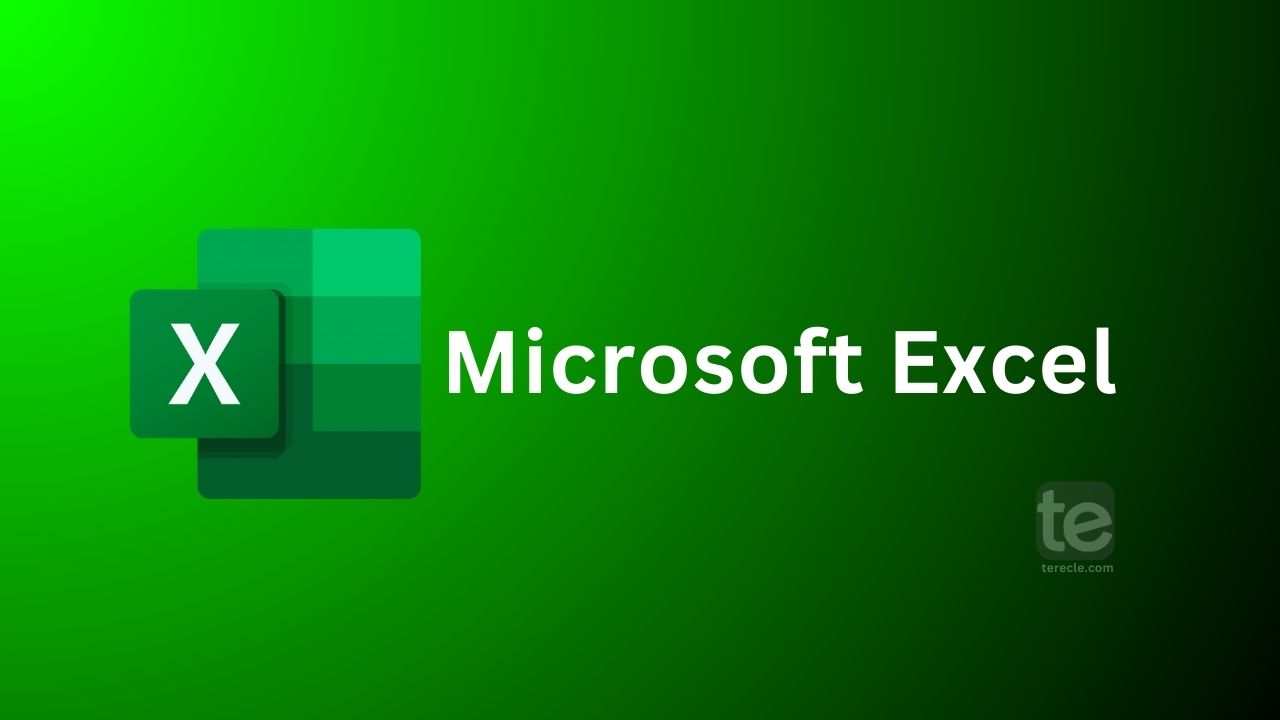Microsoft Excel also known as MS Excel is a spreadsheet program where one can record data in tabular form. On the spreadsheet, users can then analyse and save data. Users are also allowed to format, organize and calculate data in a spreadsheet.
Features of Microsoft Excel
Here are the features of Excel you should know before using it.
- The Home feature comprises editing tools like; font size, font styles, font color, background color, alignment, formatting styles, insertion and deletion of cells and other editing options you can use while working with your spreadsheet.
- The Insert feature enables you to insert images and figures, add graphs, charts and sparklines, header and footer option, equation and symbols. You also get the table format and style options.
- Themes, orientation and page setup options are all found under the page layout option.
- Formulas: The formula feature enables you to add formulas to your table and get quicker solutions.
- Under the Data category, users can add external data (from the web), gain access to filtering options and other data tools.
- Review: The review feature allows users to proofread what they have done on the Excel sheet. They can check spellings or any other thing.
- View: Under the View category, users can edit their spreadsheet to how they want it displayed.
- You will also find the option to zoom in and out and pane arrangement under this category.
- An MS Excel file is saved in .xls format.
- Common calculations one can do using MS Excel include: Addition Subtraction Average Maximum and Minimum Concatenate Count
How to open Microsoft Excel
To open Excel on your computer, follow the steps below:
- Click on “Start”.
- Click “All Programs”.
- Select Microsoft Office and choose the MS-Excel option.
Or you can search for Microsoft Excel using the search option.
Terms in Microsoft Excel
Cell: The Microsoft spreadsheet is in the form of a table consisting of rows and columns. The rectangular box you see at the intersection point between rows and columns forms a cell. Data is placed in these cells.
Cell Address: The cell address refers to the name by which a cell can be addressed. If row 10 is interested in column A, then the cell address is A10.
Cell reference: This refers to the set of coordinates where a cell is located. Rows are horizontal and numbered whereas columns are vertical and assigned a letter.
Worksheet: The sheet on which you work is called a Worksheet.
Workbook: Workbook is an Excel file that contains one or more worksheets.
Active cell: While working on your spreadsheet, the cell you currently select is called Active cell, it is outlined by a green box.
Worksheet tab: The tabs at the bottom left of the spreadsheet is known as Worksheet tab.
Column and row headings: These are the numbered and lettered cells located just outside of the columns and rows. Select a header to highlight an entire row or column.
Formula: Formulas are the mathematical equations, cell references or functions placed inside a cell to produce a value. Formulas start with an equal “=” sign.
Address bar: The bar at the left of the formula bar shows the number and letter coordinates of an active cell is known as the Address bar.
Formula bar: The long input bar used to enter values or formulas in cells, you will find it at the top of the worksheet, next to the “fx” label.
Filter: Users can select what rows to display in a worksheet. The Filter option is located on the top right of the home bar under “Sort & Filter” . An auto filter option is used to show rows that match specific values.
AutoSum: AutoSum allows users to add multiple values. Select the cells you want to add > Then press the Alt and Equal keys.
AutoFill: With this feature, users can copy data to more than one cell automatically. If it is two or more cells in a series, select both cells and drag the bottom right corner down to autofill the rest of the cells.
PivotTable: This is a data summarization tool that sorts and calculates data automatically. Go to the insert tab on the far left to find it.
PivotChart: The PivotChart acts as a visual aid to the PivotTable, providing graph representations of the data. Go to the middle of the insert page, next to maps.
Source data: The information that is used to create a PivotTable is the Source Data.
Benefits of Using Microsoft Excel
Excel is one software that is widely used for various purposes. Data is easy to save, and information can be added and removed with no qualms. Here are the benefits of using MS Excel:
- Excel is used for collection and verification of data, data analysis, performance reporting, etc.
- Can store data easily: There is no limit to the amount of information that can be saved in a spreadsheet, millions of users use Excel to save data and analyze data. Filtering information in Excel is also easy.
- It is easy to find and recover data on Excel.
- With the formulas option in MS excel, calculations are done easily.
- One can secure their spreadsheets with password so another user will not access it.
- Information saved in Excel sheets is clearer, readable and understandable.
Where Microsoft Excel can be used
- Companies with large staff and workers use MS Excel to save their employee information.
- Hospitals use Excel to store the information of patients, and can be removed conveniently once their medical history is cleared.
- Business owners use Excel for business analysis, human resource management, operations management, performance reporting, and other accounting functions.
Some advanced tools in Excel
Excel is known for its more advanced tool. That is what gives it an edge over other spreadsheet software. Here are some advanced tools in Excel:
TREND function: The TREND function tool is used to calculate linear trend lines through a set of Y or X values on charts. It can be used to project future trends.
VLOOKUP(Vertical Lookup): The VLOOKUP function can be used to search for values in a larger data set and pull it into a new table. VLOOKUP is a cell input command that looks like =VLOOKUP(). The parentheses will include the data the user wants to look up and where to look for it, and the column number with the value to return.
Table Array: The combination of two or more tables with data and values linked and related to one another is a table array, it is also part of VLOOKUP function.
Range_lookup: This value integrates with VLOOKUP to provide information closest to what a user wants to find if nothing matches other variables. It is represented by a true or false label. False giving the exact value a user is looking for while True gives results from a variable data range.
MAX and MIN functions: These functions give the maximum and minimum values from selected data sets. While MAX finds the maximum value in a function tab and MIN finds the minimum value.
Before you go…
Here are the basic details one needs to know about Microsoft Excel. There are other of such spreadsheet programs; Google Sheets and Numbers. However Excel stands out because it can store large sets of data and has more advanced tools to help users enter and analyze data.