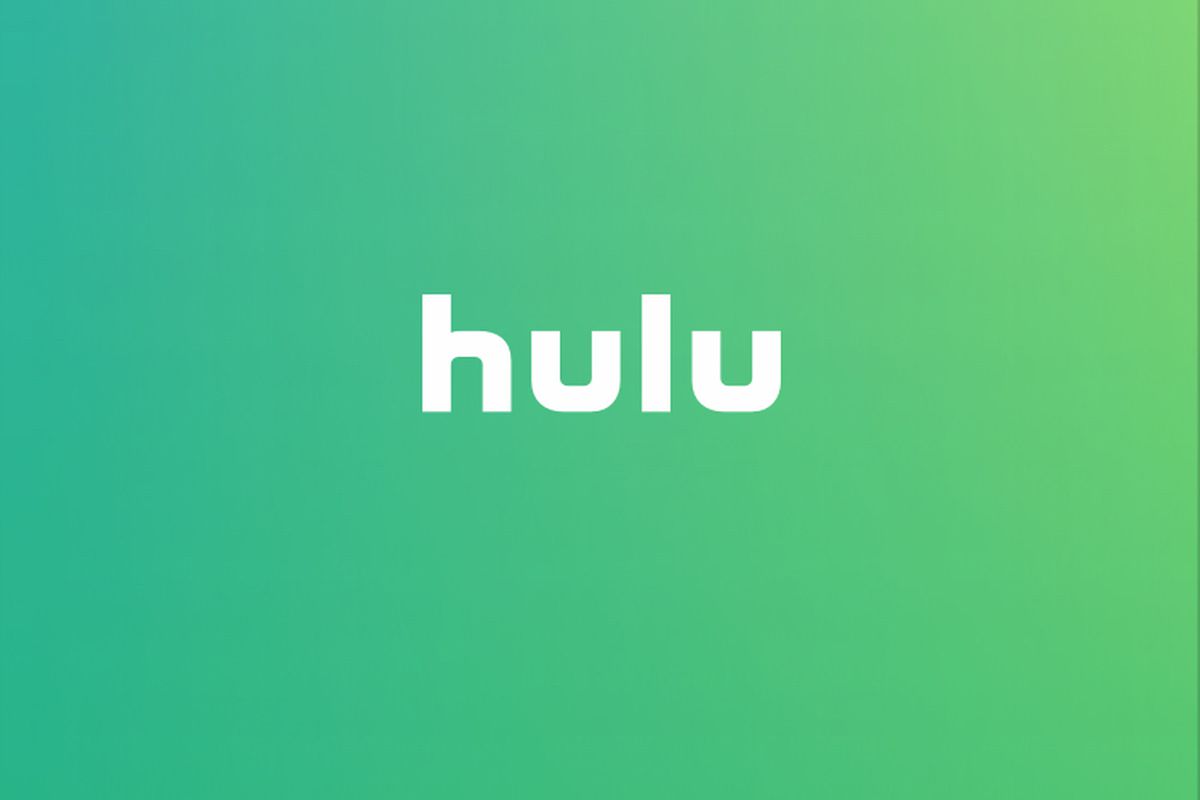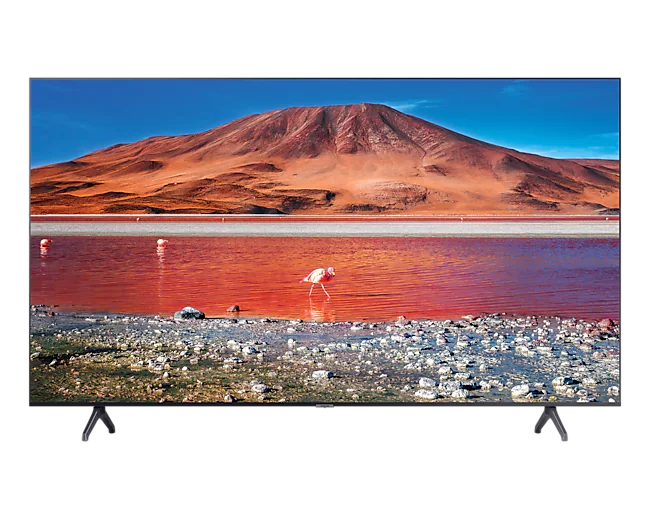Have you tried adjusting volume with the standard Roku remote control but you realize Roku volume not working on remote. Even though Roku remote control can have problems, it usually does not affect the volume buttons. But, here’s how you can fix it.
Step #1. Replace batteries
Batteries can run out so you have to replace them after a while. Sometimes you might not place the batteries well so also Check and see if battery replacement is in order.
Step #2. Check if TV is muted
If your remote can adjust volume button as shown on the screen, but the sound is still not loud. Maybe your TV is muted, use main TV remote to unmute it and see if it fixes the issue.
Step #3. Re-pair your controller
Roku remote might not be in sync with Roku streaming stick. Pair it again, the remote will kick back to work.
- From home button on remote, Go to settings
- Click Remotes and Devices
- Head to Remotes
- Click on “Set up a new device” then select Remote
- Select Continue Then the pairing screen appears , remove the battery cover and press the pairing button for five seconds
- Check remote buttons to see if they are now working
Step #4. Clean stuck buttons
Old remote button buttons can get stuck; if you have kids in the house they could tamper with the remote buttons.
Use a mild cleaner and wet wipes to clean grease, dirt, debris and dust that can stick to the buttons and prevent it from working. Also press the volume buttons repeatedly to clear residues.
Step #5. Disable private listening
If you are using the app, you might have enabled Private Listening. Which means that the sound will go to Headset instead of the TV. Toggle off Private Listening to get the sound back on your TV.
- Launch Roku App on device
- Select Devices and wait for device to connect
- Tap the Remote Icon under Roku device you are using
- Green light indicates it is enabled so tap Headphones button to disable Private Listening feature.
Step #6. Fix Roku sound issues
There are several ways to fix Roku Sound Issues:
By resetting Roku device: Unplug Roku and power cables. Wait for some minutes and plug it back to reset Roku.
Change HDMI port: Playing Roku with a faulty HDMI port can tamper with the sounds. Simply plug the cable to a different HDMI port and try to see if it changes.
Change A/V port:If Roku relies on A/V system for sound, make sure it is contacted properly and no error on it.
Change Cables:If your audio setup relies on cables, replace them with new ones that are reliable to fix this issue.
Tweak Sound Settings: Go to Settings > Audio > Change/tweak the options to your particular setup. If you are using an optical cable, set HDMI and S/PDIF 2 to DOLBY D
Turn off surround sound: Test if your surround sound is the issue by going to Settings > Audio > Set Audio mode to Stereo and set HDMI to PCM Stereo.
Extra tip: Ensure device connected to your Roku device supports audio over HDMI.
Limit the number of devices connected to between Roku device and Your TV.
Step #7. Ensure there is no obstruction between your remote and IR receiver
Your remote uses wireless and infrared(IR) technology which let’s you control your Roku streaming device alongside your television. Your remote needs to be in the direct sight of the IR sensor located at the bottom edge of the bezel .If you don’t see it, refer to your user manual or contact manufacturer to know how to locate it. Update your Roku tv to the latest software to fix this issue
Go to Settings > System > System update > Click on “Check now” and check if you have any system updates. Confirm and proceed with the download and installation of update. After that, setup remote again by going to Settings > Remotes and Devices > Remotes > Locate your remote and click on “Set up remote for TV control“.
FAQs
How do I turn up volume on Roku with no remote?
You can use the mobile app as a remote if your main remote is not working. Or use Roku’s TVs dedicated volume buttons to adjust volume without button as well.
How do I use Roku remote to control the soundbar volume?
If your Roku tv supports HDMI ARC and you also have a compatible soundbar connected to it, the use Roku remote to adjust TVs volume through the volume soundbar.
This article was first published on October 6, 2022 3:02 p.m. WAT