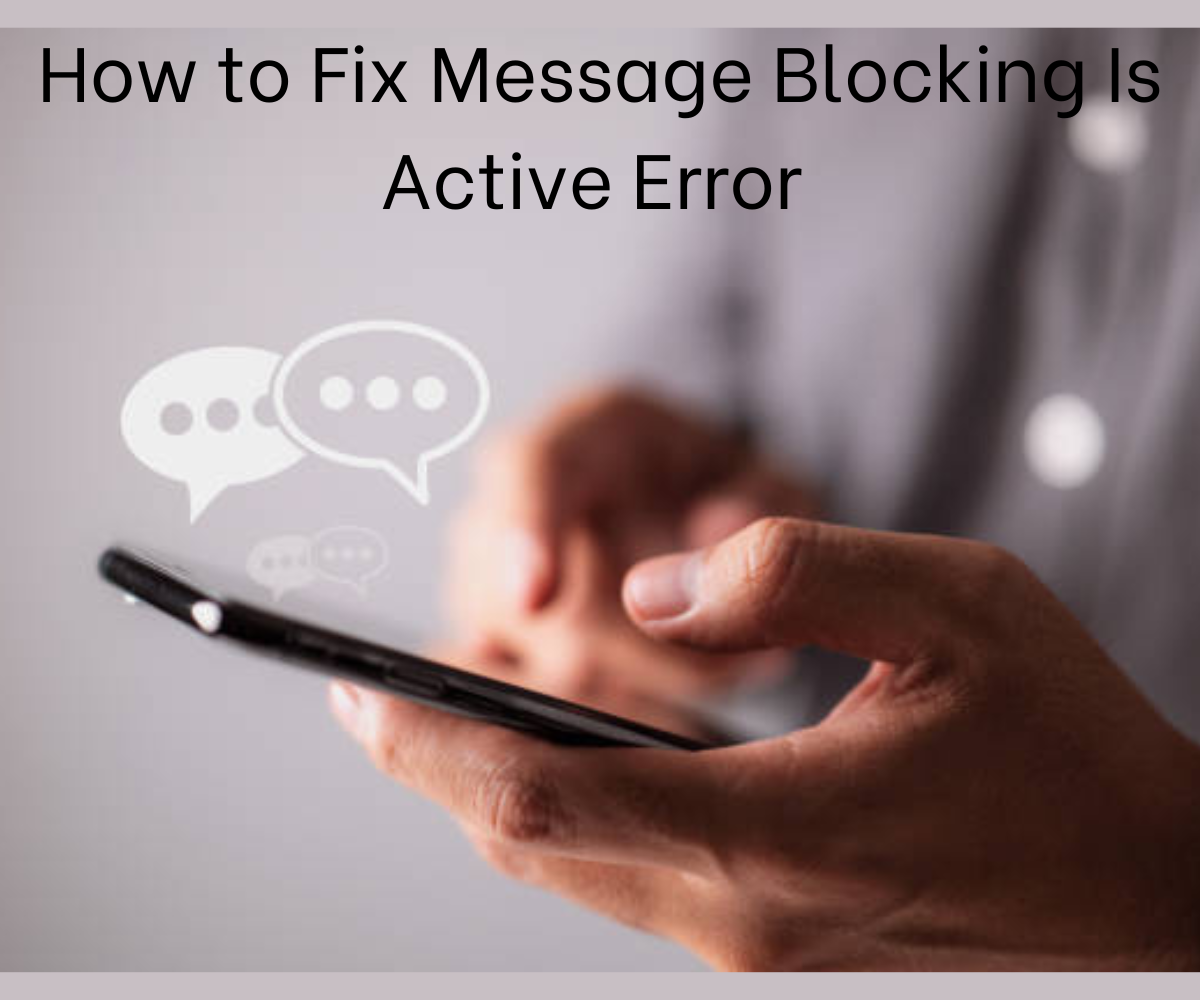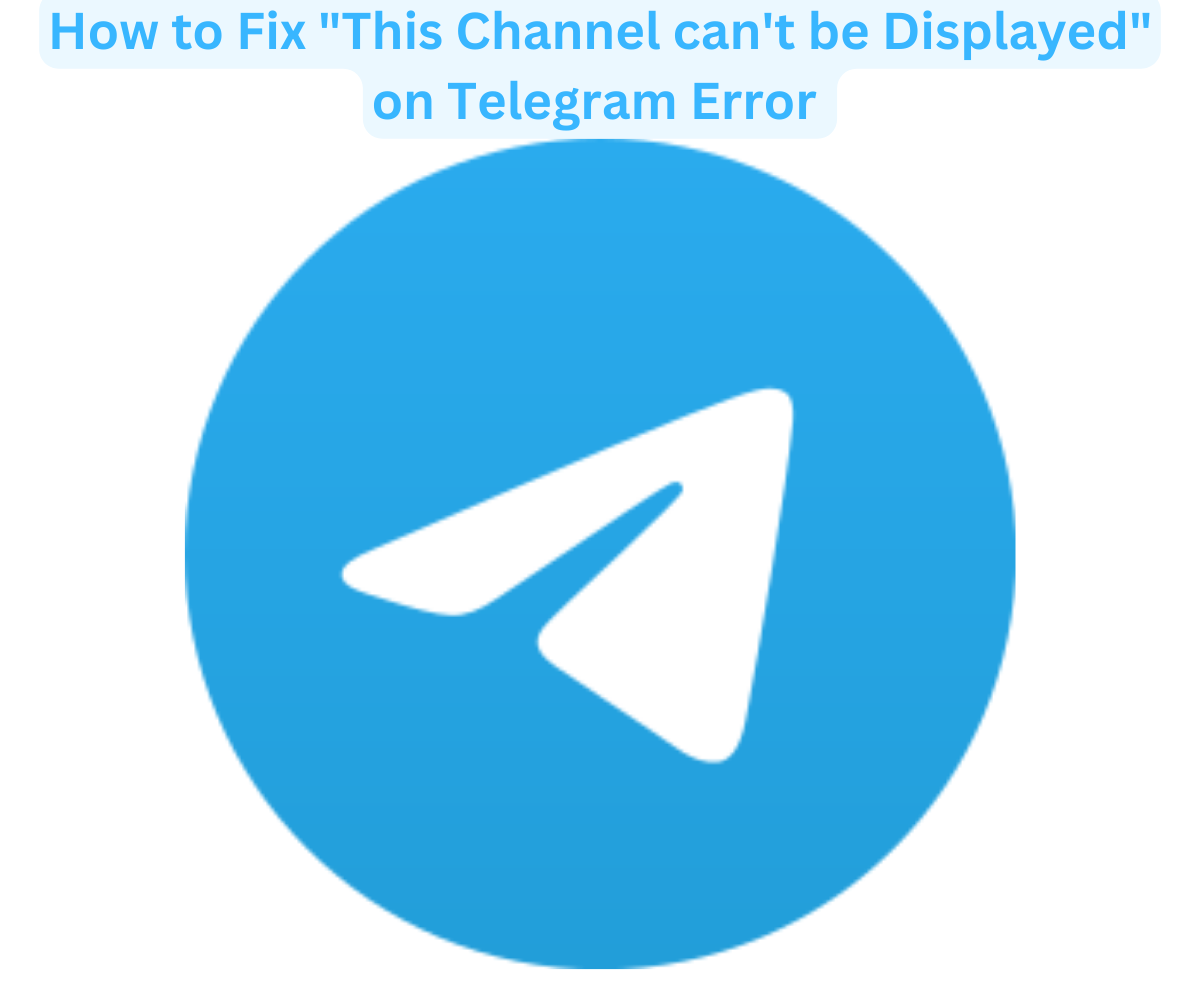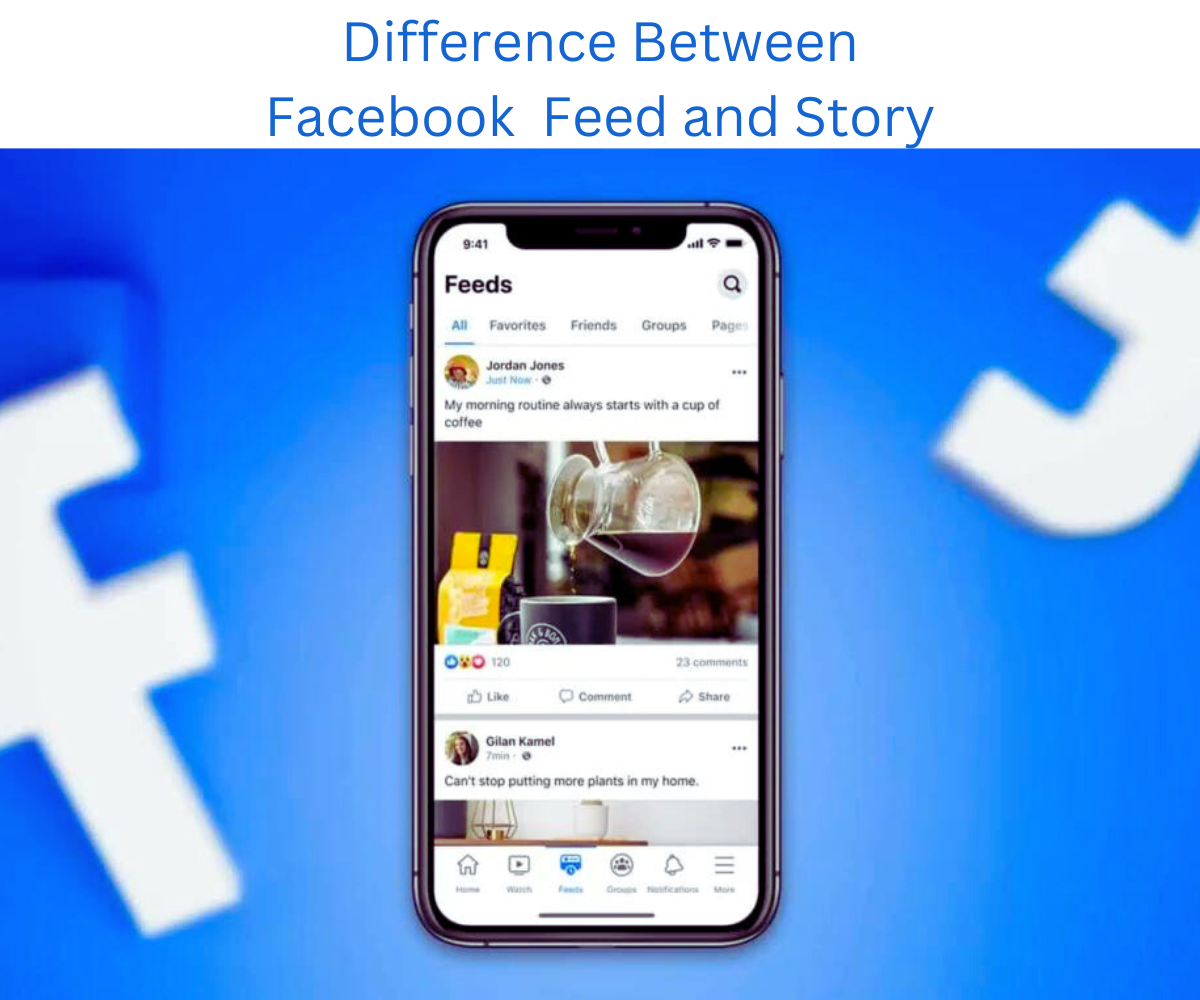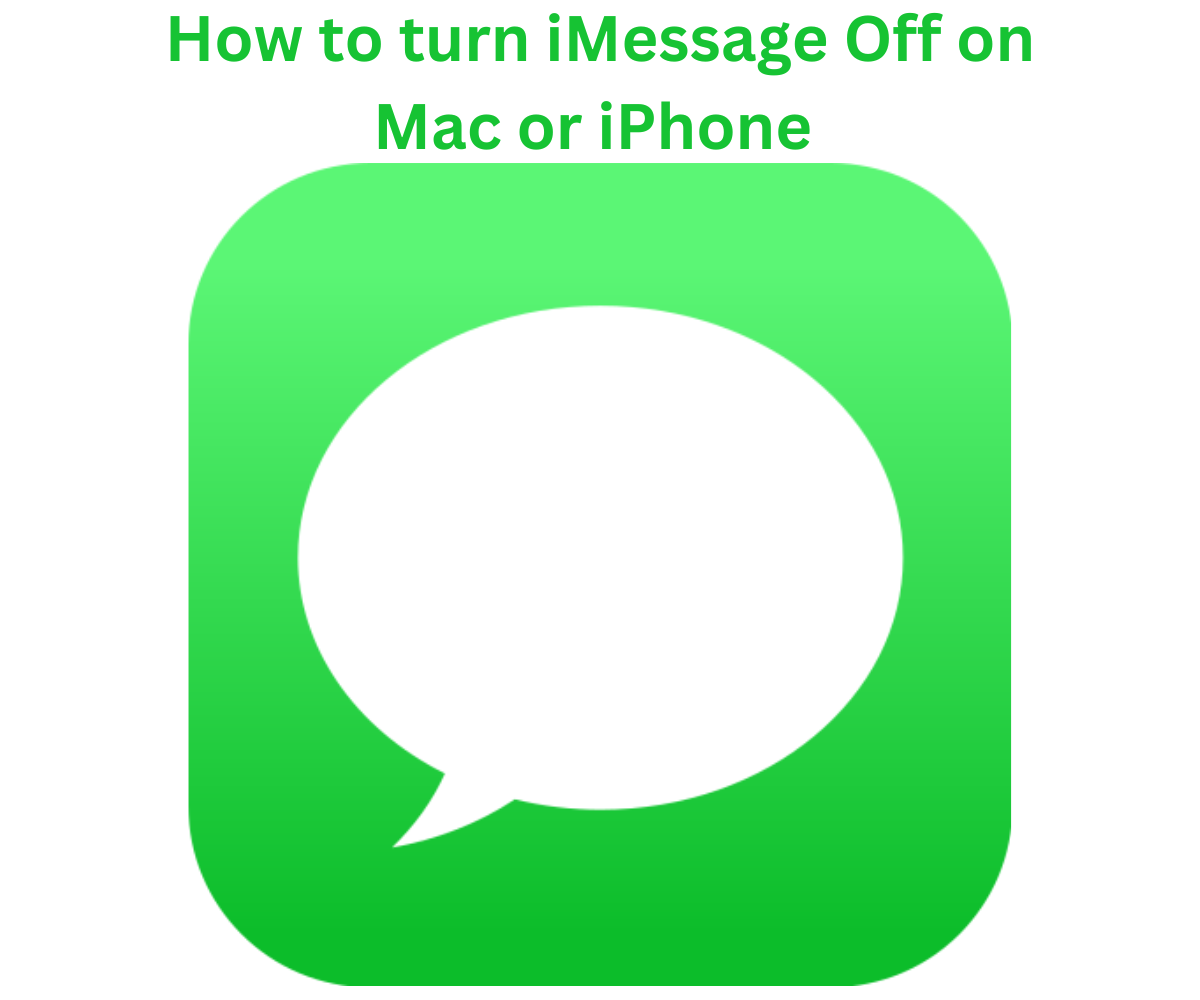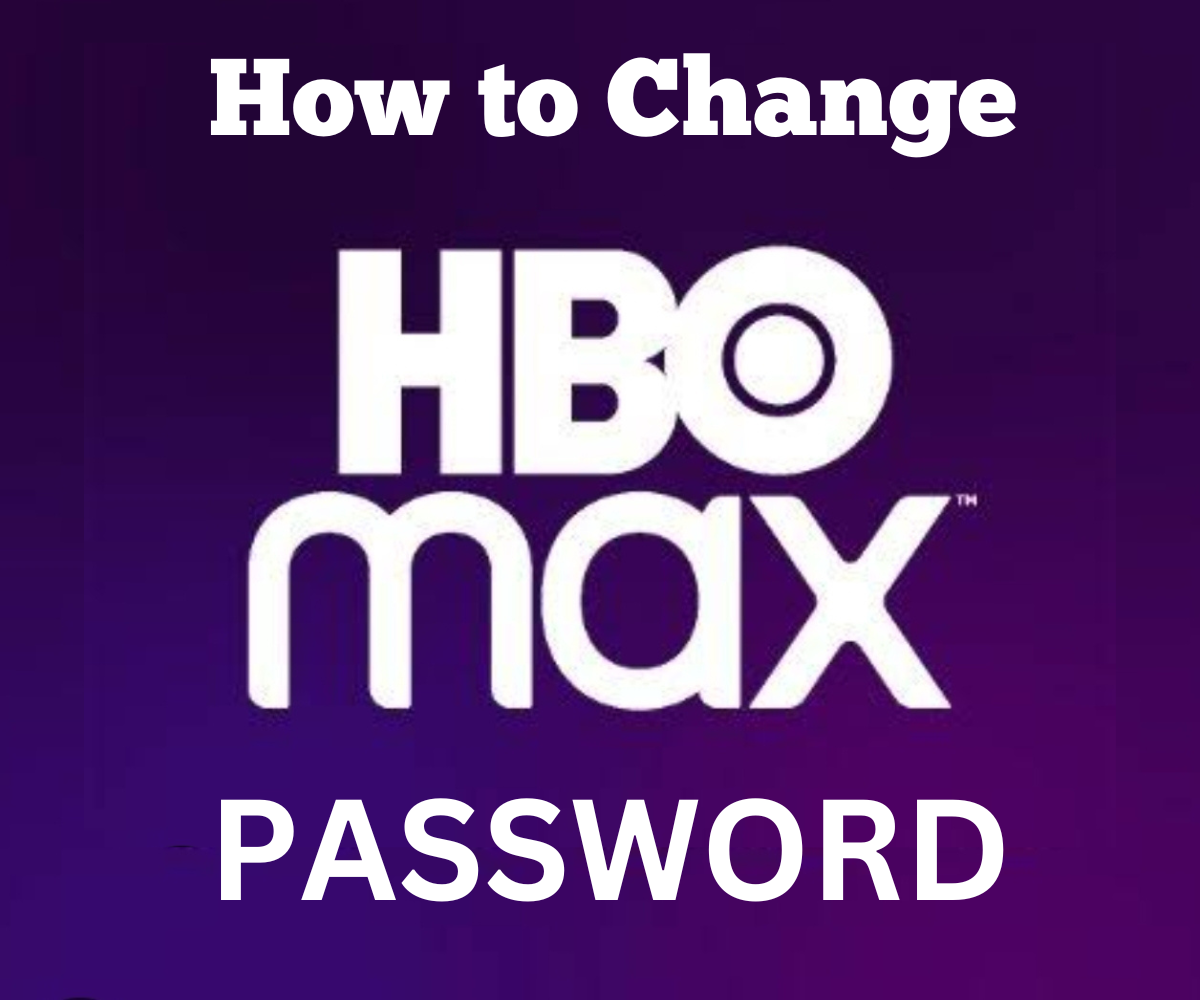This article shows how to fix message blocking is active error on Android and iOS, which is one of the common problems experienced.
Message Blocking Is Active Error” usually appear on your device via SMS for various reasons. You may have mistyped a number; blocked a number or have a SIM card issue which could lead to the error.
What matters is getting a solution that helps you fix the “Message Blocking Is Active error,” and we have several ways to share with you.
Fixes for Message Blocking Is Active Error
1. Check the Recipient Number
The first check whenever you run into the “Message Blocking Is Active Error” is the recipient’s phone number.
If you have mistyped the number, it means you will likely receive this error message, so double check this.
Also, enter the correct country code if the person you wish to text leave a text message stays abroad.
2. Go Through Your Phone’s Blocked Numbers
Another reason why message blocking is active error may appear on your phone is if you have added the number to your blocked lists or contacts.
Chances are you may have blocked the number long ago and forgot about it or have accidentally added it to your blocked numbers list.
Depending on your device type, Check if you had Blocked the Number
On Android, open the Phone app, tap on the hamburger icon, and select Settings.
Next, go to Block numbers and check if the number you want to text is on the list.
On an iOS device, navigate to the Settings menu and go to Phone > Blocked Contacts.
There, select Edit and tap the Unblock button next to any phone number you want to unblock.
3. Reinsert Your SIM Card
Another easy fix for Message Blocking Is Active Error, is by reinserting your SIM card
If your sim card isn’t reflected on your device, the ability to make any phone calls is practically impossible, sometimes your SIM card may have shifted if something is wrong with the SIM card port.
Turn off your phone and remove the SIM card, inspect the SIM card and port for any visible damages such as stains, scratches, or other cracks.
If there is visible damage, you may need a new SIM card. To be sure, insert your SIM card in another device to check that your device port is faulty.
Also, check to ensure that your SIM hasn’t been disabled, by going to Settings > Connections and select SIM Settings.
Then, turn on the toggle next to the SIM card you’re currently using.
You can also try the same fix for iOS. Open the Settings menu, go to Cellular or Mobile, and tap on your eSIM. Then, disable and enable the toggle next to Turn On This Line.
Also, turn airplane mode on and off (this works for both iOS and Android). You’ll reset your device’s cellular network connections and most likely fix the issue.
If you still get the “Message Blocking Is Active error,” there’s a chance you will need a new SIM card. Contact your service provider and ask for a replacement.
4. Turn On Automatic Date and Time
If your phone shows the incorrect date and time, it may interfere with its ability to send text messages. Most of the time, you have to enable automatic date and time to fix the issue.
Open the Settings menu for Android and go to General Management > Date & time. Tap on Date & time and tap the toggle switch next to Automatic date & time.
On iOS, go to the phone’s settings and select General > Date & Time. Then, enable the Set Automatically option
5. Clear the Messages App Cache
If you’re still getting the “Message Blocking Is Active”error, try deleting the Messages app cache.
Sometimes our cache may exceed the storage capacity or somehow gets corrupted, which could cause the message blocking error.
How to Clear Messages App Cache
On Android
First, know that clearing the Android Messages app will not remove any of your messages.
Instead, it will delete unnecessary temporary information. To proceed:
- Open the Settings menu
- Go to Apps
- Select Messages > Storage.
- Tap the Clear cache button at the bottom of the screen.