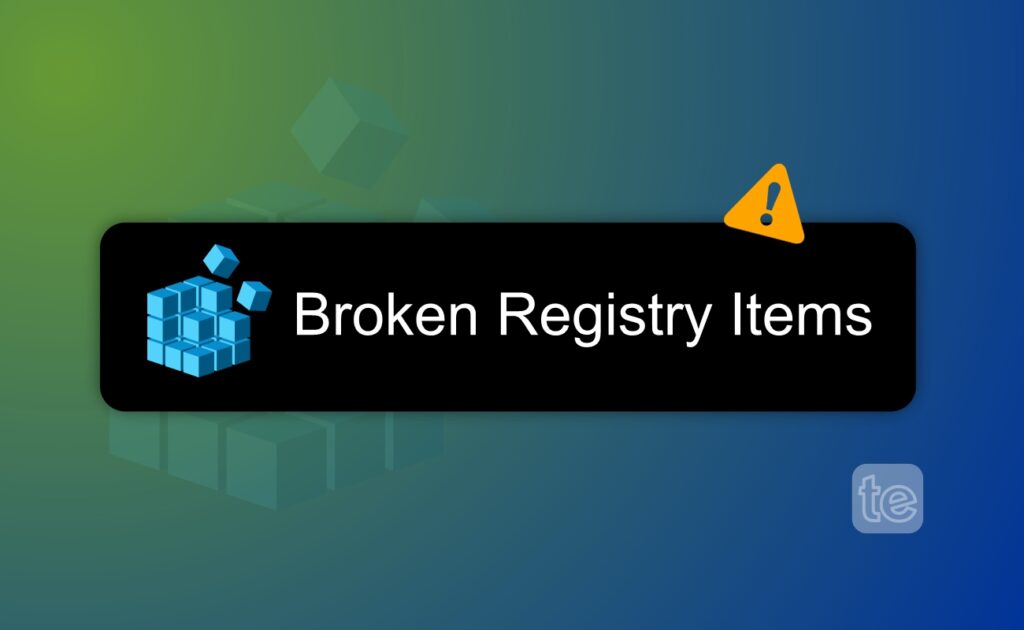Broken Registry Items are one of many common problems faced by tech personnel and personal computer users since the inception of the registry concept in Windows 3.1 by Microsoft.
Though newer versions of Windows like (10/11) have less of this issue, and they are not completely free of it, we applaud their equipped ability to self-maintain the registry, but like we said circumstances may occur to still prompt broken registry items.
In This Article
What are Broken Registry Items?
Broken registry items are one or more entries in the Windows Registry that differ from the desired state for a given user, system, or application.
This may be the lack of a particular key, or key-value pair that is different from what is expected, duplicate of registry entries, or remnants of registry entries from an uninstalled program.
The registry is specific to a particular user, configuration, and machine, and it is said to be corrupt or broken when one or more entries start causing abnormal or undesired behavior.
How to Identify Broken Registry Items
The Windows Registry was introduced in 1992 and is built on hierarchical database settings to support its components, drivers, and applications. This registry consists of three major units.
- Hives: This is a collection of keys and are generally built around a unifying concept like a particular user or computer keys, and values.
- Keys: These are more or less analogue folders
- Values: Refer and are similar to individual files. All of these elements are organized into a hierarchical tree-like structure.
While the implementation changes over time, every version of Windows since 3.1 comes equipped with a registry.
Also, the registry gets better with newer models just like other internal components in Windows, Microsoft added a couple of features to improve the registry and make it more reliable and secure.
Causes of Broken Registry Items
Several actions may lead to broken registry items, some of which include failed hardware to ransomware. This may happen through any of the incidents assumed below:
- If there is any damage or changes to the disk e.g. a power failure in the middle of a Windows Update, uninstalling programs with failure to remove the associated registry keys, leading to “orphaned” entries.
- Another cause for broken registry items is malware and cybercrime perpetrators who might abuse the registry by attempting to reconfigure some parameters that control the operation of the malware.
- Any form of modification of the registry is usually an attack strategy adopted by several Advanced Persistent Threat (APT) groups like hackers to evade defenses, perform surveillance on a target device, or maintain a channel after an initial compromise.
- Other causes of broken registry items include: misidentified or damaged hardware.
How to Fix Broken Registry Items
If you need to make any attempt at fixing broken registry items, you should be certain that there is a good reason why you must do so.
This is because changes made to the registry have the potential ability to render a computer completely unusable, hence requiring a complete reinstallation of Windows OS.
This is because Windows manufacturers had developed the registry as an internal component of Windows and did not provide any right to end-users to access or edit its configurations.
Registry changes for optimization of performances are highly warned against. This is because it may do more harm than good.
To cater to this performance optimization issue, Microsoft has improved features such as Processor speeds, memory capacity, and storage space.
Increasing them to deliver at a much faster rate and flawlessly without slug and Microsoft has also limited the size or complexity of the registry.
Having said the above, if you must still address broken registry items, here are 5 fixes to use:
- Use System Restore Point
- Edit Registry via GPO
- Use DISM (Deployment Imaging and Servicing Management) tool
- Manually Edit the Registry
- Reset the PC or Reinstall Windows OS
Fix #1: Use System Restore Point
This fix for broken registry items is Microsoft’s recommended approach to dealing with any type of registry error, including broken registry items. The System Restore Point functionality is built into Windows and works by restoring an earlier snapshot of the entire system, which includes the registry.
This is often found effective but is only an option when previous restore points already exist. This means that some versions of Windows will create restore points automatically before major events such as – system upgrades, but manual restore points can be created at any time.
In either case, System Protection must be enabled for the drive in use. To do this: Click on “Configure” from the “System Protection” tab of System Properties.
This method will not have an impact on personal files while potentially correcting broken registry items for third-party applications.
Entries attempted by malware or hackers can also be removed, provided the restore point is dated to a time before the infection.
Fix #2: Edit Registry via GPO
In a corporate environment, to fix broken registry items on multiple machines use Group Policy Objects (GPOs) as an ideal option.
GPOs allow an administrator to specify a common group of settings and apply them to a group of computers. The Group Policy Management Editor can be used to centrally add, edit, or delete registry keys in Windows 10/11.
Follow the steps below to fix a broken registry item by editing the registry via GPO:
- Locate Registry settings under Preferences > Windows Settings section of both the computer and user configuration items for a given GPO.
- To add a new key or launch the registry wizard, right-click on “Registry”.
- The registry wizard can be used for various purposes.
- Take extreme care when using GPOs to apply settings while trying to fix broken registry items.
Fix #3: Use DISM Tool
DISM is an acronym for Deployment Imaging and Servicing Management, the DISM tool is used to service Windows image files that are deployed to entire fleets of computers by administrators.
However, DISM has some features that can be used to diagnose and correct issues with Windows 10/11 broken registry items.
The tool works by making comparisons of the current system’s state it runs on with a known good Windows image (best from Windows Update), and can use it to correct any discrepancies.
DISM is a built-in tool in Windows, but you’ll require an Administrator account and striking knowledge using a command-line tool.
Follow the steps below to fix a broken registry items using DIMS:
Have a good internet connection before beginning the process and enough power on your computer.
- Clicking the start menu and type “cmd’ in the search box.
- Then, Right-click on “Run as administrator” and enter your password.
DISM switch from a registry perspective has three most useful switches:
- “Dism.exe /Online /Cleanup-Image /ScanHealth” will scan for corruption in critical Windows components such as the registry.
- If any corruption is found, you can use “Dism.exe /Online /Cleanup-Image /CheckHealth” to determine whether the corruption can be repaired.
- If it can be repaired, the “Dism.exe /Online /Cleanup-Image /RestoreHealth’ command will make restoration to any damaged files from known good copies via Windows Update.
Fix #4: Manually Edit the Registry
Manually editing the registry has a high rate of producing adverse effects. Because even a small typo in a registry value could very well change the behavior of the machine.
Note: It is recommended to create a system restore point or export the current registry before making any changes.
To manually edit the registry follow the steps below:
- Access the Registry Editor by clicking the start menu and type regedit.exe in the search box. You may be asked for an Administrator password, insert it.
- The Registry Editor UI allows you to browse through the various hives and keys and add or edit specific values.
Fix #5: Reset Your PC or Reinstall Windows
While it’s not the most convenient option, using the Reset this PC option in Windows 10 and later will erase the existing registry and install a new copy, it is virtually better guaranteed to fix any broken registry items by deleting all malicious, or duplicate entries.
This also means that you’ll need to reinstall any applications that came standard with your computer for older Windows versions, but in Windows 10 and later you have the option of preserving personal files.
Reset this PC can be found in the Recovery section of the Settings app in Windows 10 and above or can be easily accessed by typing “reset” in the search bar of the Start menu.
To do this, you can download an ISO image from Microsoft and write the image to a USB or optical disk.
Before you go…
Broken registry items can have a grave impact on the stability of a PC but this is highly uncommon.
To prevent a corrupt registry or all the many causes of them. You can opt to get solutions like Varonis DatAlert that can help check for signs of suspicious activity in real-time so that you can follow through with less risky actions.