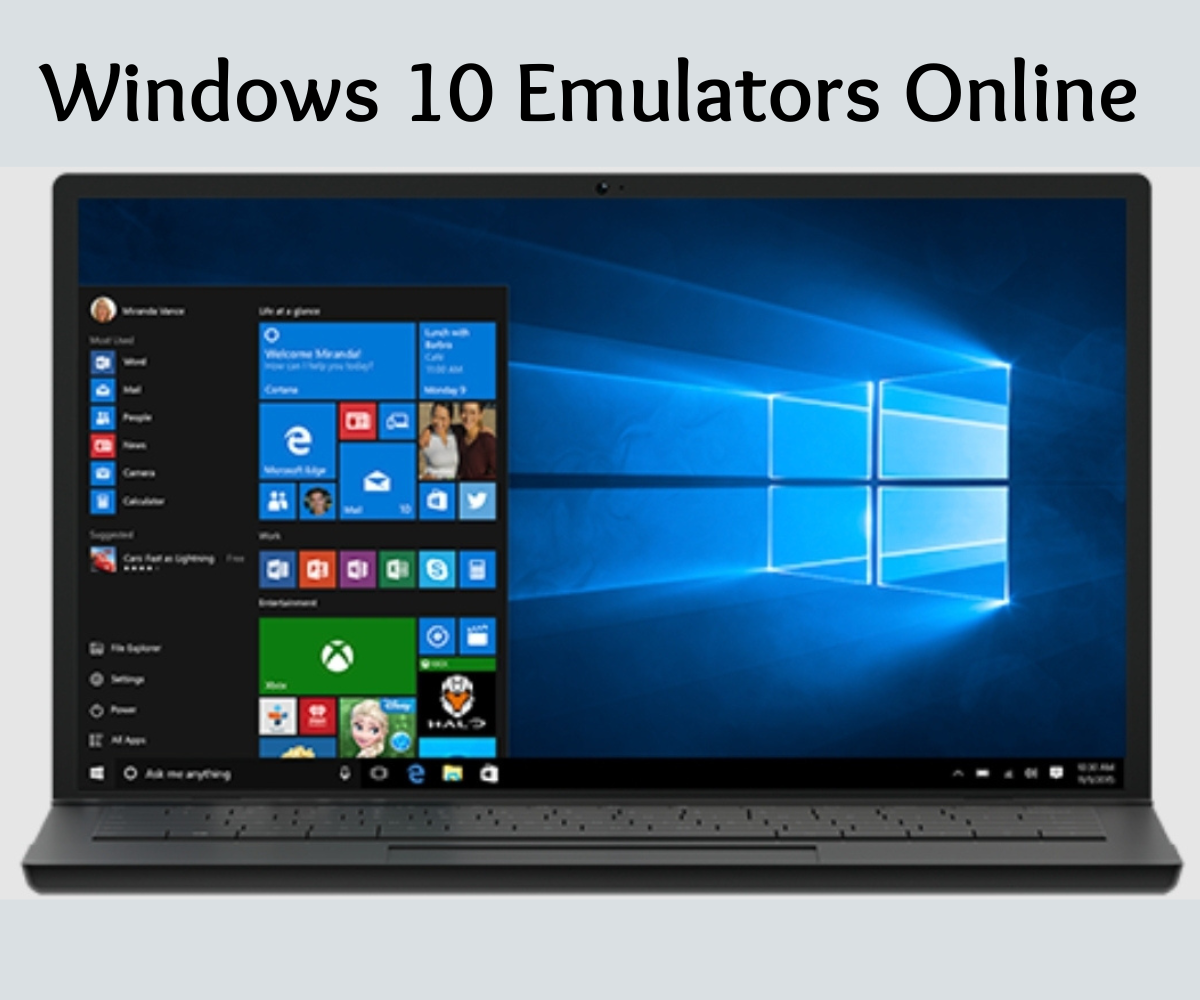This article is focused on analyzing Windows 10 emulators Online, all of which users might be interested to run on their browser for various seaaons such as – to fire up different versions of the operating system on the same device.
These Windows 10 emulators online are also valued for nostalgic and educational purposes.
With Some emulators delivering performances like virtual machines, allowing users to install and run compatible software for testing purposes.
If you are using a Windows 95 to Windows 11 operating systems, it becomes a lot easier to find Windows emulators that can help you explore these operating systems.
The unique feature about it, is that it incorporates the ability for you to access them from different devices, as long as they have an updated modern browser.
This article looks to interest you with some Android emulators that should work ideally with your desktop. Let’s get right to it!
- OnWorks Windows10 online
- Windows XP Emulator: WinXP
- Windows 10 Emulator: Windows VPS
- Windows 11 Emulator: Win11React
- Windows 95 Emulator: Windows 95 in DOSBox
1. OnWorks Windows10 online
This is a great sample of windows 10 emulators online, it is GTK dark version theme emulator designed by b00merang for Windows 10, it is characterized with an icon theme pack which is capable of providing an Ubuntu installation a complete makeover like Windows 10’s fluent design.
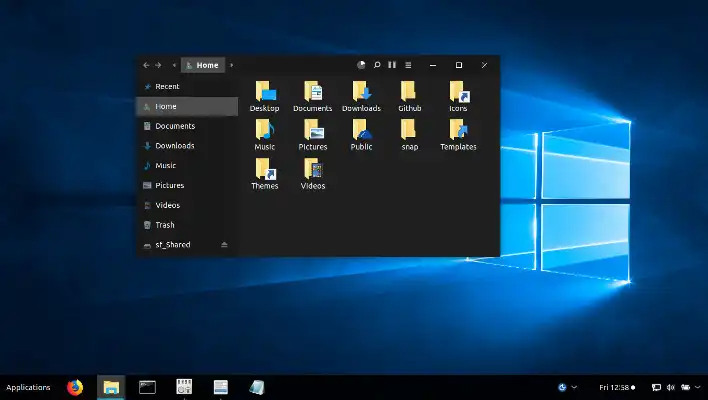
This Onworks Windows emulator is a desktop application that emulates a mobile device running Windows 10. It is tailored to provide comparable performance to an actual device, and test various features of your app by using the tools included in the Microsoft Emulator
With it you can run different versions of the operating system in your browser on the same device.
It has proven ideal for various screen resolution and screen size configurations and makes available a virtualized environment in which you can debug and test Windows apps without a physical device, while also simulating real-world interaction with a device.
2. Windows XP Emulator: WinXP
While running a Windows XP Emulator is ideal for XP, It is possible to run a Windows XP Emulator on your Windows 10, making it fit to be CV considered as one of Windows 10 emulators online.
To have the best of both worlds and run a Windows XP emulator on Windows 10 is to use a virtual machine. This machine will allow you to run a virtualized computer inside your existing Windows 10 install.
You need the right steps to set it up. But, for starters, simply:
- Boot up VirtualBox and choose New in the top menu bar. Name your virtual machine, choose something memorable.
- Choose the location you want to install the virtual machine, select the Windows XP version you plan to install, and press Next.
- Choose the memory space you wish to allocate for the Windows XP virtual machine, and select Next.
- Click on the option Create a virtual hard disk now, if you haven’t already set one up. Then. Choose Create > Next.
- Select Dynamically allocated, then Next.
- Choose your virtual hardrive size e.g 10gb and select create.
- This will transition to the Windows XP install process.
With WinXP, you can experience a smooth recreation of Windows XP’s user interface. Though, you cannot access the Internet with it but you can however, explore Windows XP’s various menus and run some programs.
Also Read: Audible App for Windows 10 Alternatives
3. Windows 7 Emulator: Win7 Simu
Another compatible one of Windows 10 emulators online is the Win7 Simu. This is a recreation of one of Microsoft’s more popular operating systems, that lets you explore some applications and games.
On Windows 7 emulators desktop view, you should expect a number of already installed programs such as Google Chrome, Notepad, Paint, Command Prompt and calculator.
To activate Windows 7 Emulator on windows 10, you will need to choose to have your emulation mount within the host operating system (Windows 10) or the guest OS (Windows 7).
Then, you should select “Player” on the Workstation Player toolbar to enable Unity mode, which will allow you to run Windows 7 applications as though they were installed under Windows 10.
They’re functional, and they work just as well as you can expect. You can even save files that you create in Notepad and Paint.
By taking the following steps, the Windows 7 emulator becomes one of few compatible Windows 10 emulators online.
3. Windows 10 Emulator: Windows VPS
Windows VPS is an authentic virtual machine and not just some recreation of Windows 10, an actual emulator that gives you 20 minutes to use the trial version right after it loads up, after which you get cut off.
However, you can load and use the trial version several times, and you’ll get 20 minutes of free usage on each time.
As one of two true Windows 10 emulators online, it has a Desktop view and allows for a lot of functionalities, they include – settings changes and the use of various Windows accessories and administrative tools.
Microsoft Edge In Windows VPS emulator runs appropriately, You can use Edge for Internet access, as well as install new programs on the virtual machine and test them in a safe environment with no risk exposure to your computer.
Other Emulators for Windows
1. Windows 11 Emulator: Win11React
Win11React is a modern emulator that uses web technologies to replicate Windows 11 as identical as possible in your browser. It is built using JavaScript, React, and CSS.
It js different in the sense that – a Windows image is not loaded to your RAM like is usual in other emulators, and basically it runs a Windows 11 web app in your browser.
Win11React works well as an emulator if you are looking to have a basic idea of what Windows 11 feels like.
2. Windows 95 Emulator: Windows 95 in DOSBox
Windows 95 Emulator: Windows 95 in DOSBoxIf you’re hankering for a piece of the 90s, the Windows 95 in DOSBox emulator will take you back.
You can run this “ancient” version in your browser, thanks to the DOSBox emulator, which compiles the source code of a Windows 95 disk image into JavaScript.
The emulator loads the image in RAM and creates a virtual environment for you to interact with the operating system
3. Windows 98 Emulator: Windows 98 – Virtual x86
Windows 98 Emulator: Virtual x86 is a type of Windows emulator that offers functioning version of Windows 98 in a virtual environment completely with access to programs and games.
You can even browse the Web through Internet Explorer, but may be limited to access some modern websites. Also, if you’re tech-savvy, you can install some compatible games and programs within the emulator.
This emulator permits you to load disk images from external storage devices, you can also save the emulator’s states, which your browser will download as BIN files.
Conclusion
With the above mentioned Windows 10 emulators online, you should find it easier to choose which aligns most with your needs and tell us your thoughts.