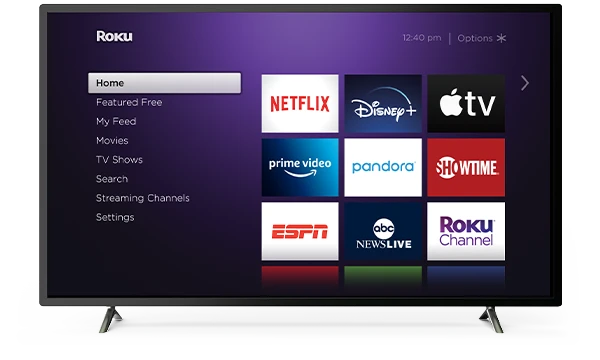This article will guide you on how to find Roku IP address without remote. Should in case you can’t access your Roku’s menus, you can access your Roku’s IP address over your network in different ways.
1. With the Mobile App
The easiest way to find your Roku’s IP address without a remote is by using the Remoku app, It’s available on iOS, Android, Mac, Windows.
- Download the Remoku app from your App store or Play Store.
- Open the app.
- Click Settings.
- See your IP address under My Network.
2. With the Remoku Web Browser Extension
This is another easiest way to get your Roku’s IP is with a Roku remote add-on for Web Browser called Remoku. It’s available on Google Chrome apps, Firefox, Opera, Internet Explorer.
Remoku is a web app that allows you use a virtual remote on your computer to control your Roku over your network.
We used the Chrome extension, downloading it from the Chrome Web Store for this next steps.
- Start Google Chrome, then open the Chrome Web Store on your browser or Google search for “Chrome apps,” and the Chrome Web Store should come up as the first result.
- Once you’re in the Chrome app store, search for “Remoku.” The first and only result is all we need.
- Select Add to Chrome to add it to Chrome.
Open Remoku via the icon in the upper right of your Chrome window. The virtual remote will pop open.
- On top, you’ll see your menu for the app. Follow by selecting Settings. The top box of the settings menu contains all the tools for connecting to your Roku.
- The first two lines are what you need. In the first line, make the IP address pattern match your network. For most people, the default IP address would work, but if you made any changes to your network, make sure the configuration matches. The next line lets you specify the number of Rokus on your network and start scanning to find them.
- Remoku will scan through your network’s range of IP addresses and look for ones belonging to Roku devices. When it finds them, it’ll list them out for you.
How To Find Roku IP Address From Your Router
Most routers has a way to view the devices currently connected, but, not all routers allows you to see the name of the device or look up the MAC address.
- On your web browser and log in to your router’s admin interface by entering the router’s IP address in the URL bar.
- Depending on your router, you may see a listing of connected devices immediately. Otherwise, sign into the router and browse to the status pages which usually contain connection information.
You should see Roku devices by their hostname listed, which would identify the Roku devices on your network. You’ll also see their names next to the IP address.
In case, you don’t see any Roku names listed, look for MAC addresses in the lists.
Tips: Some routers let you look up the device manufacturer by the MAC address right in the interface. Select the MAC, and the info you need should be displayed.
- You can also look it up on sites like WhatsMyIP.org as long as you have the full MAC address. Roku devices will list Roku as the manufacturer when you look them up.
How To Find Roku IP Address With Your Remote
Roku has its IP address available effortlessly. To find your Roku IP address follow the guides below:
- Go to Roku main menu, move down to the settings.
- Search for the networking option.
- Under the submenu, find About. You’ll find your Roku’s IP address and other useful network information about your device.