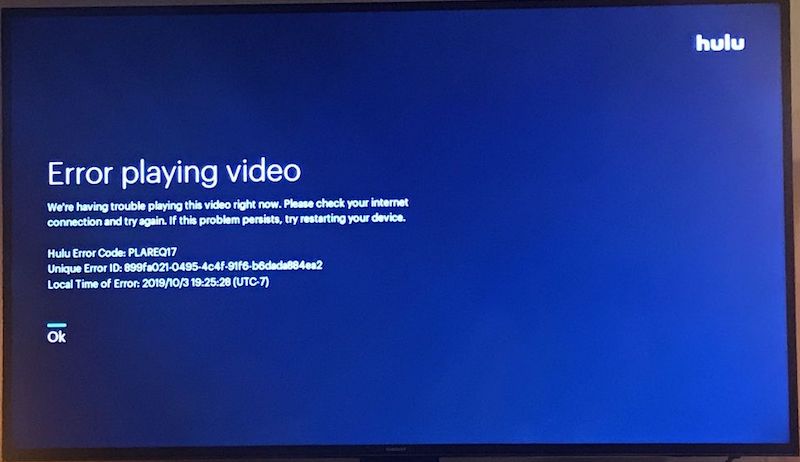The Hulu Error Code PLAREQ17 is an error message that comes up when you use a Roku streaming device or a Roku TV with Hulu. This error shows that there is a connectivity problem between your device and Hulu’s servers.
It shows up when you first try to stream a show, movie, or live television, and even when watching content that you have recorded to your cloud DVR. It can also show up if you have already been streaming for a while.
The Hulu Error Code PLAREQ17 appears like this:
We encountered an error playing this video. Please check your internet connection and try again. If this problem persists, try restarting your device. Hulu Error Code: PLAREQ17
Hulu Error Code PLAREQ17
Causes of Hulu Error Code PLAREQ17
There are different reasons for this error, but the most common is that a sort of problem has prevented your device from being able to access data from the Hulu servers. The failures associated with the PLAREQ17 code usually occur on Roku devices and Roku TVs unable to obtain data from the Hulu server.
Other reasons include an outdated Hulu app, poor network or connection, issues with the Hulu channel on your Roku, or an underlying issue on Hulu’s end.
How to fix the Hulu Error Code PLAREQ17
To diagnose and fix this problem, you will need access to your local network hardware. For example, your modem and router, your Roku or Roku TV.
Try out these troubleshooting steps to fix the error:
- Check your internet connection
- Restart your network hardware
- Update Roku device and the Hulu app
- Clear browser cache and cookies
- Reinstall the Hulu channel
- Disable Ad Blockers
#1. Check your internet connection
You have to check the quality and speed of your connection to ensure it’s up to standard. When there is an unstable connection, or a slow connection, the PLAREQ17 error code appears.
on a Roku;
- Press the Home button on your remote.
- Select Settings.
- Tap Network and Check connection here.
You need at least 3+ Mbps for standard definition, and 5+ Mbps for higher definition.
If your Roku can use an Ethernet connection, try that also. Sometimes it requires you having to move your Roku to a different room on a different TV, to use a wired connection.
#2. Restart your network hardware
Restarting devices can clear errors and allow things to start working normally.
You can start by restarting your network hardware equipment.
- Turn it off.
- Unplug everything from power.
- Wait a few minutes before plugging it back in. You can start by plugging in your modem and turning it on. Then plug in your router after the modem has successfully connected to the internet.
Restart your Roku device also as this can help fix the error.
#3. Update Roku device and the Hulu app
If the Hulu channel on your Roku is outdated, there is a probability that is what’s causing the PLAREQ17 error. Update your Roku device, as well as your Hulu app to fix this issue.
Here’s how to check for updates on a Roku device:
- Press the Home button on your remote.
- Select Settings.
- Go to System.
- Click on System update.
- Click Check Now, then your device will proceed to download and install any available updates.
Also resetting your Roku can trigger the updating system to check for available updates.
#4. Clear browser cache and cookies
Hulu stores up temporary data on Roku while you are streaming any content. When that data becomes corrupt, it can cause this error. In that case, clearing your Roku cache will fix the problem.
- Press the Home button on your remote which leads to the Home screen.
- Press Home five times, up once, rewind twice, and fast forward twice.
- Then Your Roku will clear its cache and restart itself in 30 seconds.
#5. Reinstall the Hulu channel
Another thing you can simply do is to uninstall the Hulu app from your device and reinstall it. Log into your account and try streaming content again, the error might go away.
#6. Disable Ad blockers
Ad blockers on your browser may be the reason you cannot stream Hulu contents without errors. Uninstall or temporarily disable these ad blockers to fix the errors.
After trying these fixes and Hulu Error Code PLAREQ17 still persists. Then the issue is not from your end. Contact Hulu customer support to provide information about your case, or wait for Hulu to fix the problem .
Why does Hulu keep giving me error code?
Hulu error codes are very common, they usually indicate a problem with your device, or poor internet connections, and sometimes hardware issues. Also if Hulu itself is experiencing service outages, these errors can appear.
Other common errors are:
The Hulu error code PLRUNK15; a playback error caused mainly by network problems or corrupted data. Roku users experience this error when trying to stream content on Hulu. Then also the Hulu error code PLAUNK65 is another issue associated with your network connectivity, also sometimes caused by outages on Hulu’s servers.
Common ways to fix PLRUNK15 and PLAUNK65 errors are:
- Restart Hulu app or streaming device.
- Ensure internet connection is stable.
- Update streaming device and Hulu app regularly.
- Reinstall the Hulu app.
Ultimately, updating your Hulu app and streaming device regularly keeps you far from errors to a great extent. Hopefully the errors listed here can help you fix the Hulu error code PLAREQ17.