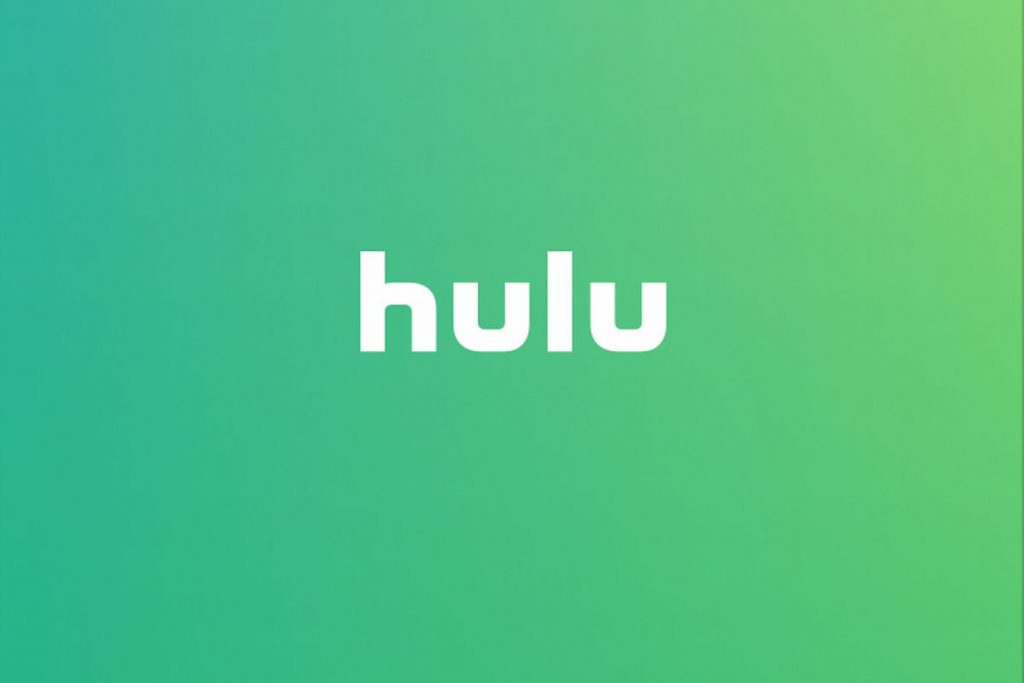Hulu app is supported by the Amazon Fire TV Stick. But, users may experience the program freezing after switching between episodes, or even loading live TV series and sometimes the app just crashes and refuses to load again or Fire Stick keeps restarting repeatedly. Usually at this point, resetting the app or Fire Stick will get it fixed.
Why the Amazon Fire Stick Problems with Hulu?
Amazon Fire TV Hulu problems can be as a result of factors such as your Fire Stick may have a poor/weak Wi-Fi connection or junk files. Sometimes the app will give you an error code but if it doesn’t, these basic troubleshooting steps will help you fix it.
Quick Fix:
- Restart the Hulu app:
Go to Settings > Applications > Manage Installed Applications > Hulu, follow by selecting Restart. This will shut the app off and stops background activities causing the app to freeze. - Restart the Fire Stick:
If the Fire TV remote is not responsive, you can just restart the Fire Stick. Unplug the Fire Stick from your TV’s HDMI port, then wait for a few seconds, and then plug it back in. - Reset using the Fire TV remote:
You can restart it with the remote if you TV is mounted high on the wall just by press and holding these remote button combination — Select and Play/Pause. The Fire Stick will restart after about 5 seconds. - Clear the cache files and data on the Fire Stick:
Junk files are usual not good to keep as it may cause your Fire Stick to crash while processing data. To clear the cache files, go to Settings > Applications > Manage Installed Applications > Hulu. There you’ll find the options Clear cache and Clear data. Select the options in it available order. - Restore the Fire Stick to factory settings:
This is definitely the last fix if Hulu is still not work. Restoring your Fire Stick to factory setting will remove all apps and information from your Fire Stick. After the restore, you will need to log in again using your Amazon account.