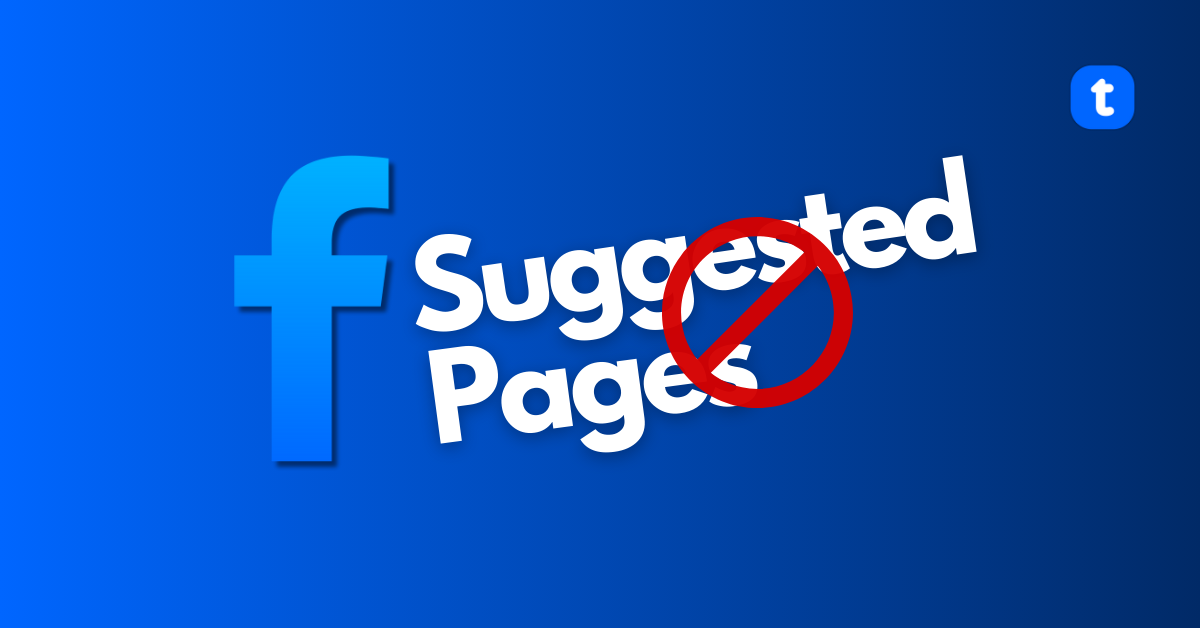Do you notice that when you interact with certain posts on Facebook either by liking, commenting, or sharing the post? Facebook algorithm ends up suggesting pages like that for you to follow.
That is because Facebook analyses your activities and suggests pages for you to follow based on your activities. When this happens, you might want to get rid of the suggested pages on Facebook.
Ways to get rid of Suggested Pages on Facebook
1. How to get rid of Suggested Pages on Facebook for Web
There is no clear cut way on how to get rid of suggested pages on your Facebook timeline, when you see content from these pages, simply do these:
Step 1: Click on the three horizontal (Meatballs) button to reveal a drop down menu.
Step 2: You can choose the Not Interested, Hide the post, or Snooze posts from the page for few days. Also, you have the option to block the page, and their content will not appear on your feed anymore.
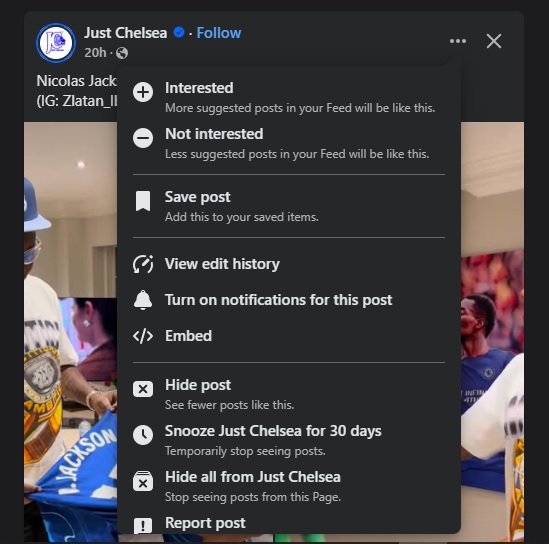
As a page owner, you can also block Related Pages from appearing on your page when people visit the page. But note that if you block this feature, Facebook will stop suggesting your pages to pages similar to yours, and this might limit you from getting organic followers and reach.
Here is how you can block Related Pages from appearing on your page:
Step1: Login to your Facebook profile and switch to Facebook page by clicking on your profile photo to make the switch.
Step 2: When you log in to the page, go to Settings and Privacy.
Step 3: When the Settings option opens, select the “How people find and contact you” option in the left column.
Step 4: Then click “Allow your Page to be recommended to people looking at similar Pages” and turn off the button.
Another way to get rid of suggested pages on your Facebook is to use an add-on or extension. The Social Fixer Extension on Chrome is one extension that can enable you to block out irrelevant pages from your news feed.
2. How to get rid of Suggested Pages on Facebook for mobile
If you are using the Facebook mobile app, it is basically the same method.
Step 1: Click on the three horizontal button to reveal a drop down menu.
Step 2: You can choose the Not Interested, Hide the post, or Snooze posts from the page for few days. Also, you have the option to block the page, and their content will not appear on your feed anymore.
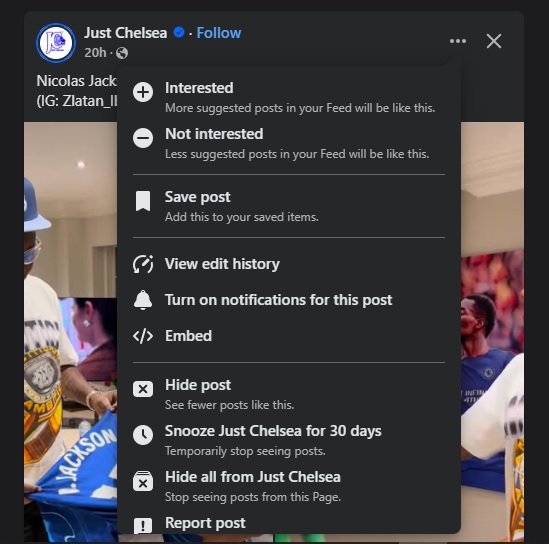
If it is on your own page, or a page in which you are an admin and you want to remove the Related Pages section at the top of your Facebook Page, here’s how to do so:
Step 1: Login to your profile and switch to your page.
Step 2: When you switch go to the Menu and locate your settings.
Step 3: When the settings options come up, click on the option “How people find and contact you” located in the left column.
Step 4: Then toggle off the button next to “Allow your Page to be recommended to people looking at similar Pages”.
3. Other ways to get rid of suggested pages on Facebook include:
- Hide a recommendation: Click on the X icon on a page or post to hide it.
- Unfollow Friends that you don’t like their content. You can also go to Friends and click on Remove to get rid of friend suggestions.
How to prevent suggested pages on Facebook from appearing on your feed
There is really no way to totally prevent content from suggested pages from appearing on your feed, and marking each of these posts as unwanted each time they appear on your feed can be tiring. However you can tweak the algorithm a little to allow only content you love from appearing on your feed.
1. Train the Algorithm
You can train the algorithm to only bring content you like your way. One way to do this is by engaging and interacting with content that you prefer to appear on your feed. Keep commenting and reacting on comments you like.
Once you see a content you do not like, scroll past it immediately, the algorithm takes note of these activities, and will stop bringing you suggested pages of content you do not like. Also the less you engage on posts you are not interested in, Facebook will reduce suggesting those pages to you.
You can also change your ad preferences by going to your settings, find the ad section and modify your interests, advertisers you’ve interacted with, and also your data sources like apps and websites you use outside of Facebook.
Also from the ad settings, click on the option to hide ad topics and you will see that some certain topics will be muted from your feed.
2. Manage News Feed Preferences
You can manage your News Feed preferences by prioritizing pages and profiles to follow, set their posts to see first. Unfollow people you don’t want to see their post anymore. This will help Facebook bring posts tailored to your immediate interests on your feed and somehow reduce suggested pages from your feed.
Final thought
Some people love the Facebook’s suggested pages feature as it exposes them to variety of contents from different creators on Facebook. However, if you are one of such people that find this feature annoying, and manually hiding them is tiring, you can use browser extensions to get rid of suggested pages.
There is absolutely no permanent way to get rid of Facebook Suggested Pages, but these few tips can help limit them.
FAQs
Why do I keep seeing suggested pages on Facebook even after hiding them?
This is mostly because the algorithm feels it is okay to bring more of the contents you love to your feed, especially if you have been actively interacting with these contents, they will keep coming your way.
How does hiding suggested pages affect my Facebook experience?
Hiding suggested pages from coming up on your news feed stops Facebook algorithm from bringing content that you might like to your feed.
This also limits your ability to discover new content, you will be restricted to just content from the people you follow.
If you are someone that loves to discover new things, you will enjoy the suggested pages features, because you will be able to discover other posts and content and not just what comes from people you follow.
Do Facebook’s suggested pages settings sync across devices?
Yes! All settings done on your Facebook profile syncs across all devices, as long as it is the same Facebook account logged in to these devices.
Can I permanently disable all page suggestions?
Unfortunately Facebook has no option to permanently disable suggested pages from appearing on your feed, this feature has come to stay. However, there are alternative you can explore like blocking off these pages, or using a third-party add-ons.
Will blocking suggested pages affect my existing page likes?
No! Blocking off suggested pages will not affect your liked pages in any way. As long as you still follow that page, you will find contents from them coming your way. And, if you keep interacting with these pages and you will keep getting their content.