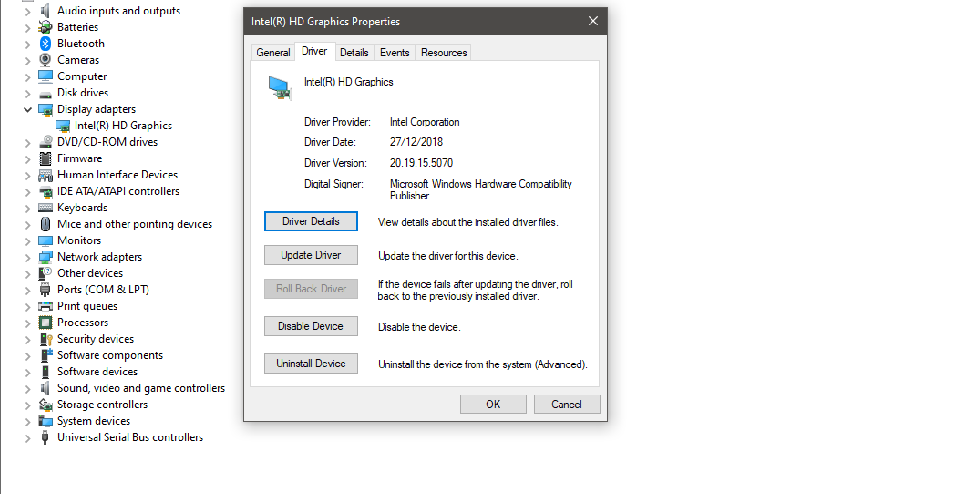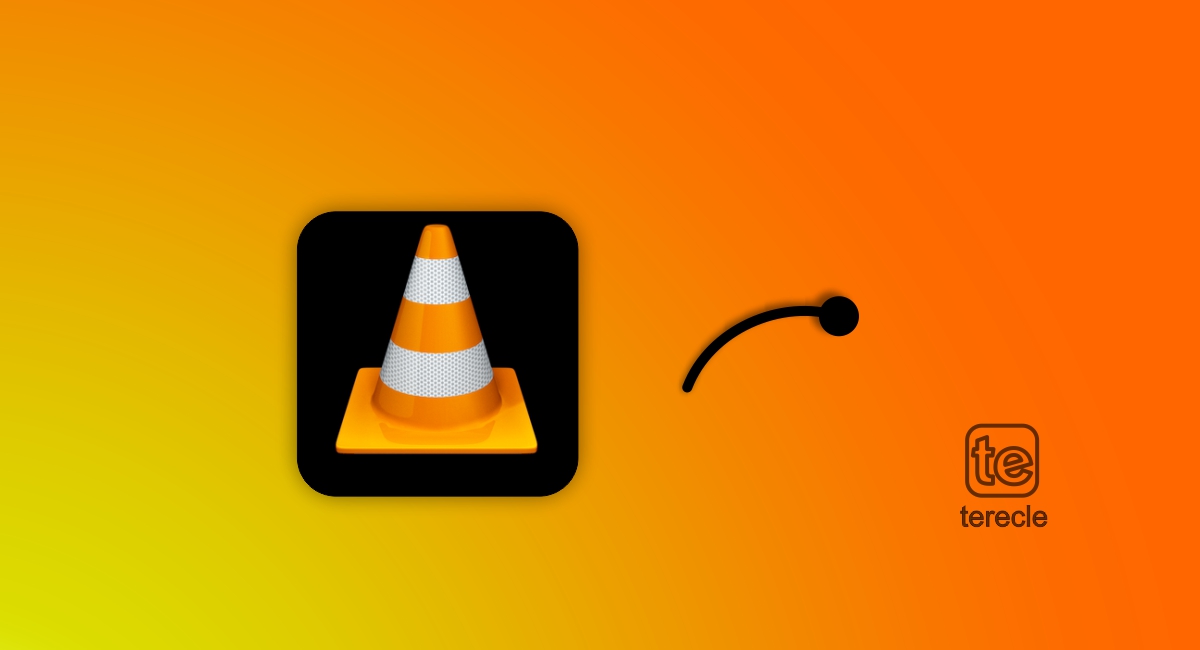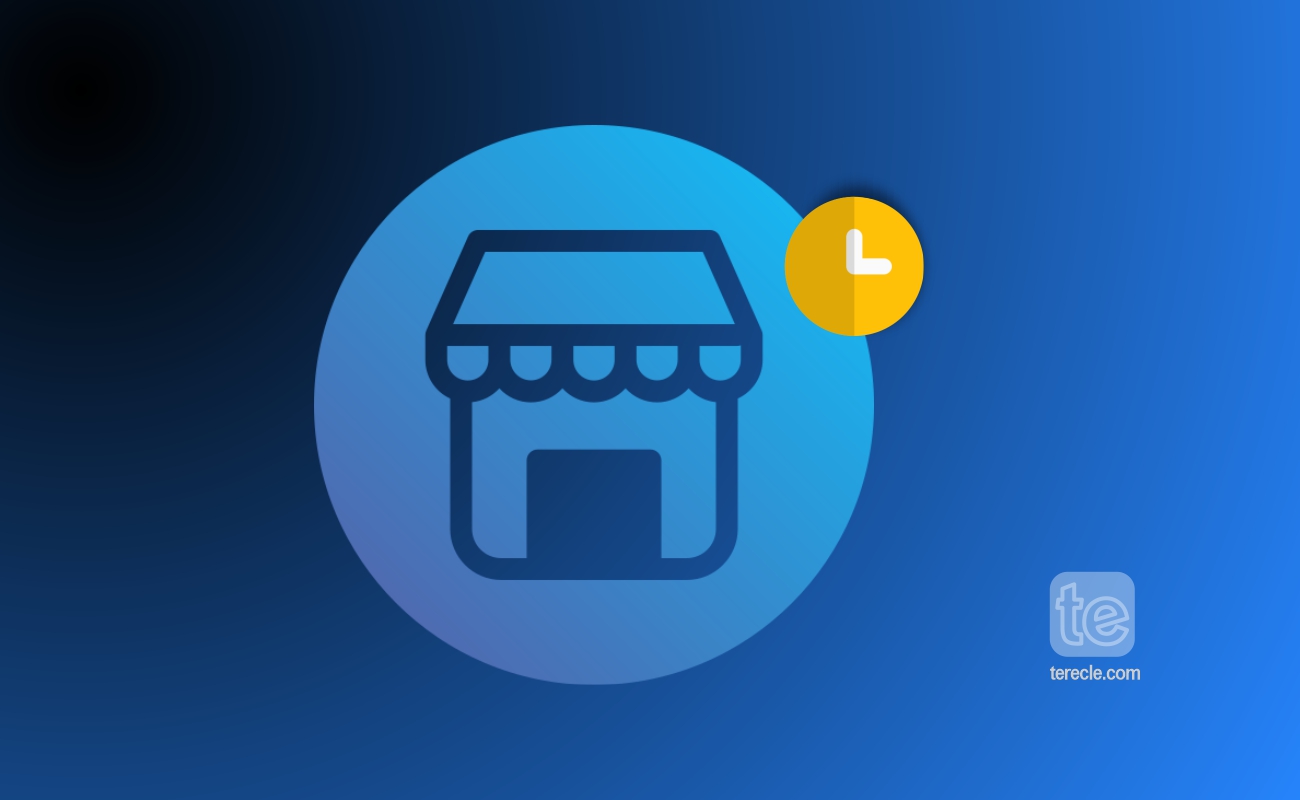Sometimes other programs keeps popping up when you are working or doing anything that doesn’t need distraction on your computer; despite not selecting anything, another program pops up without permission and interrupts what you were doing before.
This is sometimes caused by malicious programs from the software developer that causes your Windows to stay out of focus. Either a buggy software or a buggy operating system.
Early versions of Windows had a setting that keeps Windows in focus, but we can’t say the same for current Windows versions. However there are ways you can keep Windows in focus when it keeps veering off.
Note that no program outside what you are working on will accept the mouse and keyboard input, and that particular Windows stays atop other Windows you are not using at the moment.
But it is not possible for Windows to block all programs from stealing focus and still work properly, it is not built with that feature. However you can prevent it by following these steps:
#1. Find and uninstall the programs
First figure out the programs responsible for the interruption. You can use Window Focus Logger to ascertain which of the programs is at fault.
When you find the program, uninstall the program and also remove from the control panel with Programs And Features; or use a free installer tools.
If the focus stealing tool you are using is a background process, Locate Administrative Tools in all Windows version and disable process in service. CCleaner also provides ways you can disable programs and start automatically.
#2. Reinstall the software program
If you still need the program that is causing this issue, you can reinstall it. If there is a new version of the software program, install that one. That way you are sure you have eliminated bugs that can keep other Windows distracted.
Software Developers regularly issue patches for their program one of which fixes the stealing focus issue. Check the programs options for Settings that may be causing the issue. Once you locate it, disable them.
Contact the Software developer and have them know their program is stealing focus and interrupting you when you are using other Windows. Give as much information as you can about the situation of things so they can grasp the problem and solve it.
#3. Use a third party tool
You can also try using a third party application that serves as an anti focus stealing tool to troubleshoot this issue. Example of such tool include:
Window on Top: This tool enables you drag the mouse pointer from Windows On Top and drop it on a Window to make it stay on top. Or use Ctrl+F8 and do it too.
DeskPins: With this tool you can pin any Windows and keep it on top of other Windows. Pinned windows are marked with a red pin and can be auto pinned based on the Windows title.