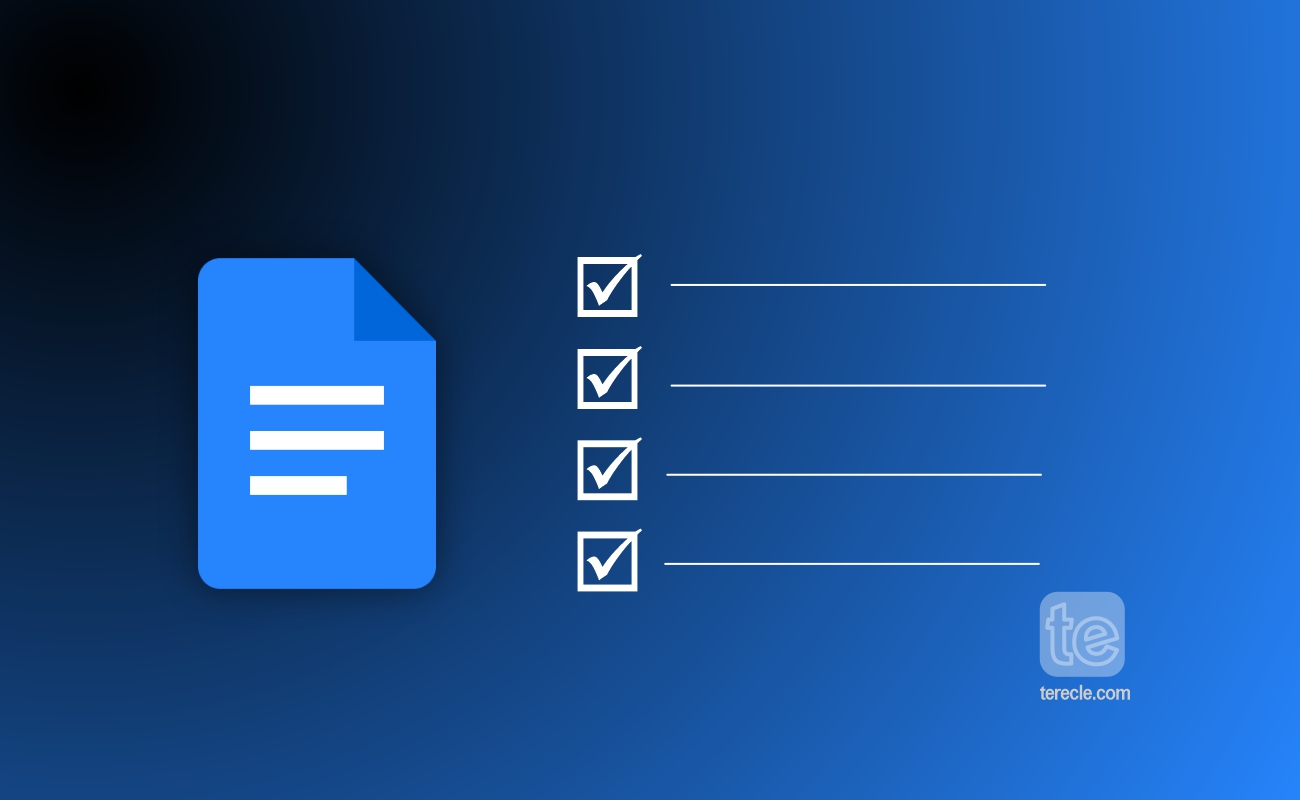A checkable box makes it easy to list out your tasks and mark them off easily on your document. You can also use checkbox to put in a list in your document, this helps keep your document organized and improve efficiency when you’re working on complex or time-sensitive projects.
In this article, you will learn how to make a checkable box in Google Docs using few easy methods.
Why You Need a Checkable Box ?
Checkable boxes are widely used in various applications like surveys, forms, to-do lists. Inserting checkable boxes into your Google document makes it easy to mark off completed tasks without manual tracking or sorting. It helps you organize tasks and lists in Google Docs.
Other things you can do with the checkable box include:
- Users can select one or more items from a list of options in the checkbox
- Users can use the checkable box to enable or disable a particular feature or functionality in your document.
- Users can use it to confirm or acknowledge an action such as accepting terms and conditions, subscribing to a newsletter.
- It can help users to filter or sort data based on their preferences
- Marking an item to indicate the completion of a task is also another important aspect of a checkable box.
Now you know why you need a checkable box, lets walk you through the steps to make them in your documents.
How to Make a Checkable Box in Google Docs
There are different methods to make a checkable box in Google Docs. They are:
- Using special characters option
- Using the format option
- Using the keyboard shortcut
- Using Google Docs adds-on
Method #1. Using special characters option
Find the checkbox character:
To make a checkable box in Google Docs, one can use the “Insert” menu to get to the “Special character” option.
- Open a new or existing document you want to add the box to.
- Click the place you want to add the box to.
- Click on the “Insert” menu at the top menu bar.
- Select “Special characters” from the drop-down menu.
Insert the checkbox into the document:
Once you have selected “Special character” from the menu, type “check” in the search box of the “Insert special characters” window. A list of checkbox symbols will appear, just click the one you like.
Then click on the “Insert” button to add the checkbox to your document.
That’s all there is to it!
Method #2. Using the Format Option
Another method to make a checkable box in Google Docs is via the Format tab. With this method, you can insert multiple checkboxes at once.
- Open a new or existing document you want to add the box to.
- Click the place where you want to add a checkbox.
- Click on the Format menu at the top of the page.
- Select the “Bullets & numbering” option from the dropdown menu.
- Choose the “Checklist” menu.
- Select the “Checkbox” option.
- The checkbox will appear in your document.
- Click on the checkbox to mark it as completed.
You have now created an interactive checkbox. There are two options in the checklist menu. The first one ensures that clicking the box will tick off a list by striking through it. While the second option just ticks the box.
Method #3. Using the Keyboard Shortcut
You can also use a keyboard shortcut to insert a checkable box into your document. Simply follow the steps below:
- Open a new or existing document you want to add the box to.
- Type in the items you want in the checkbox. Each item must have its line.
- Then select where you want to insert the checkbox.
- Press the keys “Ctrl” + “Shift” + “9” in Windows or CMD + SHIFT + 9 on Mac.
- A checkable box will be inserted at the cursor’s location immediately you click it.
Method #4. Using Google Docs adds-on
Another option you can explore is using add-ons to create a checkable box in Google Docs.
Installing the add-on:
- Open the document you want to add a checkbox to.
- Click on “Extensions” in the menu bar at the top of the page.
- Select “Add-ons.
- Tap Get add-ons.
- Select the add-on you want to install.
- And tap install to install it.
Creating a checkbox using the add-on:
After you have successfully installed the add-on you can then proceed to use it to add a checkable box to your document.
How to Make a Checkable Box in Google Docs on a Mobile Device
To add a checkbox in Google Docs using a mobile device:
- Open Google Docs app on your mobile device.
- Open the document you want to add to the box to.
- Click the “edit” button (pencil icon) at the bottom-right corner of the screen.
- Highlight the texts you want to insert the checkbox to, and then tap the “bullet list” icon at the bottom-right corner.
- Tap the “Checklist” icon.
- Repeat this process to add as many checkboxes as needed.
- Tap on the box to check or uncheck it.
How to Remove Checkable box in Google Docs
If you want to remove a checkbox, just select the checkbox and press the “Backspace” key on your keyboard. To remove several checkboxes, highlight them, press the right-click mouse button, and click “Delete”.
How Best to Utilize Checkable Boxes in Google Docs
#1. Label Checkboxes Clearly
Use clear and concise labels for each checkbox so users can understand each option. Avoid using phrases without context or meaning.
#2. Use Checkboxes for Simple Choices
Checkable boxes are ideal for simple binary choices like yes, no, agree, disagree. Using checkboxes for complex choices or multi-select options will make everything complicated.
#3. Group Related Checkboxes Together
Multiple checkboxes associated with a specific topic or question should be grouped together to make scanning and selecting options easier for users.
#4. Test your Document
It is important you test the checkboxes to ensure they work correctly and provide the intended functionality before sharing to others. This will help prevent errors and ensure a positive user experience.