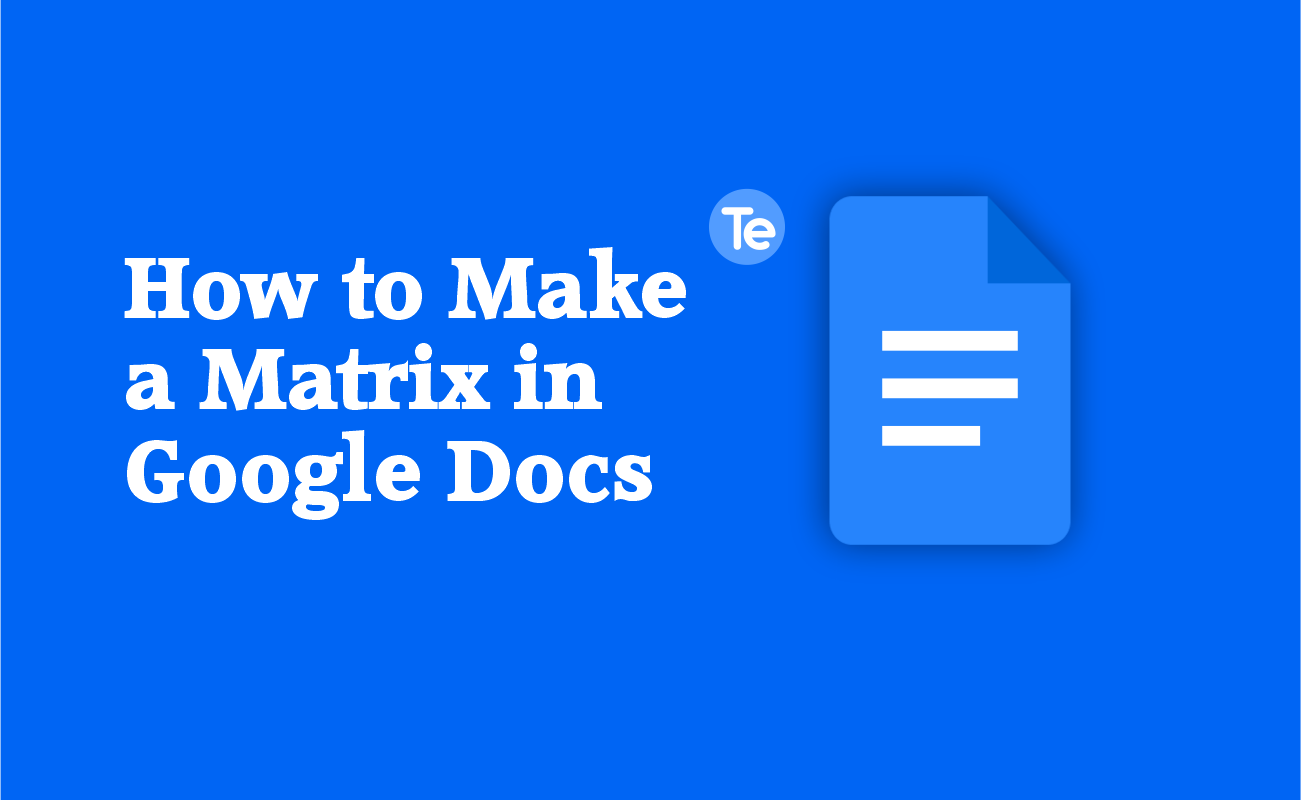If you are writing documents that have to do with complex math equations, you will definitely need to use matrices in your solution. A matrix helps you present complicated data sets intelligibly and in an organized way. In this article, you will learn how to make a matrix in Google Docs.
There are multiple easy methods you can use to insert a matrix in Google Docs. Let’s delve into them!
Method #1. Using a Table
You can use the table formatting option to insert a matrix into your Google Document. First you have to set up the table:
- Open the document you want to insert matrix into.
- Then click “Insert” on the toolbar at the top of the document page
- Select “Table.”
- Choose a table size of 5 x 1. You can adjust it to your desired dimensions.
- When you set up the table, enter the contents of your matrix from the second column to the fourth column.
- Press the “Enter” key to separate your matrix entries per row.
Go ahead to adjusting the column width:
- Highlight the cells in your table by selecting the cells.
- Then click on the vertical three-dot icon (⋮) and select the “Table options.”
- Checkmark the box next to “Column width” to enable the option.
- To achieve the desired appearance, set the column width to 0.3 or a larger value if that is what is best.
- After adjusting the column width as you so desire, close the “Table properties” side panel.
After adjusting the table columns, you have to configure the Table borders by:
- Select the second to fourth columns of your table.
- Click the vertical three-dot icon (⋮) and select the option “Border width.”
- Select “0 pt” to remove the borders from the selected columns.
And that’s it, you are done with inserting a matrix into your document on Google Docs.
Method #2. Using Equations
Another method you can use to make a matrix in Google Docs is to use the equations feature in Google Docs. You have to use subscripts and superscripts to create the matrix structure.
- Open the Google document you want to insert matrix into.
- Click on “Insert” in the toolbar.
- Select “Equation.”
- Click on “Math operations” on the drop-down menu and select a pair of brackets to create the matrix enclosure.
- Inside the brackets you have chosen, add a variable with superscript and subscript fields. This option is the fourth one in the first row of the equation toolbar.
- Then click the right arrow key on your keyboard once to access the subscript field.
- Type in the value you want to insert.
- Click the right arrow key once again, and enter the value for the superscript.
- Repeat this process from steps 3 to 6 to create as many entries as you want.
- When you are done completing the matrix, add 2-3 spaces inside the bracket to balance its appearance.
- Highlight the equation using the plus and minus buttons in the equation toolbar to adjust its size.
Method #3. Use the “Hypatia Create” add-on
Another way to insert a matrix into a Google Document is to use the “Hypatia Create” add-on. With this add-on, you can insert a 3×3 Matrix in Google Docs.
Here’s how to use the “Hypatia Create” add-on to make a matrix in Google Doc;
- Install “Hypatia Create” add-on from Google Workspace Marketplace.
- After installing, open the Google Docs document you want to insert a matrix into.
- Select “Extensions” and choose “Hypatia Create” .
- Click on the “Insert/Edit Math” option.
- In the math editor, type in “bmatrix” and hit the “Enter” key on your keyboard.
- Specify the number of rows and columns you want to add to your matrix, then select Insert.
- Add the values into your matrix in the provided fields.
- Then click the Insert button in the lower-right corner of the panel to finish.
With these three methods, you can successfully insert a matrix into your Google document if it requires so.
How do I copy the components of a Matrix?
To copy the components of a matrix row by row, and paste it into another file, follow these steps:
- Click and drag your cursor across the cells to highlight the top row of your matrix.
- Press Ctrl + C (Windows) or Command + C (Mac) to copy the row you selected.
- Go to the file you want to paste the matrix.
- Position your cursor at the desired location and hit Ctrl + V (Windows) or Command + V (Mac), this will paste the copied row.
- Insert a new line by pressing the Enter key on your keyboard.
- Repeat this process by highlighting the next row of your matrix, copying it with Ctrl + C (or Command + C), and pasting it with Ctrl + V (or Command + V) on the new line.
- Repeat this process until you have copied and pasted all the rows of your matrix into the desired file.
Can I make a Matrix in Google Docs?
Yes. You can make a matrix in Google Docs in these three ways; Inserting a table, using an equation, and using an external add-on.