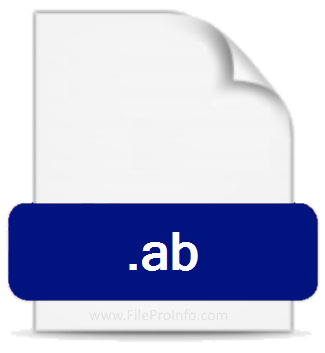AB files are associated with Android Debug Bridge (ADB), it’s a debugging tool for Android V 4.2 and later versions. They are found in mobile devices running Google Android.
Files with AB extensions store backup copies that were guaranteed using a dedicated Android Debug Bridge Command directly from the command line. It creates a backup copy of the whole system as well as installed apps. It offers many backup options that can be accessed via the command line.
In an Android Debug Bridge, users can create custom system backups which includes all installed apps and system files. It also offers features to restore system from AB backup. Other of its features include:
- Files and folder copy option
- Device control
- App installer
- Ability to run unix-like shell
You can connect your smartphone to a computer system with USB cables and run
adb backup -apk -all From the command line. This command creates system backup and copies all the files from attached device to computer.
Problems with AB files can occur due to various reasons, but you can solve them if you have an in-depth IT knowledge and easily and faster . You might not be able to open on your computer because of lack of a suitable software that supports AB files. You can use LINUX, Android, Mac OS, Google Android SDK Tools, Windows, etc.
Step #1. Get the Google SDK tool
Download and install Google Android SDK Tools such as Google Android, Android SDK . Visit Google Android SDK tool’s website and download the installer.
Step #2. Verify that the Google Android SDK tool you downloaded is the latest version
If you notice Google Android SDK tool on your system are not opening AB files properly, check if you downloaded the latest version of the software. Software development may implement support for more modern file format in updated versions of their products. It might be that the software is outdated, therefore it can’t open.
Step #3. Assign Google Android SDK Tools to AB files
Select the Google Android SDK tool as the default program to be used to manage on your device. This method is simple to carry out.
- Select first choice application in Windows
- Choose the ‘Open With ‘ entry from the file menu accessed by right clicking the AB file
- Select choose another app from ‘More Apps ‘
- Select ‘Look for another app on this PC entry and use the file explorer to select Google Android SDK installation folder
- Check ‘Always Use this app to open AB files’ box
- Confirm and check the OK button.
Step #4. Check AB for errors
Check if AB file is corrupted or if it’s a proper file. Scan with an antivirus tool or scan the system as a whole to ensure system is ok.
Verify the AB file’s structure is intact; if you obtained the file from a third party, ask them to send you another copy. File error might have occurred during copy process thereby rendering file corrupted.
Check whether your system can handle Google Android SDK Tools. This operating system may not have enough free resources to run the application that supports AB files. Close all running programs and try reopening the AB file.
Step #5. Check if you have latest updates to the operating system and drivers
Up to date system and drivers not only makes your computer more secure and ensures it runs smoothly, it also helps open Google Android SDK tool that supports AB files. AB files works properly with updated software, so ensure you updated the software.
Final thoughts
All these techniques will help you open AB Files with Android SDK Tools.
This article was first published on September 8, 2022 12:30 a.m. WAT