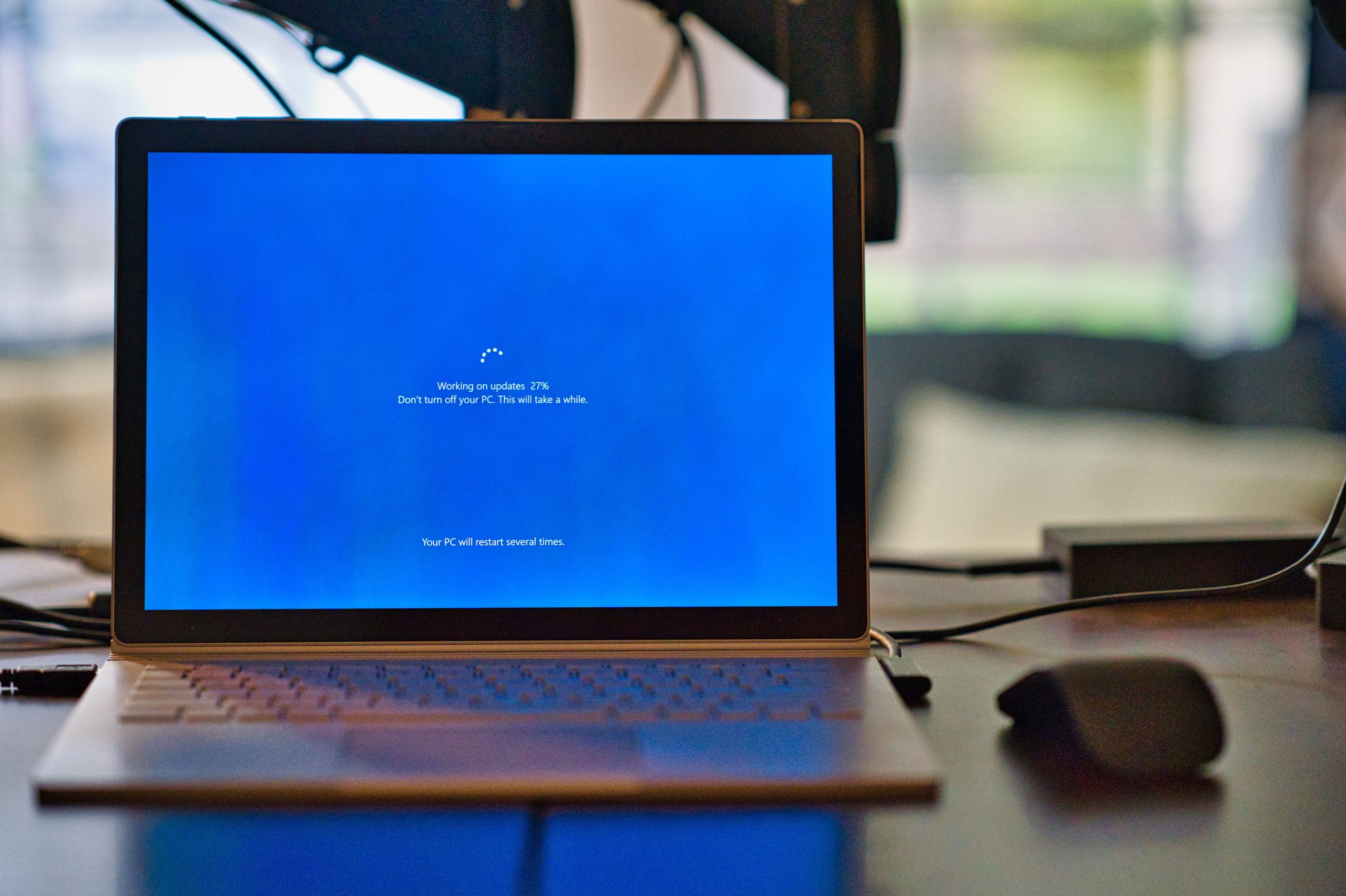To reboot computer means restarting a computer system. Rebooting your computer is very important after installing a software program, installing system updates, can help you recover from an error, re-initialize drivers or hardware devices, and install an application update.
How to reboot computer
On Windows:
- On the Desktop menu in your system.
- Go to Start.
- Select the Power button.
- Select Restart.
On Mac:
- Select the Apple menu.
- Click Restart.
If your Mac becomes unresponsive, you have to use a different startup method. You can manually restart Mac by:
- Pressing and holding the power button on your Mac till it shuts off.
- After some seconds, press the power button again to restart.
How to do a hard reboot on Windows
- Press and hold down the computer’s power button on the computer.
- The computer will turn off after 5-10 seconds.
- Wait a few seconds once the computer is off and then turn the computer back on.
Rebooting a computer can resolve many issues on your computer. Internet connectivity issues, slow browser response, and software issues.
Hard reboot vs Soft reboot
A reboot may be a cold reboot or hard reboot, which means the power was physically shut off and then turned back on. It can also be a warm reboot or soft reboot, which means the system restarted without loss of power.
How to reboot a computer from Command Prompt
- Reboot Windows through Command Prompt using the shutdown command.
- Open Command Prompt and enter the following command:
- shutdown r
- “/r” here specifies that it should restart the computer instead of just shutting it down /s stands for shutting down.
- Then Wait while the computer reboot.
Additionally, be careful if you see the option to reset. Rebooting is also sometimes called resetting. But resetting is also often used synonymously with a factory reset, meaning to completely wipe-and-reinstall a system.
FAQs
Why do computers need to restart after installing an update?
Your computer has to replace certain files after installing an update. These files can’t be replaced while they’re in use. Restarting your computer will allow the system make whatever changes are necessary to properly install the update.
How do you remotely shut down a computer?
To remotely shut down a computer, Open Command Prompt as an administrator > type shutdown /m \\[your computer’s name] /s > Add /f to the end of the command to force all apps to quit on the remote computer.
How do you make computers restart on a schedule?
You can schedule when your computer reboots, if your system needs to restart to finish installing an update. Go to Windows Update > choose Schedule the Restart.
Windows Task Scheduler is another tool to create an automated task that restarts the machine; launch the app > choose Create Basic Task > follow the on-screen instructions to set it up.