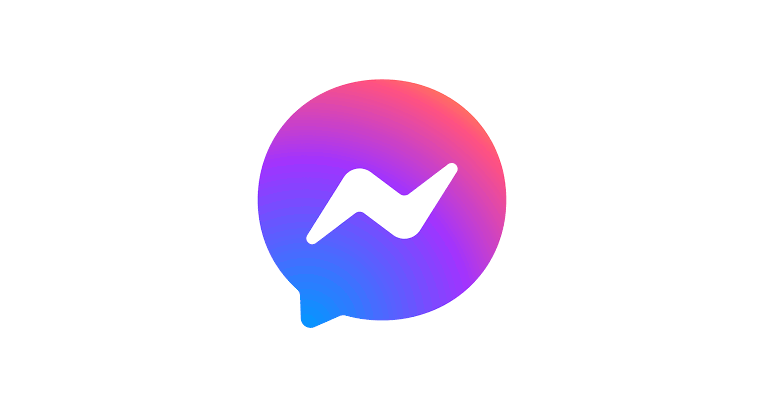You might want to remove someone from Facebook Messenger, especially if it’s an annoying message or spam messages.
Facebook Messenger a meta-owned app, is an instant messaging app. You can contact and chat with your friends and billions of other users. Facebook Messenger has evolved from just being a chat app, with the newer version you can also share videos and pictures, video chat and send voice messages, use funny gifs to make chats fun and other things too.
But the downside of Facebook Messenger is that you can get spam messages from, random strangers, people you no longer want to interact with. This usually happens if you used Facebook marketplace to sell your products, random people will probably spam you with messages. The good thing is that they are alternative ways to remove someone from Messenger, either a friend or non contact that was added to your Messenger list.
After it’s major update in 2020, Messenger removed the delete button and replaced with the block button, though we don’t know their reason for doing that, but the good news is that there are other alternative methods to remove someone from your Messenger. That’s what will be discussed in this article.
Steps To Remove Someone From Messenger
If you want to remove a particular person on Messenger, here’s how to do it:
- Go to Messenger and login to your account
- Click on the ‘people icon‘ at the bottom right side of the screen
- This leads you to the contact and stories list
- Go to contact and click on the +sign at the top right corner of the screen
- Click on the friend you wish to remove or rather use the search box to search for them in order to save time
- Tap on info icon once the conversation opens (top right side of your screen)
- Scroll down to block option and click on it
- You have two options, either block on Messenger or block on Facebook. Clicking on block on Messenger will block them instantly on Messenger, but if you block on Facebook it redirects you to Facebook, then you hit the block button again to confirm.
Blocking will prevent them from re -contacting you. But if it’s non – friends you want to remove. Here’s how to do it:
- Go to Messenger app on your device
- Log in to your account
- Go to people icon in the bottom right corner of your screen
- Check your contacts icon on the top right, you will find the contact list from your phone synced to Messenger.
- Go to contact and click on info icon, this can be found when you open chats.
- Scroll down to block and block the contact from sending you any more messages.
Also, in your Messenger app people that are not your friend on Facebook neither are they in your contacts list can send you unsolicited messages. You can either accept their message requests or decline. Here’s how to do it:
- Go to Messenger app and login
- On the Chats interface you will see the chat icon at the top left corner if your screen.
- Click on it and it leads you to your profile, where you will find message requests
- Click in message requests to find both spam messages and messages from people you may know.
- Click on any of the chats to accept message or delete request. You can also automatically block anyone you don’t want.
You can prevent phone contact from syncing automatically with your Messenger, to prevent unsolicited messages from your comrade.
- Go to Messenger app
- Go to your profile picture at the top left corner
- Scroll down to phone contact
- Select phone contact then turn off
This automatically stops Messenger from syncing with your phone contacts.
Though Messenger is fun to use, but unwarranted messages, and spam messages can be annoying to handle, but these few tips will help you know how to remove someone from Messenger.
This article was first published on July 7, 2022 9:30 a.m. WAT