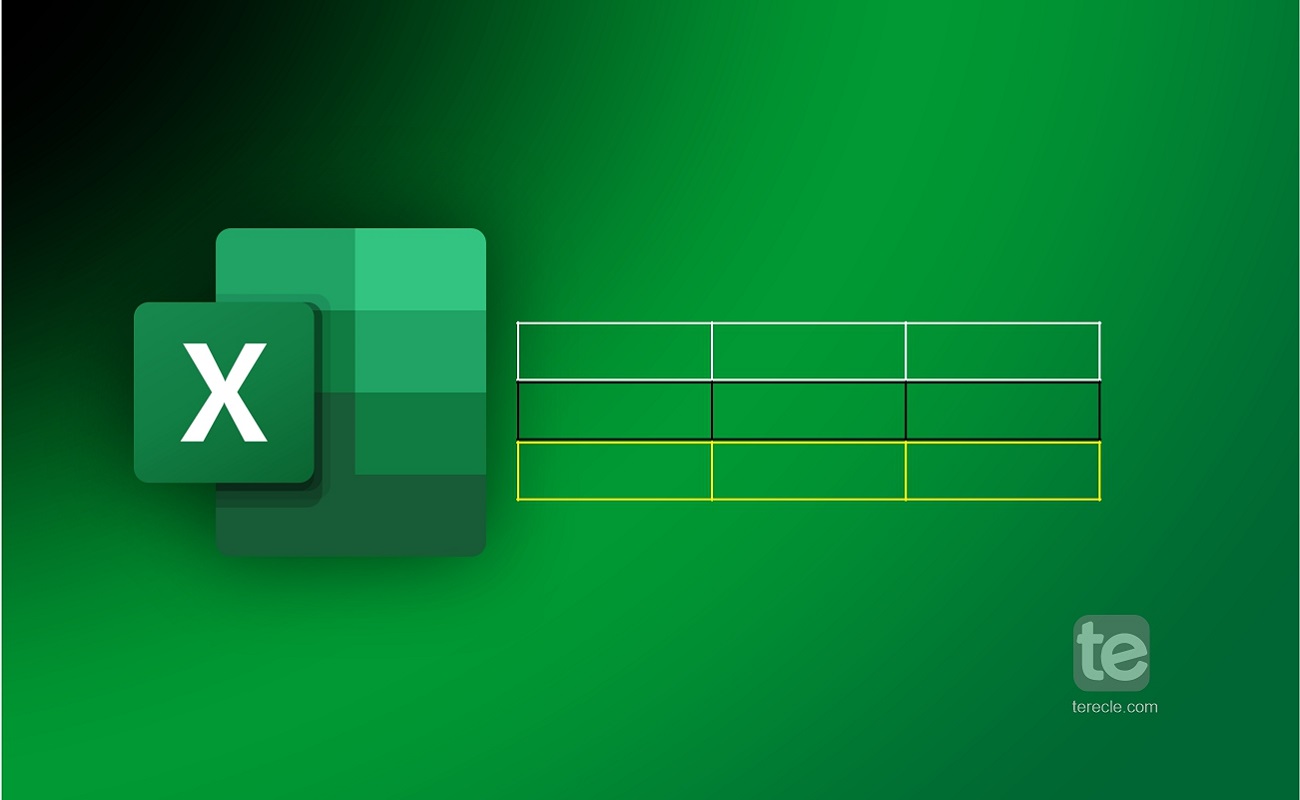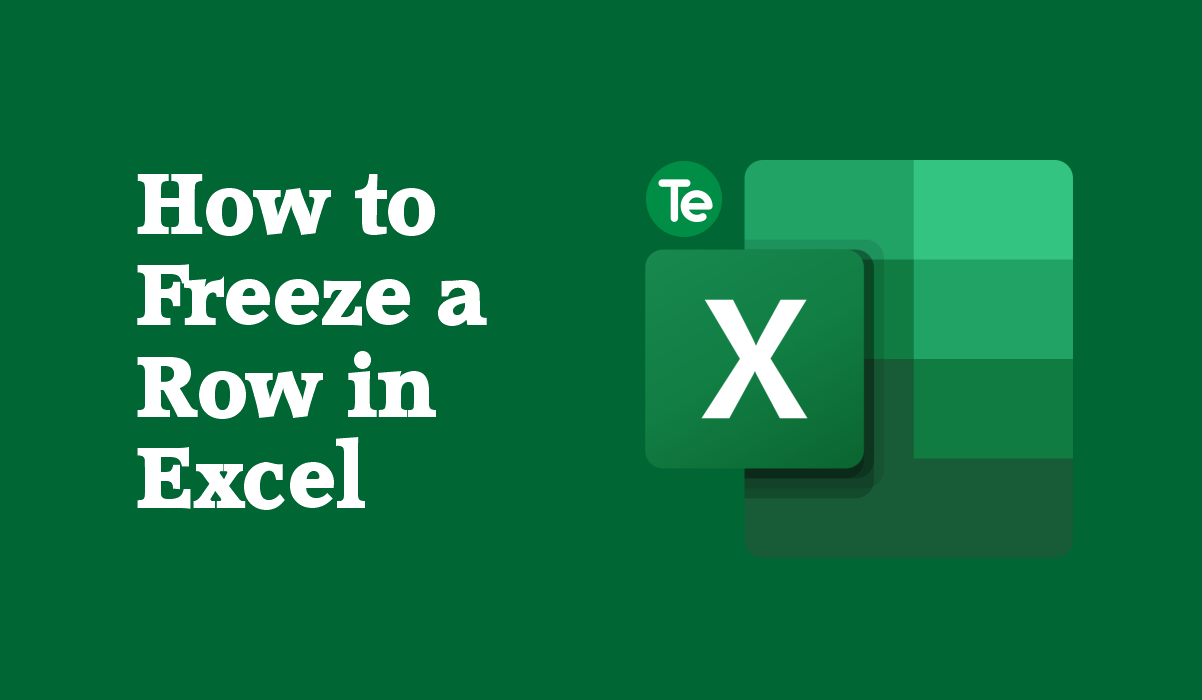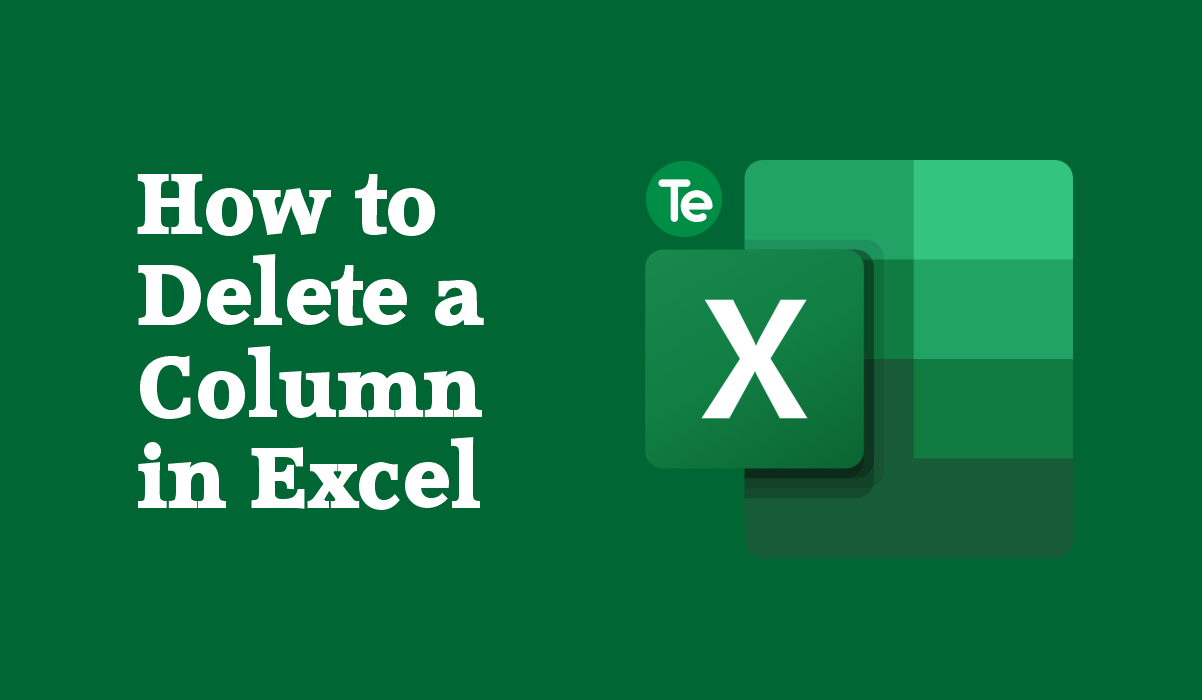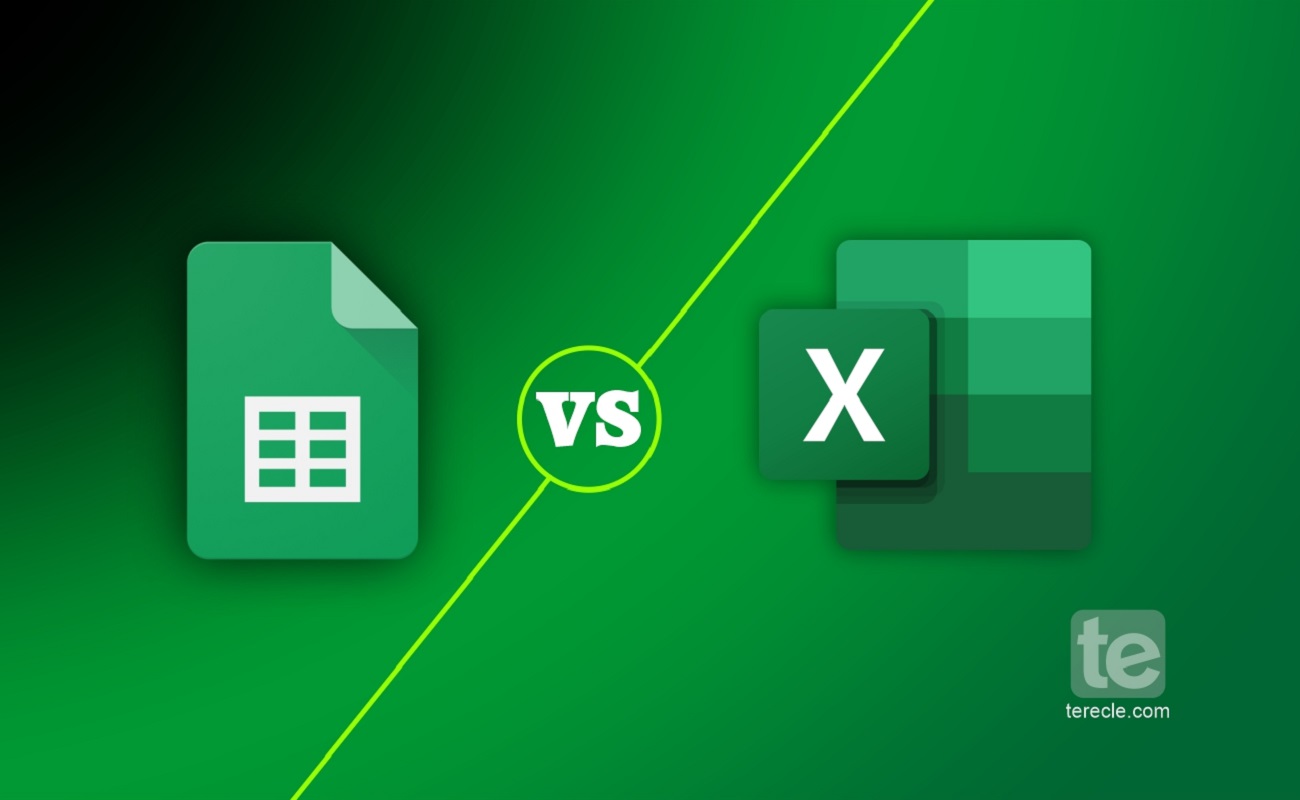With Excel, you have a powerful tool for data management, data analysis, and reporting. Addition and subtraction is one of the basic operations in Excel, you can add and subtract numbers and get accurate results. In this article, we’ll guide you through the steps of adding and subtracting in Excel.
How to subtract in Excel:
Here’s how to subtract in Excel:
- First create the Excel file that you want to work with.
- Enter the values to be subtracted in two adjacent cells. Example, you can enter “16” in cell A1 and “8” in cell A2.
- Then select the cell where you’d like to display the result of the subtraction; you can select cell A3.
- Type in the following formula in the selected cell: “=A1-A2”. This formula instructs Excel to subtract the value in cell A2 from the value in cell A1.
- Press the “Enter”, the result of the subtraction will be displayed in the selected cell(A3).
Another Alternative to subtract in Excel:
- Select the cell where the result of the subtraction will be displayed. Maybe cell A3.
- Then Type in the following formula in the selected cell: “=SUBTRACT(A1,A2)”. This formula instructs Excel to subtract the value in cell A2 from the value in cell A1.
- Press the “Enter”, and the result of the subtraction will be displayed in the selected cell.
How to add in Excel
Adding in Excel is also as easy as doing a subtraction, here’s how to do it:
- First create the Excel file that you want to work with.
- Enter the values that you want to add in two adjacent cells. Example, you can enter “12” in cell A1 and “6” in cell A2.
- Then select the cell where you’d like to display the result of the addition; you can select cell A3.
- Type in the following formula in the selected cell: “=A1-A2”. This formula instructs Excel to add the value in cell A2 to the value in cell A1.
- Press the “Enter”, the result of the addition will be displayed in the selected cell(A3).
Another Alternative to add in Excel:
- Select the cell where the result of the subtraction will be displayed. Maybe cell A3.
- Then Type in the following formula in the selected cell: “=ADD(A1,A2)”. This formula instructs Excel to add the value in cell A2 to the value in cell A1.
- Press “Enter”, and the result of the addition will be displayed in the selected cell.
Note that when adding or subtracting in Excel, always use the minus sign (-) to indicate subtraction, and use the (+) sign when adding. If you use other symbols or characters it may result in an error or an incorrect calculation.
How do I add and subtract multiple cells in Excel?
- First create the Excel file that you want to work with.
- Then get your data ready in separate columns.
- Select the cell where you’d like to display the result of the addition/subtraction; you can select cell A11.
- Enter the following formula, and press ENTER: A11-SUM(D5:D10)
- The result will be displayed in the cell you prepared for result display
As an alternative:
- Select a range of empty cells that shares the same number of rows and columns as your matrices.
- Type in the matrix subtraction formula in your the selected range or in the formula bar, thus: =(D2:D4)-(F2:F4).
- Then press Ctrl + Shift + Enter to make it an array formula.
Before you go…
Adding and subtracting in Excel is a simple and straightforward process that can be done in a few easy steps.
If you liked this tutorial, then kindly subscribe to our YouTube Channel for more Microsoft Excel video tutorials.