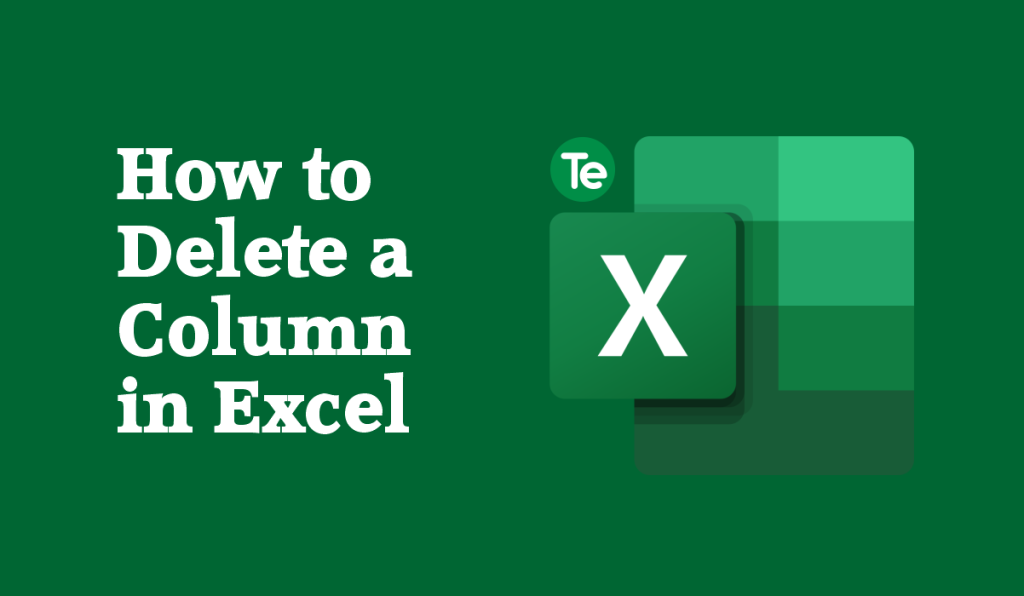With Microsoft Excel, you have a versatile tool that’s needed to make data management, analysis, and visualization very easy; it has a wide range of functions and features that enable users to work with data in various ways. Deleting a column is one of the fundamental operations users do in Excel. This article will discuss how to delete a column in Excel.
How to delete column in Excel
Follow these steps to know how to delete column in excel:
- Create a new Excel file or open the Excel file you want to delete its column.
- Proceed to select the column that you want to delete by clicking on the column header.
- Using your mouse, right-click on the selected column header, and a drop-down menu will appear.
- Select the “Delete” option from the drop-down menu.
- A new dialog box will appear asking if you want to shift the cells left or right. If you want to shift the cells left, click the “Shift cells left” option, and if you want to shift the cells right, click the “Shift cells right” option.
- Tap the “OK” button, and the selected column will be deleted.
Alternatively, use the “Delete” key on your keyboard to delete a selected column. simply follow the steps below:
- Click on the column header by selecting the column that you want to delete. Press the “Delete” key on your keyboard.
- A new dialog box will appear asking if you want to shift the cells left or right. If you want to shift the cells left, click the “Shift cells left” option, and if you want to shift the cells right, click the “Shift cells right” option.
- Click on the “OK” button, and the selected column will be deleted.
When you delete a column in Excel, all the data and formulas in that column will be lost. Therefore, it is advisable to make a backup of your Excel file before deleting any data.
How to delete multiple columns in Excel
Users working with a large dataset in Excel might need to delete multiple columns at once. Doing it manually is usually time-consuming. However, Excel features an easy and efficient way to delete multiple columns at the same time with no stress
- Create a new Excel file or open the Excel file you want to delete multiple columns from.
- Select the columns that you want to delete by clicking on the first column header,and holding down the “Ctrl” key on your keyboard.
- Then select the other column headers that you want to delete.
- Use your mouse to right-click on any of the selected column headers, and a drop-down menu will appear.
- Select the “Delete” option from the drop-down menu.
- A new dialog box will appear asking if you want to shift the cells left or right. If you want to shift the cells left, click the “Shift cells left” option, and if you want to shift the cells right, click the “Shift cells right” option.
- Then Click the “OK” button, and the selected columns will be deleted.
Alternatively, you can also use the “Ctrl” + “-” keys on your keyboard to delete multiple columns. simply follow the steps below:
- Select the columns that you want to delete by clicking on the first column header, and holding down the “Ctrl” key on your keyboard
- Then select the other column headers that you want to delete.
- Press the “Ctrl” + “-” keys on your keyboard.
- A new dialog box will appear asking if you want to shift the cells left or right. If you want to shift the cells left, click the “Shift cells left” option, and if you want to shift the cells right, click the “Shift cells right” option.
- Click on the “OK” button, and the selected columns will be deleted.
Also when you delete multiple columns in Excel, any existing data or formulas to the right of the deleted columns will be shifted to the left. It’s advisable to make a backup of your Excel file before deleting any data.
How to insert a column in Excel
- Select a cell within the column on the table
- Go to Home and Click on Insert in the dropdown menu that appears
- Select Insert sheet columns
- Or use the mouse and right-click the top of the column then select Insert
How to insert cells in Excel
To insert a single cell is quite easy, here’s how to:
- Using the mouse right-click the cell above which you want to insert a new cell.
- On the drop down menu that appears; select Insert
- Then select Cells & Shift Down.
If you want to insert multiple cells:
- Select the number of cells you want to add the new ones.
- Using the mouse right-click the selection
- Then select Insert > Cells & Shift Down.
Deleting a column in Excel, adding a new column, adding multiple columns, and adding new cells in an Excel sheet, is a simple and straightforward process that can be done in a few easy steps. By following the steps outlined in this article, you will gain knowledge of all these in Excel; including knowing how to delete column in excel.
Before you go…
If you liked this tutorial, then kindly subscribe to our YouTube Channel for more Microsoft Excel video tutorials.