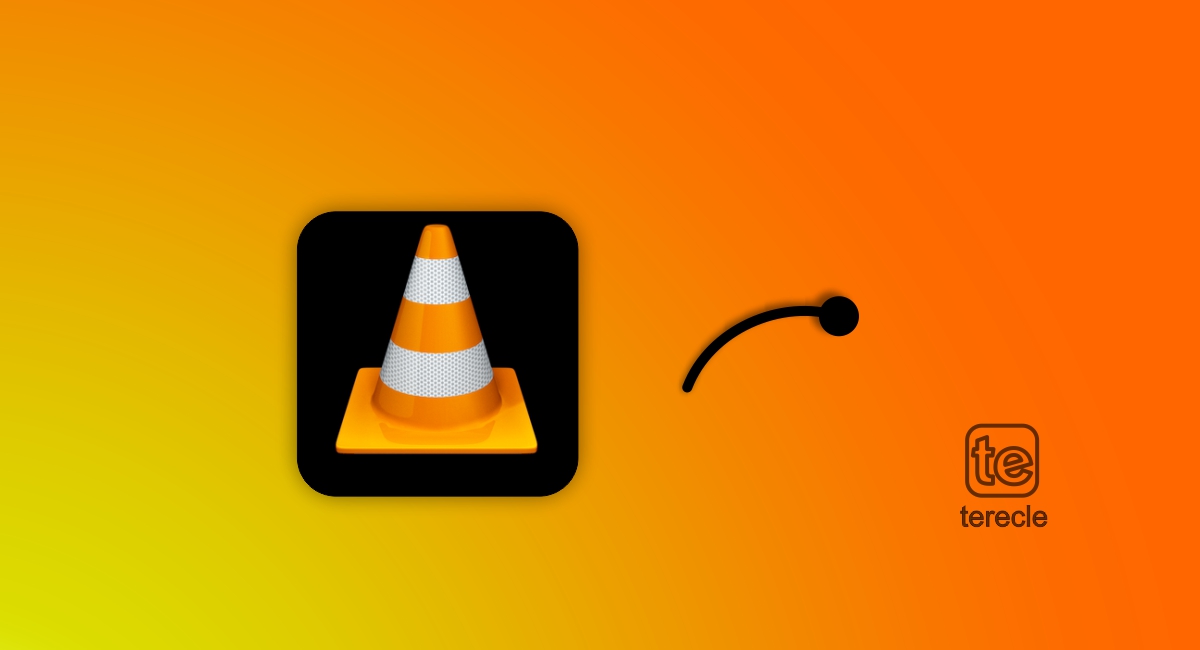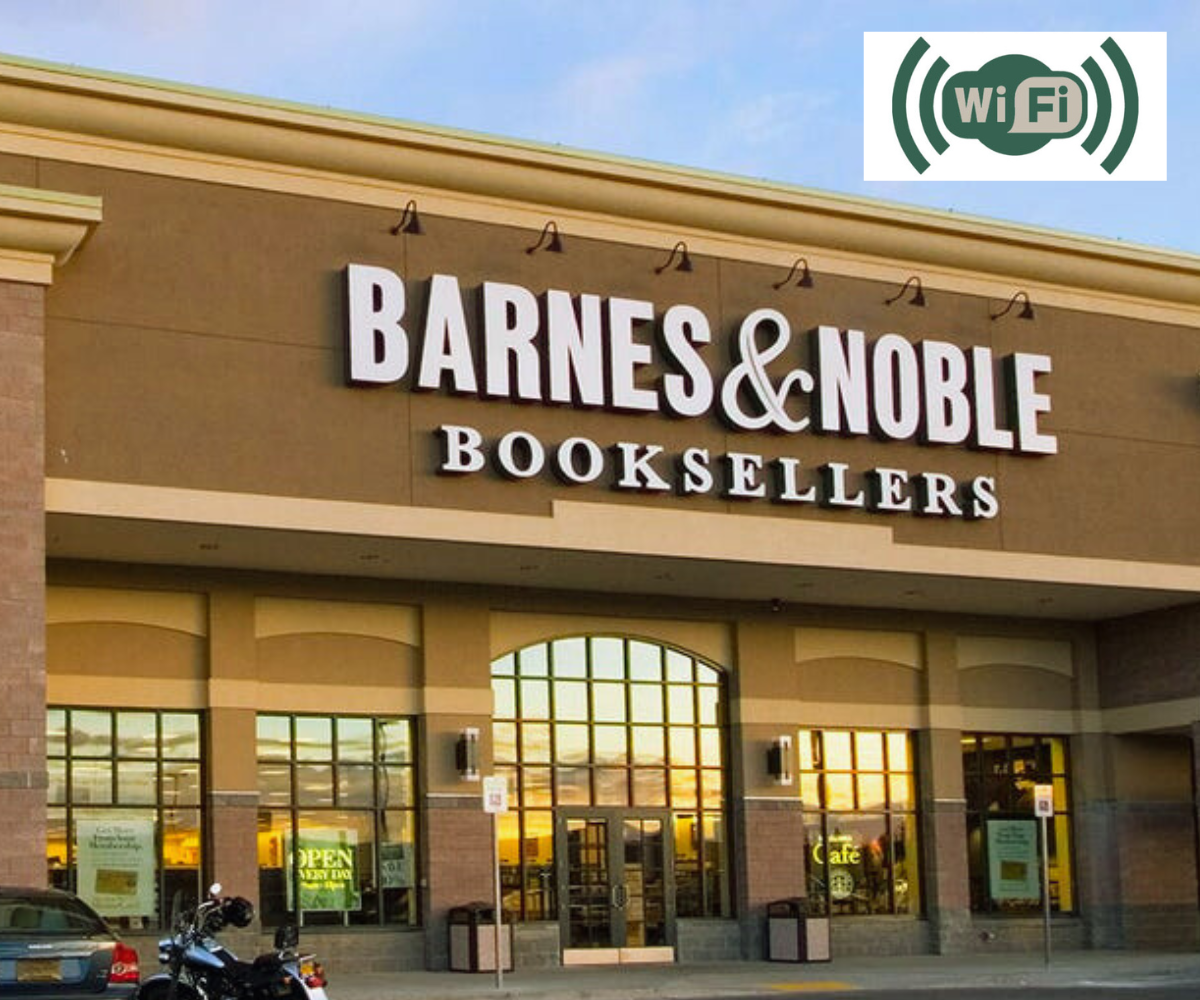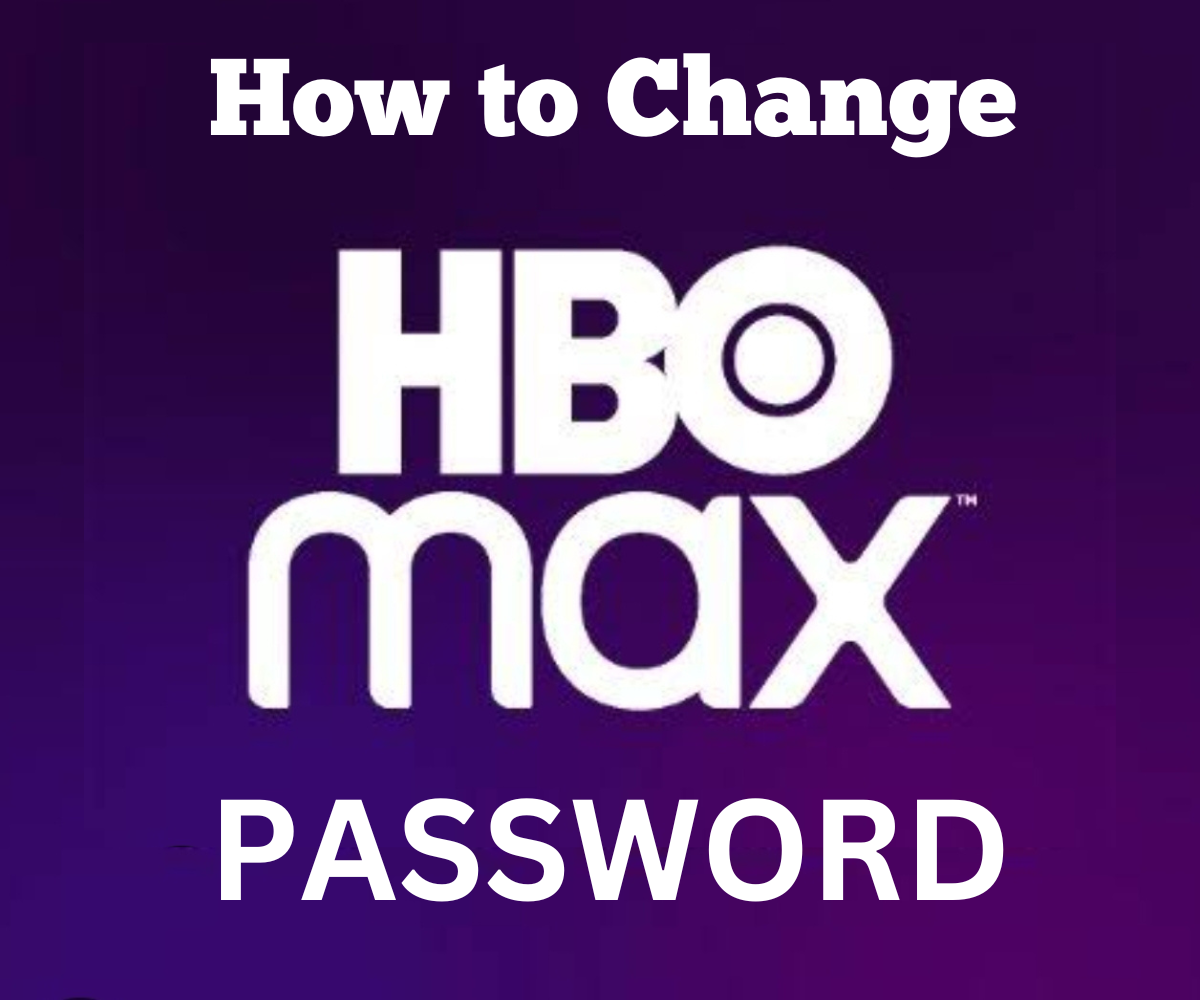This article is aimed at proferring solution to how to Block or Unblock Someone on the Viber app both on Android or iPhone devices. So, if you are reading this, chances are you want to know how?
We all have had the need to get rid of someone on our social media space for a ton of reasons, mostly security and to maontain the sanity of our minds. So, how do you go about this on the viber app?
Well, just like any other social media app out there, Viber is unique in usage and interface, though of course is user-friendly.
Viber consists of a great “block” feature that is aimed at preventing getting reached by unnecessary people.
As an instant messaging and voice app, Viber is a credible substitute to WhatsApp or Skype ‑ used by millions for communication and more.
But of course, if you are new to the app, and wants to have a general knowlege about everything or you really just want to know how to Block or Unblock Someone on the Viber app because someone is bugging you a lot or you are getting unwanted messages from unknown contacts.
Here is what to do, but before we get started it might interest you to know that Viber does not send notifications to the person being blocked.
So, based on certain indicators, he or she at some points will have to assume you have blocked them.
We’ll show you the steps to take as an Android or iOS user and cover some other useful contact management tips.
How to Block or Unblock Someone on the Viber App in 2 ways
How to Block Someone on the Viber app in 2 ways.
Method 1: Block Contact via Chat Screen
On Android
- To Block Someone on the Viber App From the Chat Screen using an Android device follow these steps:
- Click on “Chats” and select the chat of the person you wish to block
- Select the hamburger icon
- Choose chat info
- Then select block contact, confirm your choice
To block someone on an iOS device from the chat screen:
- Click on chats to select the chat
- From the top of the screen, select the chat name.
- Tap on chat info
- Select block this contact
Method 2: Block From Settings
When tackling How to Block or Unblock Someone on the Viber App, there is more than one method to accomplish that, as we explain in this article.
To block someone on Viber app via settings using an Android device:
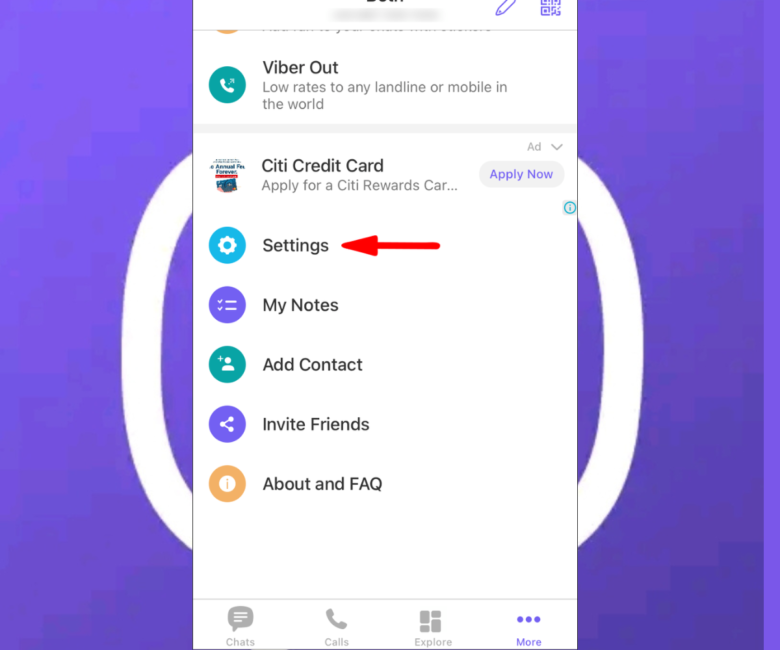
- Launch the viber app
- Click on the hamburger icon
- Select the settings icon
- Tap on privacy and block list
- From the top corner, click on the plus sign.
- Type the phone number you wish to block into the search bar or select the contact.
- Use the complete international format including the plus sign, country code, and area code without including the zeroes
- Click on the phone number, then confirm to block the contact or phone number by clicking on the purple tick in the top corner.
On iOS device
- Click on the hamburger icon
- Select the settings icon
- Tap on privacy and block list
- From the top corner, click on the add sign
- Type the phone number you wish to block into the search bar or select the contact.
- Use the complete international format including the plus sign, country code, and area code without including the zeroes
- Click on the phone number, confirm prompt to block the contact or phone number by clicking on Done.
Part 2: How To Block Somone On Viber Without Their Awareness
Below are the steps to blocking a number without their knowledge for both existing and unknown numbers.
For Android users
Step 1: Launch the Viber app and go to Chats.
Step 2: Now open the person’s chat you want to block.
Step 3: Click the contact’s Name and click ‘Block This Contact’.
For iPhone users
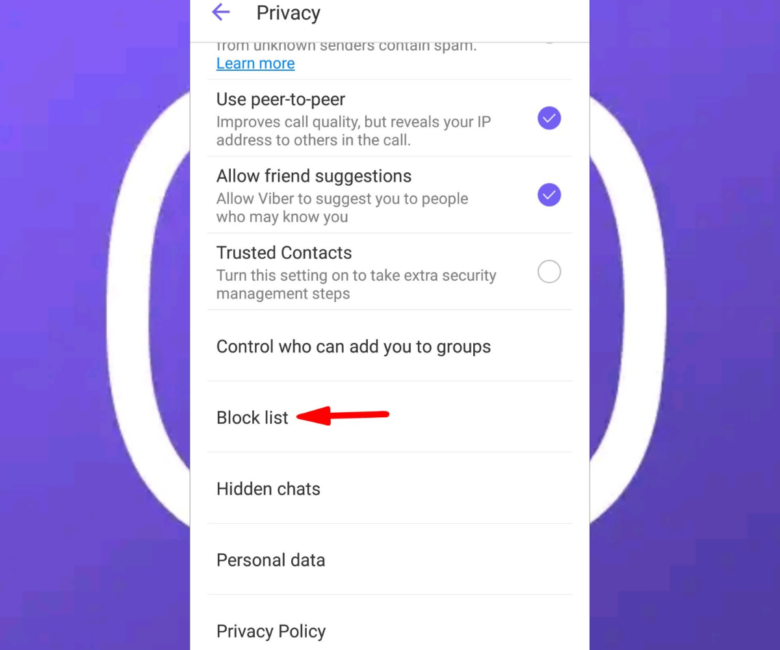
Here’s how to unblock someone on iPhone:
Step 1: Launch Viber and go to Chats.
Step 2: Open the chat of the person you want to block.
Step 3: Click on Contact’s Name and go to Settings, then chat info
Step 4: Now click on Block This Contact.
Part 3: How To Unblock A Phone Number?
Sometimes you have mistakenly blocked a friend’s number on your viber app, here is how you can unblock him/her.
For Android users
Here’s how to unblock someone
Step 1: Launch Viber and click the 3 vertical-dots icon.
Step 2: Now, navigate to Settings.
Step 3: Click Privacy.
Step 4: In the Block List screen, you will see all the numbers you blocked displayed. Find the contact you wish to unblock and click on Unblock.
For iPhone users
Here’s how to unblock someone:
Step 1: Open Viber
Step 2: Tap on the hamburger icon, then, go to Settings
Step 3: Click Privacy and Block List.
Step 4: Next, on the right side, click on Unblock by the Contact you want to unblock.
What Happens When You Block Someone On Viber?
Worthy of note: While knowing How to Block or Unblock Someone on the Viber App is expedient, it affects both parties in this way.
When you block someone on Viber, it does not send any notification to the person being blocked unlik most social apps do. But, that does not mean it hasn’t been successful.
Actually, from then on the blocked person will no longer have access to call or message you, see any changes in your profile or status, and cannot add you to any of his/her group.
Likewise, on your part, If you send any message to the blocked person, it will not deliver or be seen by them and will be marked with a single tick.Your calls to him/her, will only show “calling” not “ringing”, and if you attempt to add him/her to any of your group, it won’t be succesful.
Conclusion
While, Viber provides a secured platform for messaging, it likewise provide an efficient and prompt Block feature that prevents unknown or existing contacts from sending unwanted messages.
As outlined in our article above on how to Block or Unblock Someone on the Viber App, we are confident that by following our guidelines you will indeed be able to block and unblock anyone on Viber without any hassle.