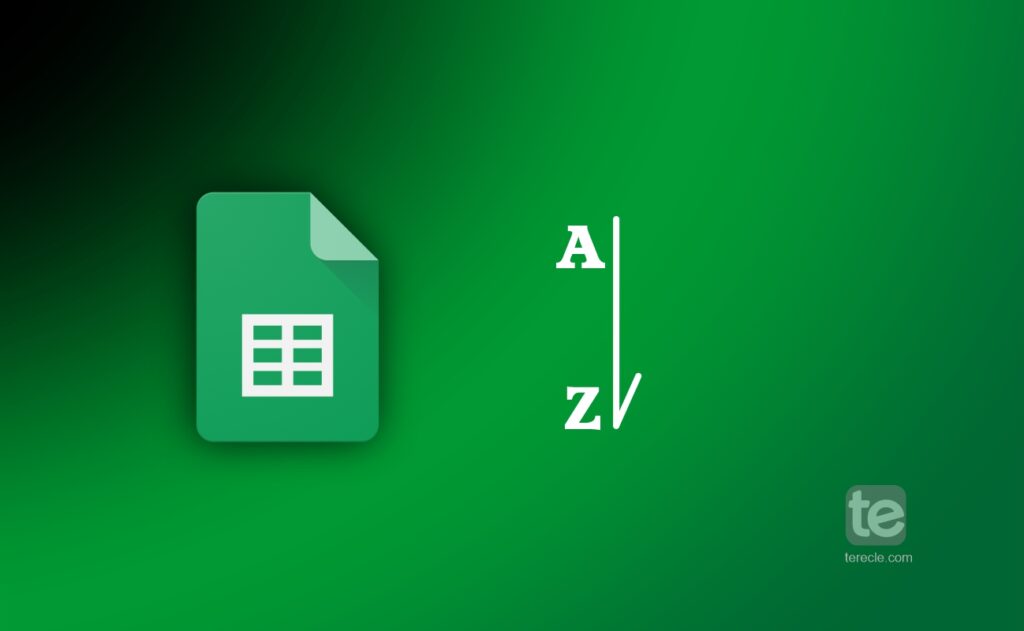It is important to sort data in your Google Sheets in alphabetical order, this helps you manage lists of people, products, places etc., in alphabetical order. The sort function in Google Sheets helps you to alphabetize the data.
How to Alphabetize in Google Sheets
Step #1: First, enter the data into your worksheet.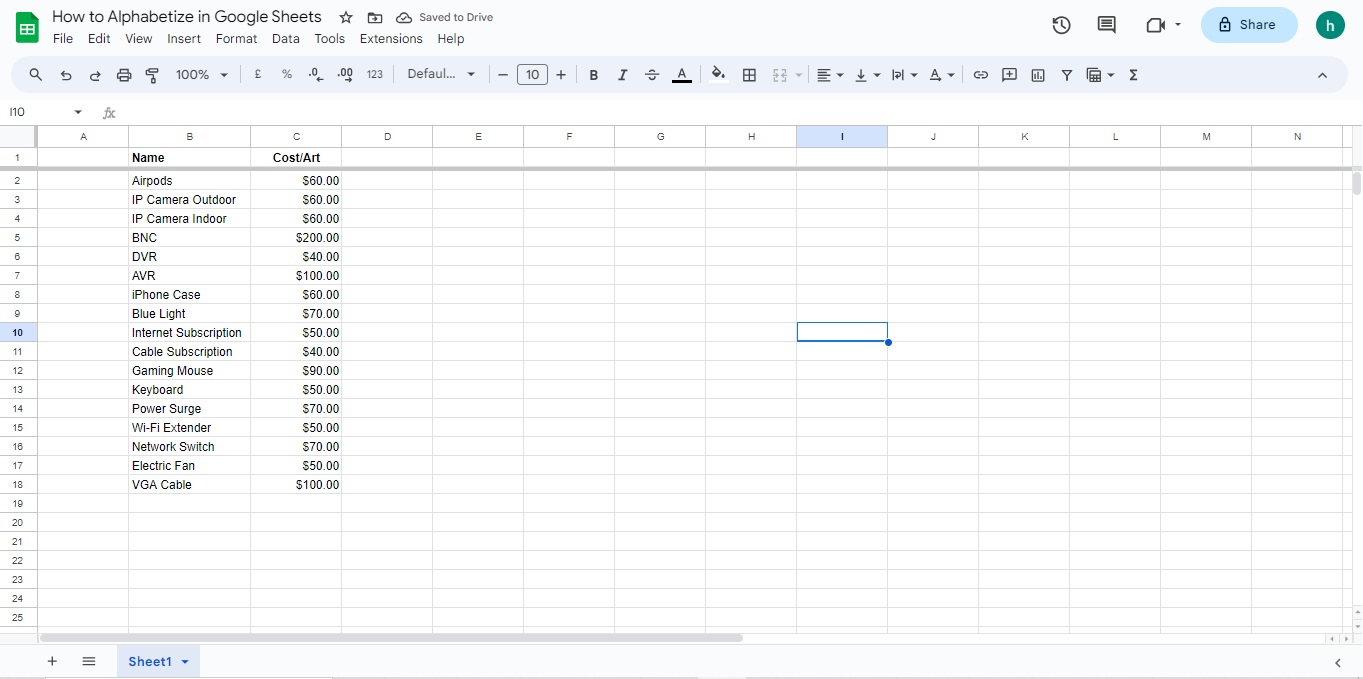
Step #2: Freeze the header row if your sheet has one.
Step #3: Then highlight the column you want to alphabetize.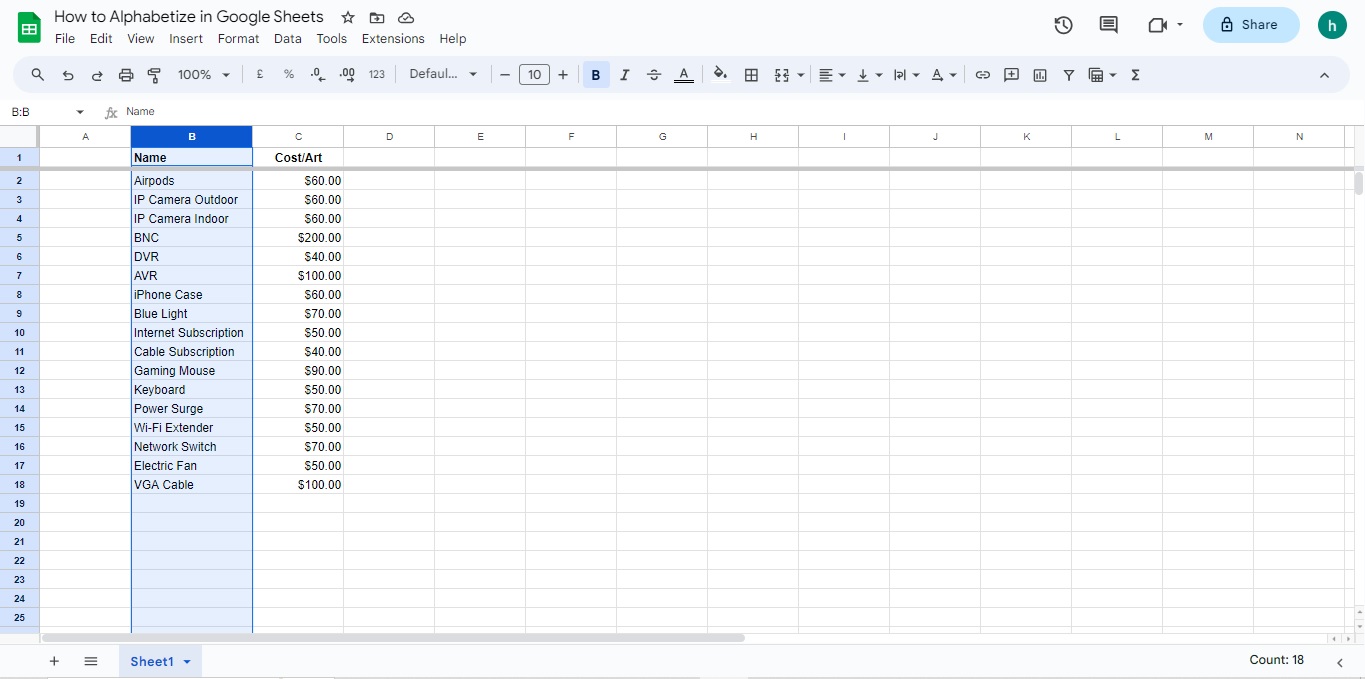
Step #4: Then select Data from the menu bar.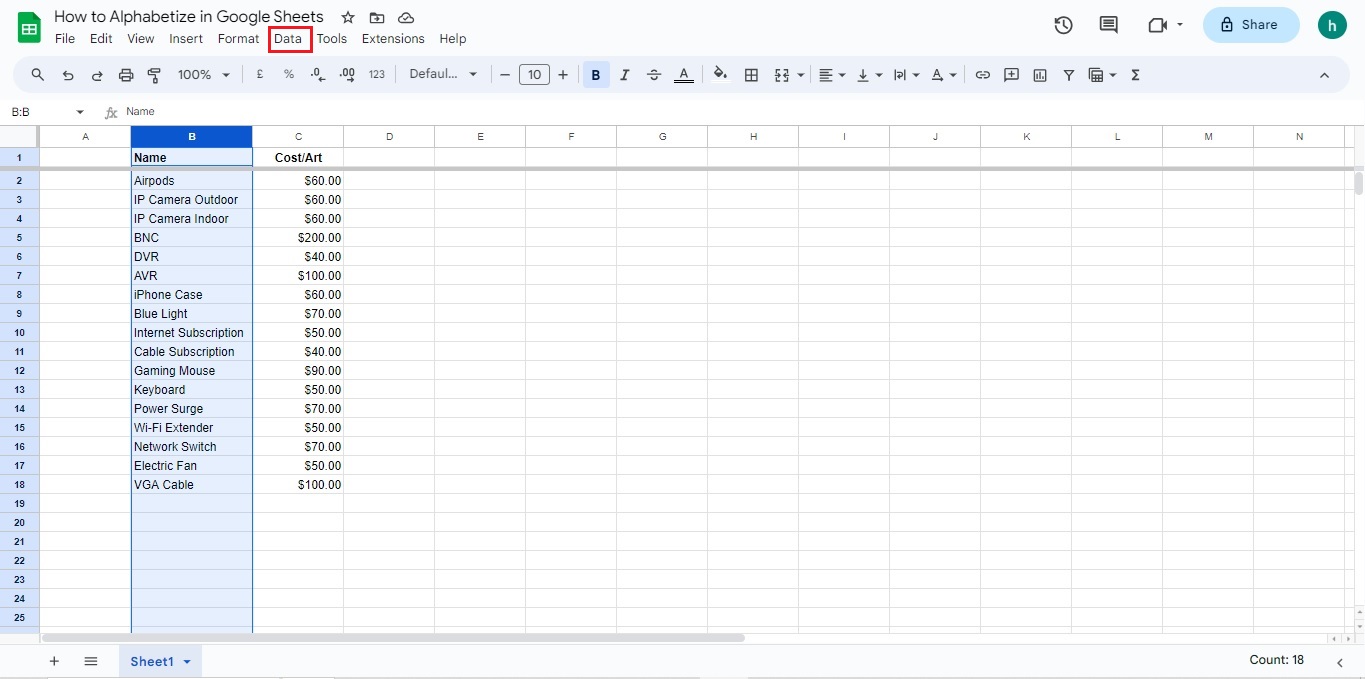
Step #5: Click on Sort Range.
Step #6: Choose if you want to sort from A → Z or Z → A.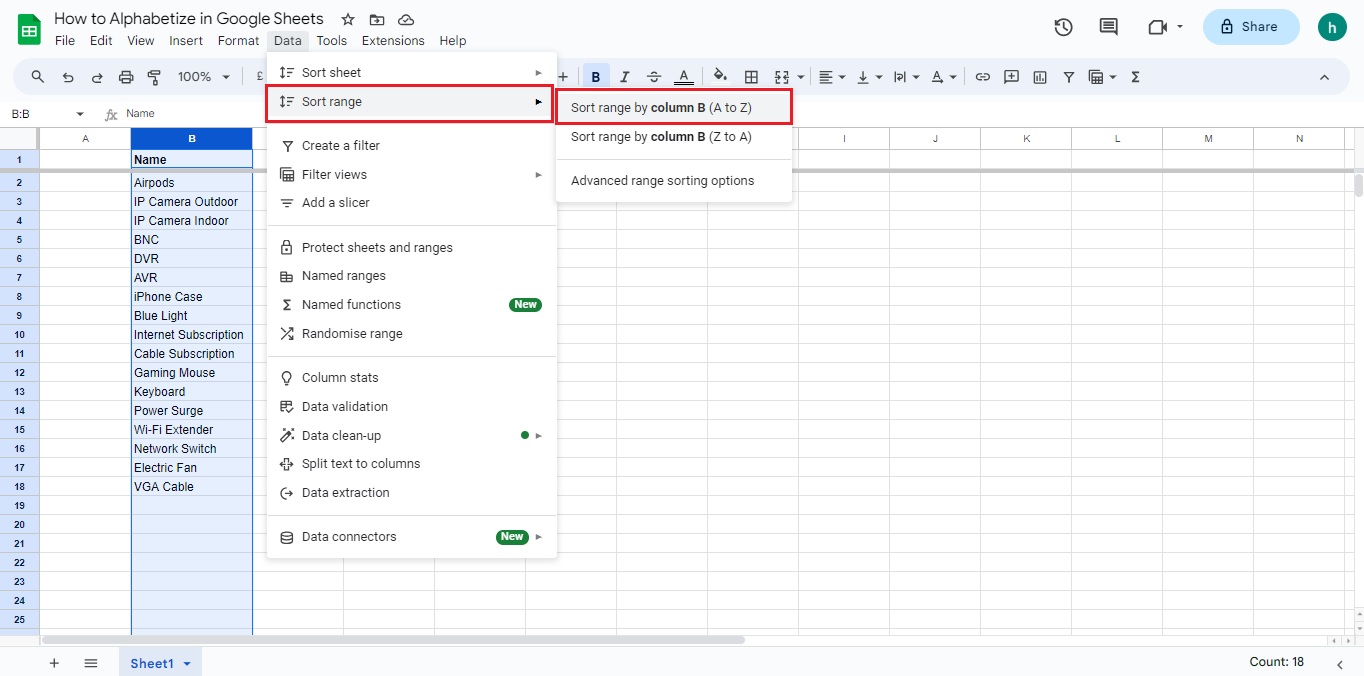
Step #7: If you have a header section, Click on ‘Advanced range sorting options‘, a pop-up menu will appear, select ‘Data has a header row‘ if your columns have titles. This option will lock the header row of your data range, so that it won’t be sorted alphabetically like the rest of the data in the columns.
Step #8: Click ‘Sort’ and Google sheets will arrange your data in alphabetical order.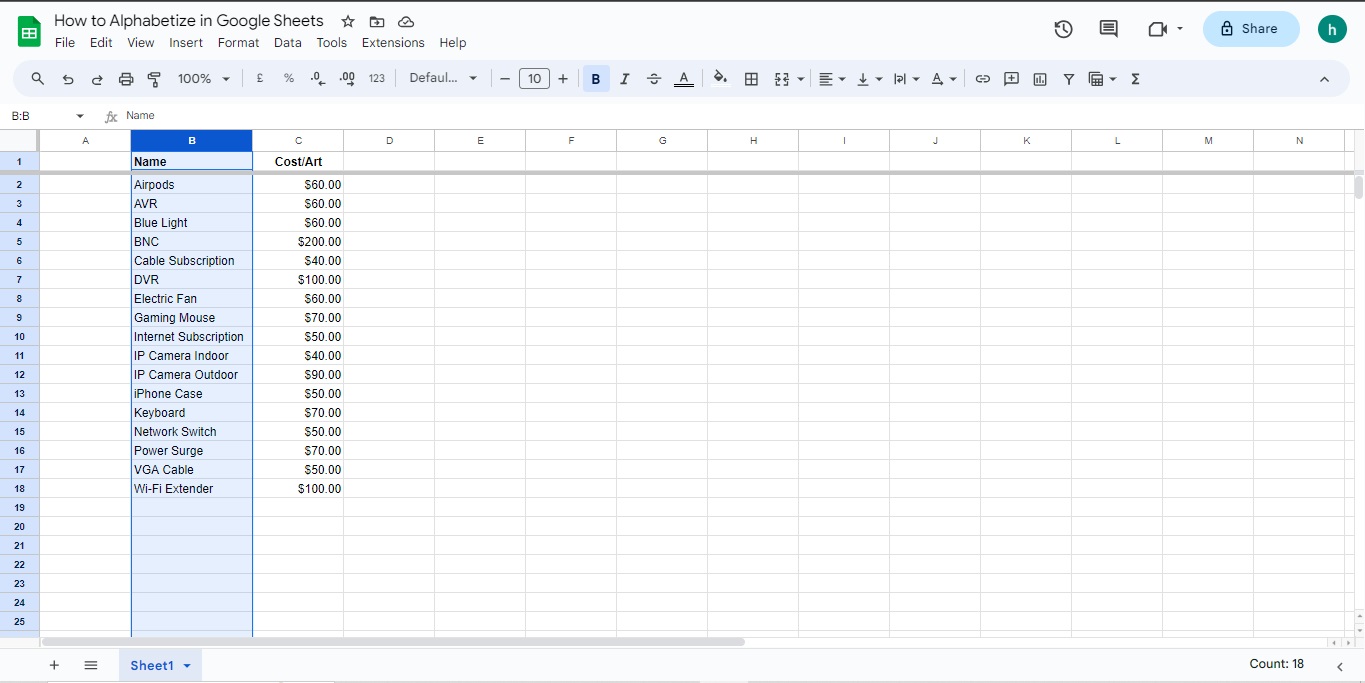
Alphabetizing Multiple Columns
If you want to alphabetize multiple columns or an entire spreadsheet in Google Sheets, follow these steps:
Step #1: First right-click the letter at the top of the column or click the downward arrow beside the letter at the top of the column.
Step #2: A window will pop-up.
Step #3: Select to sort the sheets from A to Z or sort from Z to A.
Note: You will not be able to lock header rows, so it will be sorted as well.
Common Issues While Alphabetizing in Google Sheets
These are common issues you might encounter while alphabetizing in Google Sheets:
#1. Incorrect Alphabetization
First, recheck your data to ensure you spelt the words correctly. Sometimes to fix this issues, you have to use a formula to alphabetize data in Google Sheets instead of using the “Sort” function, especially if you placed “a” or “an” before a word. The formula helps give the sheet a command to alphabetize correctly. Also, you can close the worksheet and start again.
#2. Data Mismatch After Alphabetization
Simply check your data in your worksheet and ascertain that they are correct.
FAQs
How do I alphabetize data in Google Sheets on my iPhone?
Step #1: Open the Google Sheets app on your iPhone or iPad.
Step #2: Open the spreadsheet you want to alphabetize.
Step #3: Tap the letter at the top to select a column.
Step #4: Tap the top of the column again to open the menu.
Step #5: Select More.
Step #6: Then click on Sort A-Z or Sort Z-A.
The data in your worksheet will be sorted alphabetically.
What is the process for custom sorting data in Google Sheets?
To custom sort data, follow these steps:
Step #1: Select and highlight the cells that you want to sort.
Step #2: Click “Data” from the top menu.
Step #3: Select “View more cell actions”.
Step #4: Click on “Sort range”.
How can I sort data in Google Sheets by date?
To sort data by date in Google Sheets, follow these steps:
Step #1: Make sure the specific column was formatted correctly as a date.
Step #2: Then click “Format” at the top menu.
Step #3: Click “Number” from the drop-down menu.
Step #4: Highlight the column that contains your dates.
Step #5: Select the “Data option” from the top menu bar.
Step #6: Select “Sort range by column A (A-Z) or (Z-A)”.
Is there a way to filter data in Google Sheets without affecting other users?
If you want to filter data without letting it affect other users, you can create a temporary filter view that only you can use. The temporary filter view will not be saved to the device.
How can I create a custom formula to filter multiple columns in Google Sheets?
Step #1: Select the range of cells in view.
Step #2: Click “Data” from the menu bar.
Step #3: Select “Create a filter”.
How to alphabetize in Google Sheets on iPad
Step #1: Open the Google Sheets app on your iPad.
Step #2: Open the spreadsheet you want to alphabetize.
Step #3: Tap the letter at the tap to select a column.
Step #4: Tap the top of the column again to open the menu.
Step #5: Select More.
Step #6: Then click on Sort A-Z or Sort Z-A.
The data in your worksheet will be sorted alphabetically.
How to alphabetize in Google Sheets on Mac
Step #1: Open the spreadsheet in your Mac.
Step #2: Enter the data you want to sort.
Step #3: Select the row you want to sort alphabetically.
Step #4: Click Data in the menu bar.
Step #5: Select Sort Range.
Step #5: Select Sort A-Z.
How to alphabetize in Google Sheets on Android
Step #1: Open the Google Sheets app on your Android device.
Step #2: Open the spreadsheet you want to alphabetize.
Step #3: Tap the letter at the tap to select a column.
Step #4: Tap the top of the column again to open the menu.
Step #5: Select More.
Step #6: Then click on Sort A-Z or Sort Z-A.
The data in your worksheet will be sorted alphabetically.
How do I alphabetize in Google Sheets without mixing data?
Make sure you input the correct data. And when selecting the range of cells to sort, ensure you are selecting the right range to avoid a mix-up.