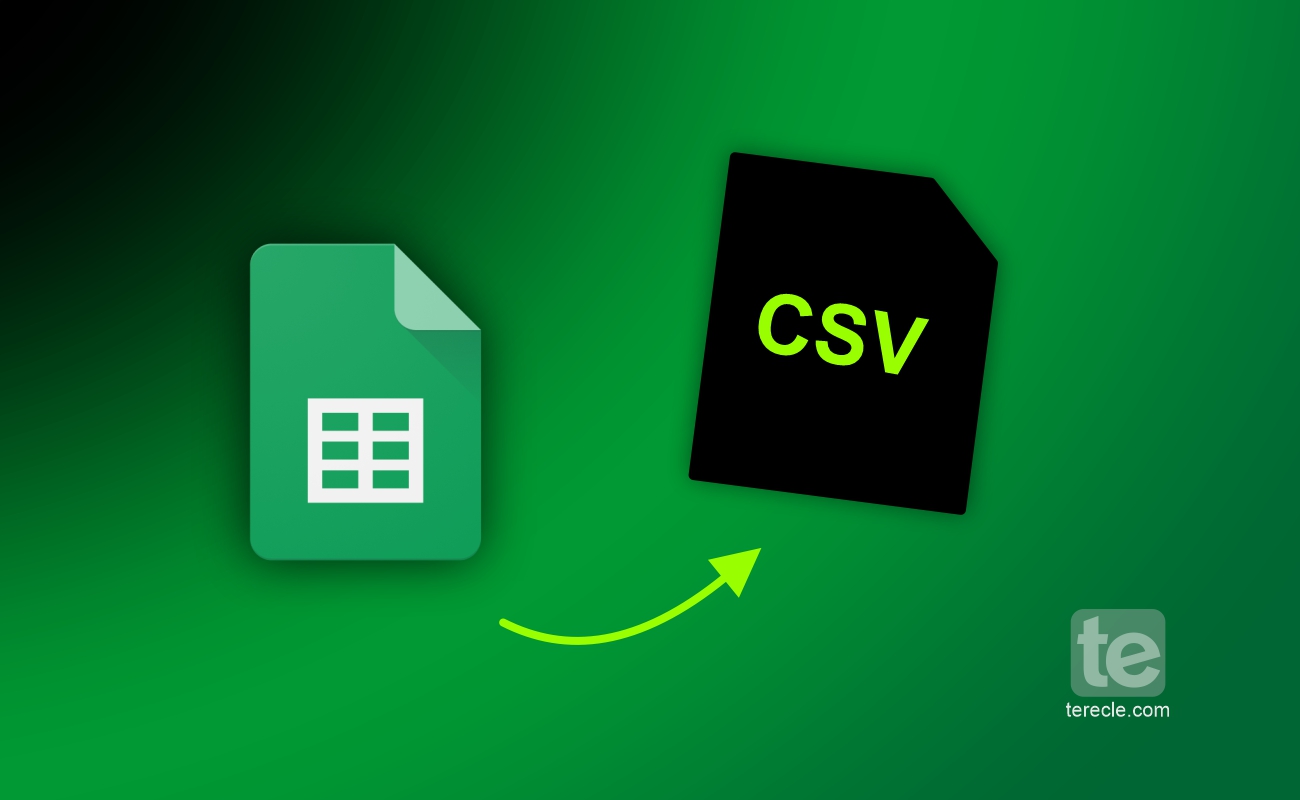CSV stands for “Comma Separated Values”. A CSV file is a type of text file where values are separated by commas to create a table of data. CSV files are made from unformatted texts as they contain no complex formatting or other metadata and are read easily.
It is a file format that is used to store information in plain text form. This file format is widely used to move and update data between systems. Google Sheets is one software that allows you to easily view and edit CSV files as spreadsheets with information placed into columns.
How to Create CSV File in Google Sheets
Create a new worksheet in Google sheets for this purpose, or if there is an already existing file you would like to use, go ahead to open it. CSV files generally do not contain any formatting or extra features, they can contain only a single sheet. The sheet you want to create the CSV from should be active.
Step #1: When the sheet is open, Go to the ‘File‘ option in the menu bar.
Step #2: In the menu that appears, hover over ‘Download‘, select Comma Separated Values (.csv) from the dropdown menu that appears.
Step #3: If prompted, select a name and location for the file. By default it will be stored in your browser’s default downloads location, based on your preferences
How to Open CSV File in Google Sheets
To open a CSV file in Google Sheets:
Step #1: First save the file to your device.
Step #2: Open a blank sheet in your Google Sheets.
Step #3: Then click File and select Import.
Step #4: Navigate to the Upload tab.
Step #5: Click the Select a file on your device.
Step #6: Find the file that you have saved already and click Open.
Step #7: On the opened page, choose the separator (delimiter) or set it to be detected automatically, and untick Convert text to numbers, dates, and formulas.
Step #8: Then click the Import data button and the file will be opened as a CSV file and ready for editing.
Common Issues When Creating or Opening a CSV File in Google Sheets
- Incorrect Data Formatting: If there is an error in the data formatting it can affect creating a csv file, you have to double check
- Download Issues: If you encounter downloading issues, exit the worksheet and open it again. Then create the csv file again, hopefully it responds this time. Also ensure you are connected to the internet because that’s the only way the CSV option will appear in the file menu.
- Opening Issues: If you have issues opening the file, ensure you are connected to a stable network. Also, the file you are about to open is not corrupted.
FAQs
How do I export data from Google Sheets as a CSV file?
This is very simple:
Step #1: Just open the spreadsheet you want to export as a CSV file in Google Sheets.
Step #2: Click File > Then select Download > And click Comma Separated Values (. csv).
How can I export a CSV file with semicolons in Google Sheets?
Therefore to export a CSV file as a semicolon, you can open the csv in a text editor and do a replace, or write a small loop in VBA to do it.