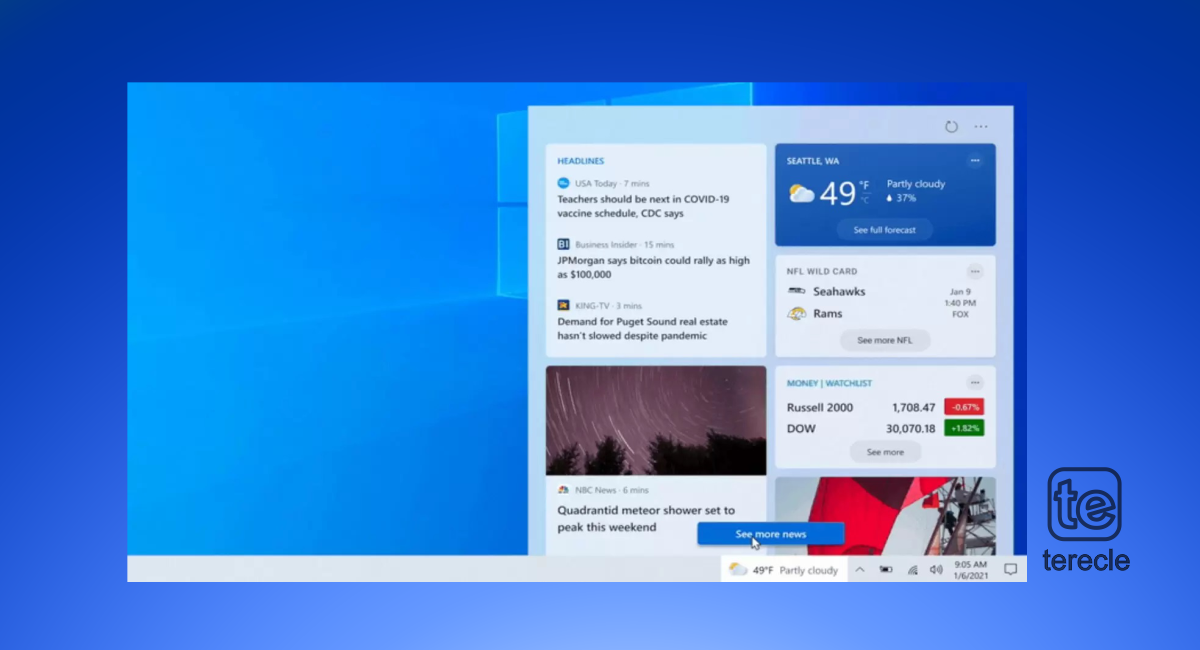Quick fix
Here’s how to disable Weather and News in Windows 10 taskbar; right-click on a space on the taskbar, then select News and Interests > Turn Off.
The Windows Taskbar is located at the bottom of a Windows desktop, It contains the Windows start icon, search bar, app icons, and other control buttons.
Microsoft automatically enables a weather, and news section in recent updates to Windows 10 version 1909 upward, integrated into the taskbar. This widget provides weather updates from your current location and news and it is powered by Bing.
In this how-to guide, you will learn:
Method #1. Turn off/disable the weather widget using the taskbar
This method disables the weather widget entirely from your taskbar, you only need a few clicks.
- Right-click on a space in your system’s taskbar, and then select News and interests.
- Click on Turn off from the sub-menu, and the widget will be removed/disabled from your taskbar.
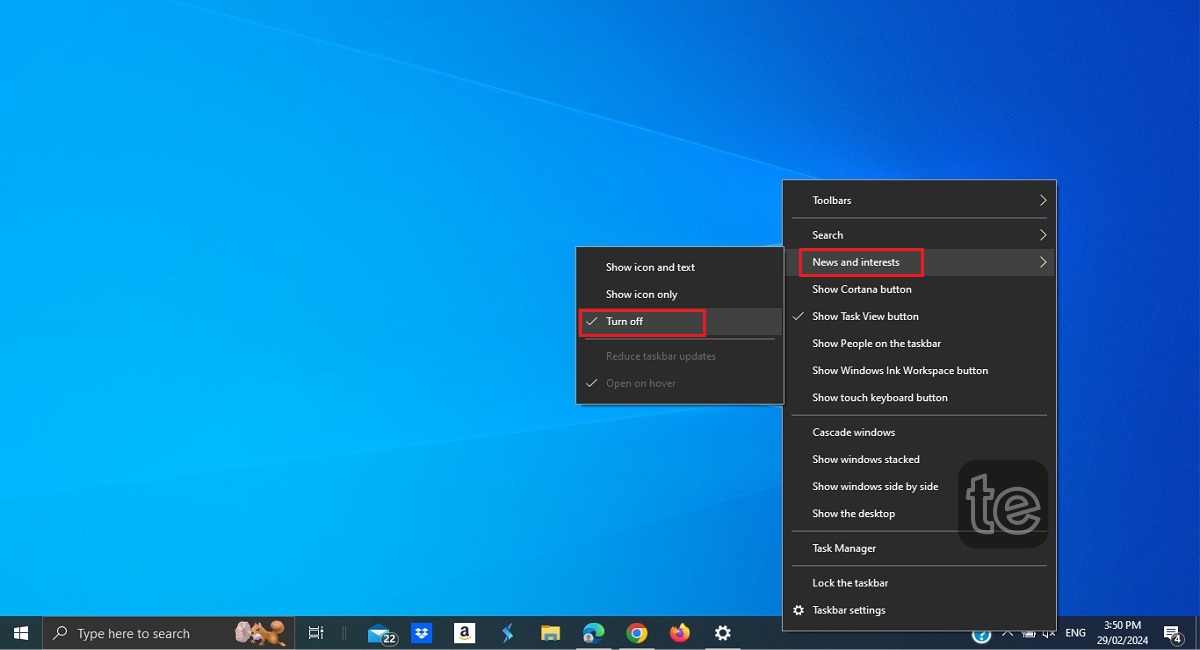
Method #2. Enable “Show Icon Only” for News and interests widget on the taskbar
If you want news and other articles to be accessible from your taskbar without being intrusive, then you can use the “Show Icon Only“.
- Right-click on a space in your taskbar.
- Hover over the News and interests option, and then select the Show icon only from the sub-menu.
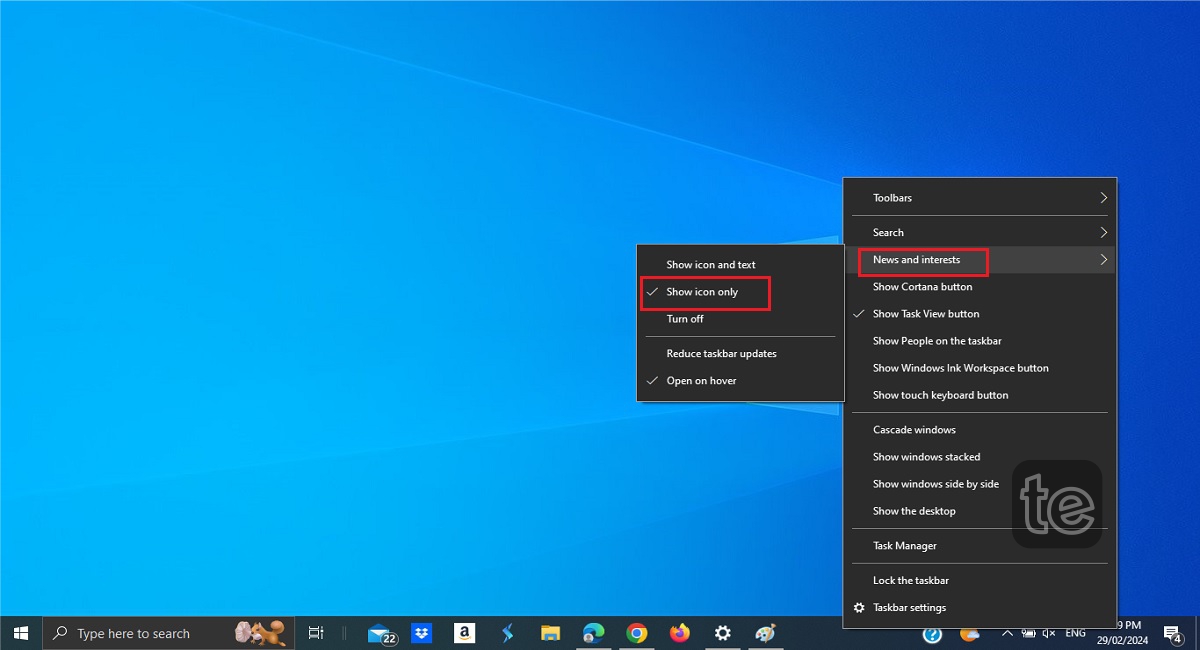
- You can also disable the Open on hover option if you don’t want the widget to open up whenever your cursor is over it.
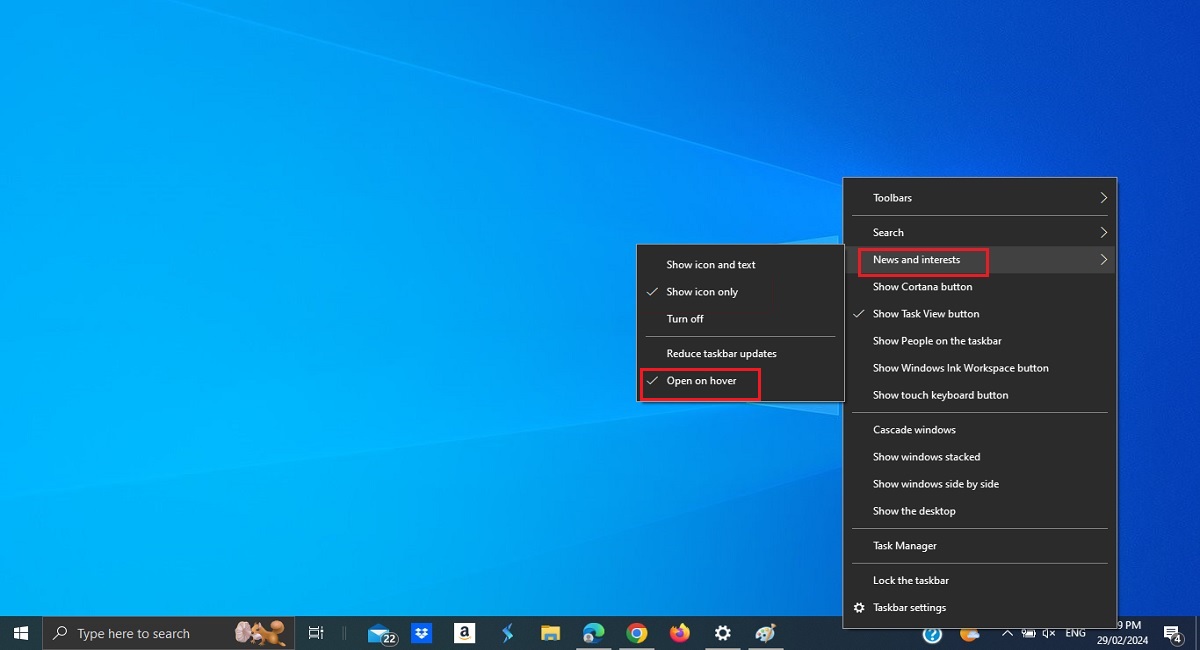
Method #3. Reduce updates of the weather widget
The weather widget slows down the computer or the internet connection because it consumes a lot of resources to maintain and provide accurate results by always updating in real time.
If you want to reduce the updates, follow these steps:
- Right-click on a space in the taskbar, and then hover your mouse over News and interests.
- Select Reduce taskbar updates from the available options.
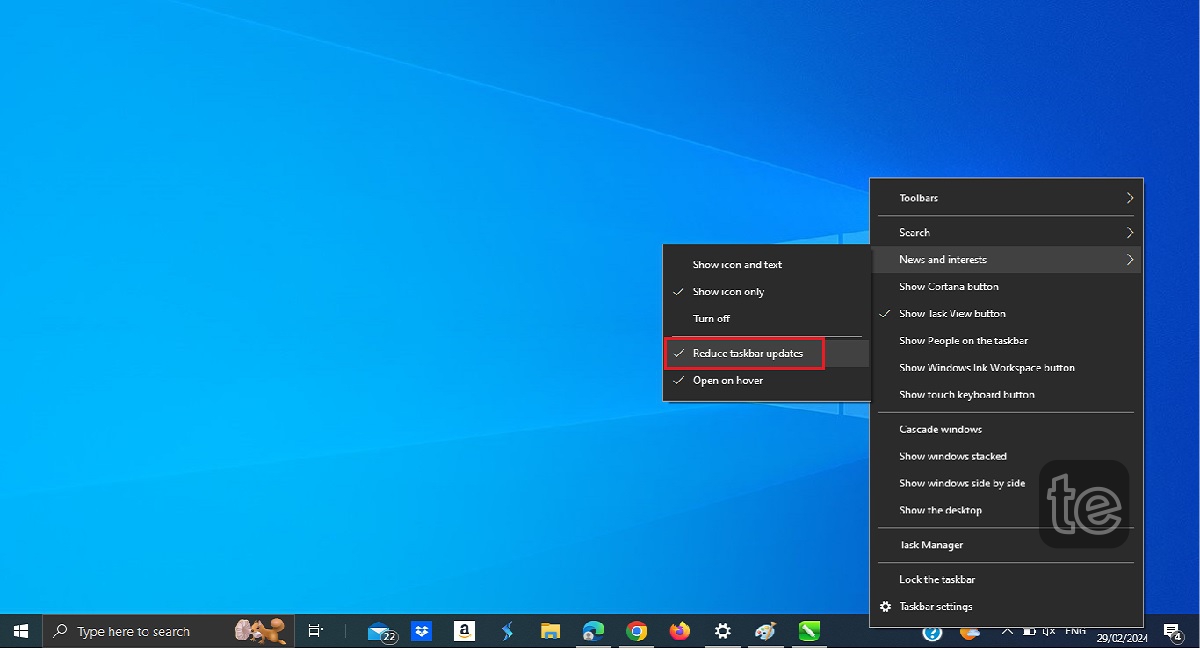
Before you go…
If at any time you’d like to bring the News and Interest widget back to live, simply open the same menu by following the steps above and select “Show Icon and Text.”
Updated on March 13th, 2024: This article was originally published on July 29th, 2021.