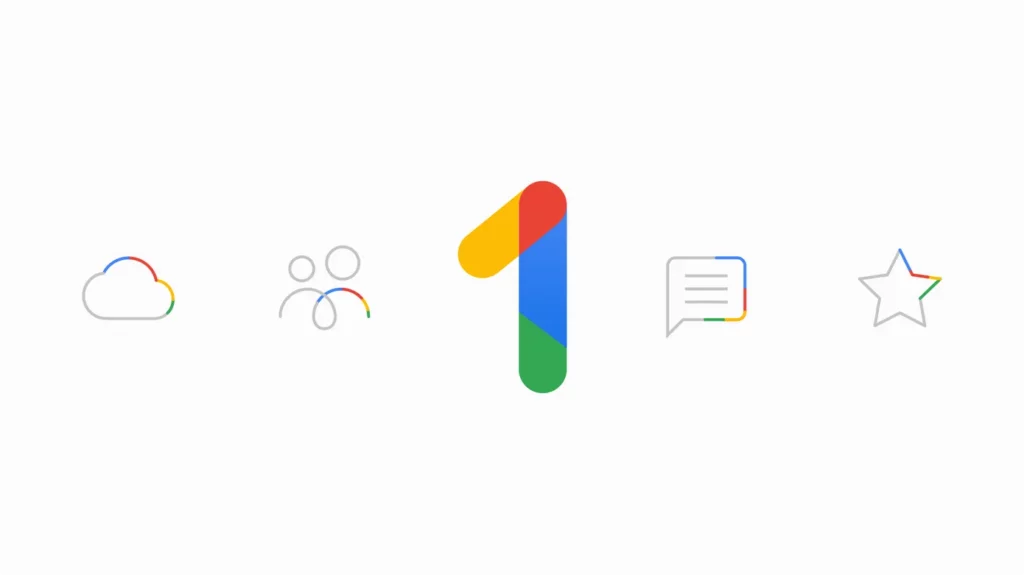The Google One VPN is one of the benefits you gain from subscribing to the Google One plan. However, a few users have reported that Google One VPN is not connecting on their devices, it displays error messages instead. There are several reasons Google One VPN will disconnect on your Mac.
There are ways to resolve this issue, and that is what will be discussed in this article.
Why Google One VPN may not connect to Windows or Mac
When the Google VPN is disconnected, your device is left unprotected which can get really frustrating. Google One keeps disconnecting because of underlying problems in your configuration.
These include network problems, poor internet, conflicting apps, outdated app. Other reasons include:
- User has exceeded the limit of simultaneous connections.
- Unstable internet connection.
- Cache is causing conflicts.
- Google One is restricted in your region.
- Bugs or glitches in your operating system.
How to fix Google One VPN Disconnected Mac to content
Try out these several things to see if it resolves the problem:
#1 Delete the Google One app cache
An app cache stores small portions of data like code, images and files, into the app’s memory. This is to enable faster retrieval of the data when you need it again in the future.
Unfortunately, the stored data can interfere with your VPN’s location masking causing errors while using the VPN.
Try clearing your app cache, and run the app again to see if the issue is resolved.
How to delete Google One Cache:
- Click the Windows icon located in the bottom left corner of your screen or use the Windows + I shortcut.
- Click on Settings from the Start menu.
- Click on the Apps tile to display all the applications installed on your computer.
- Then find the Google One VPN application.
- Select it to expand its options.
- You will see the Advanced Options link, click on it.
- Then scroll down till you locate the Reset button.
- Click reset to fix the issues with the application.
- You will get a warning message notifying you that resetting the Google One VPN will delete your app data and sign you out of your account.
- Click agree and select the Reset option again.
- Try connecting the VPN again.
How to clear Google One Cache on Mac:
- Open Finder.
- Select the Go menu.
- Click Go to Folder.
- Type /Users/[UserName]/Library/Caches in the window then select Go.
- The user caches for all your apps will display.
- Open each of the folders, select the files and drag them to the Trash.
- Connect the VPN again.
On Android:
- Long tap the Google One app.
- Select App info.
- Proceed to Storage> Cache.
- Select Clear cache.
On iPhone:
- Go to Settings.
- Find the Google One app and select it.
- Then scroll down.
- Enable Clear temp data on the next start.
- Close settings and run the app again.
Clearing the app cache will give a fresh start and hopefully, solve the VPN issue. You will be logged out in the process, so ensure you know your Google account email and password to input them again after the process.
#2 Fix your Wi-Fi status
Sometimes Google One VPN is not connecting because of a bad connection. Check your Wi-Fi status and fix its problem, then run the app again.
On Windows; check your Wi-Fi status and look for a “No internet” connection icon on the right side of the taskbar > Click the icon and make sure Wi-Fi is turned on.
Also confirm that Airplane mode is turned off as Airplane mode disables all wireless connections, including your Wi-Fi connection.
Try connecting again after ascertaining that everything is in order.
#If you’re using a Mac computer, follow these steps to check Wi-Fi status:
- Click the Apple menu.
- Go to System Preferences.
- Select the Network icon.
- Look for the network service you are currently using, it should display a green indicator with the word Connected to show that the connection is strong.
- If it is not, click on Connect and ensure it is.
- Connect again to Google One VPN to see if it works.
#3 Change Network frequency band
Your Wi-Fi routers might be broadcasting two distinct network frequency bands: 2.4 GHz and 5 GHz. you can switch between both of them to solve issues with apps that require Wi-Fi.
On Windows:
- Right-click the Start Button.
- Choose Device Manager from the list.
- Proceed to the Network Adapters section.
- Right-click on your Wi-Fi adapter then select Properties.
- Locate the Advanced tab, and select Preferred Band under the Property label.
- Click on Value; then expand the dropdown menu under and select your preferred band.
Note that the 2.4 GHz network band has more advantages as it has a longer range, as well as a wider device support. Unfortunately it is slower at transferring data and gets crowded when many household devices are connected to it.
But the 5 GHz network band is faster and gets less congested when other devices are connected to it. But it has a shorter range and is not as widely used by other devices.
#On a Mac computer follow this process to change the preferred network;
Your Mac will by default try to connect to the network at the top of the list before trying others. So keep your preferred network atop, so that Mac will prioritize it over other options.
To do that:
- Click the Apple logo.
- Click on System Preferences.
- Select Network.
- Click Advanced.
- Drag your Wi-Fi networks into your preferred order under preferred networks.
#4 Update network adapter drivers
These issues can come up if you use outdated network drivers. You have to keep your drivers up to date to enable your VPN run smoothly.
Your device manager has multiple network adapter drivers for different protocols, if you are certain about the specific protocol Google VPN uses, go ahead to update it. But you can update all which is even a better option.
Here’s how to do that:
- Choose Device Manager from the list after opening the Windows start button.
- Expand the Network adapters category and right-click on the relevant driver.
- Then choose Update driver.
#5 Try another VPN provider
If after trying all troubleshooting solutions, yet Google One VPN still continues to experience connection problems, you might have to consider an alternative provider.
There are other reliable option you can use instead, such as Express VPN, Nord VPN, Windscribe, etc. these VPNs offers many features such as quick connection, security, and excellent customer support.