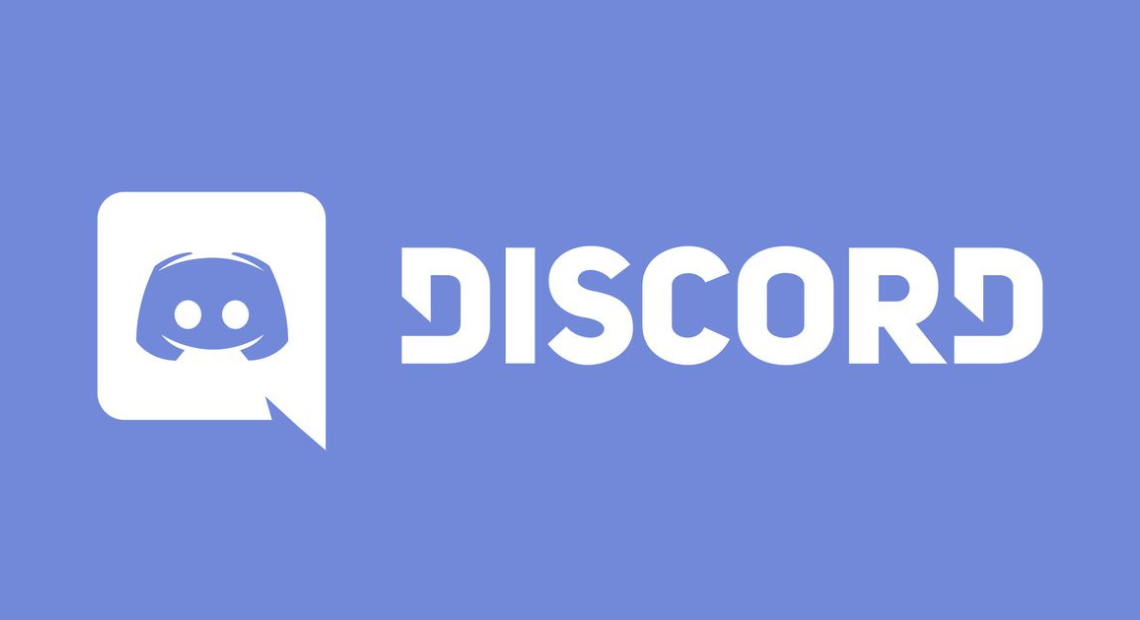Discord is a fantastic messaging program that works on all operating systems, including Windows, iPhone, Android, and macOS. It provides users with a variety of exciting features that they may use and enjoy with others. Through servers or private chat, people can communicate with anyone they choose. Additionally, they can use bots to capture and make audio and video calls.
Here, we’ll go over how to record Discord calls on an iPhone.
Use Craig Bot for iPhone Discord Call Recording
1. Add Craig Bot to Server
In your web browser, go to Craig’s official website and click the “Invite Craig to your Discord server” button. Next, sign in to your account on the Discord.
2. Pick a Server
Click “Continue” after choosing the server where you want to take on board the Craig bot as a member.
3. Craig Bot Should be Authorised
Assign the necessary permissions in accordance with your settings and click “Authorise”. The Craig bot will then be successfully added to the designated server immediately.
4. Open your Discord
On your iPhone, tap the Discord icon to launch it, then choose a server.
5. Click on the Server’s Membership List
You will notice the “Craig” bot listed as a server member when you tap on the chosen server and see its member list.
6. Pick a Text Channel
Return to the server’s “general” text channel and enter the message area after you have been verified.
7. Begin Recording Call
Type the command “/join” in the message box and choose “Channel” from the options list.
8. Select the Voice Channel, then begin the Call Recording
Select the Voice Channel, then tap the icon that is highlighted and you are good to go. As a response, the voice call will begin to be recorded by the Craig bot.
9. Stop the Call Recording
Press the “Start recording” button to halt the call recording. The call recording will end thanks to Craig bot. It doesn’t end there. The recorded file is now available for download via the “Craig” bot’s private chat.
This is the easiest way that an iPhone user can record a call on Discord.
To use iPhone to record calls, first invite the Craig bot to the chosen server by going to the Craig website in your choice browser. Then, launch the Discord app, select a text channel, and type the command “/join” into the message box. Select the voice channel, hit the blue icon, and begin calling recordings
Click “Continue” after choosing the server where you want to take on board the Craig bot as a member.