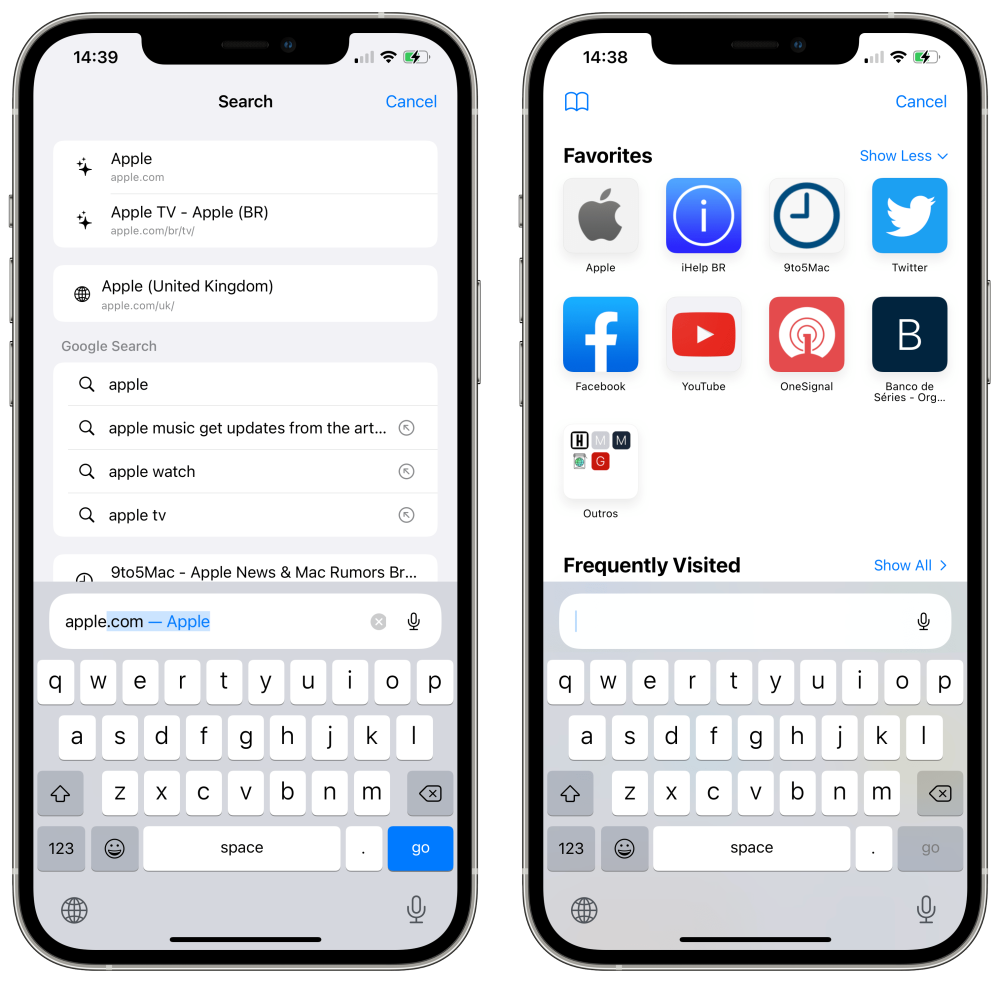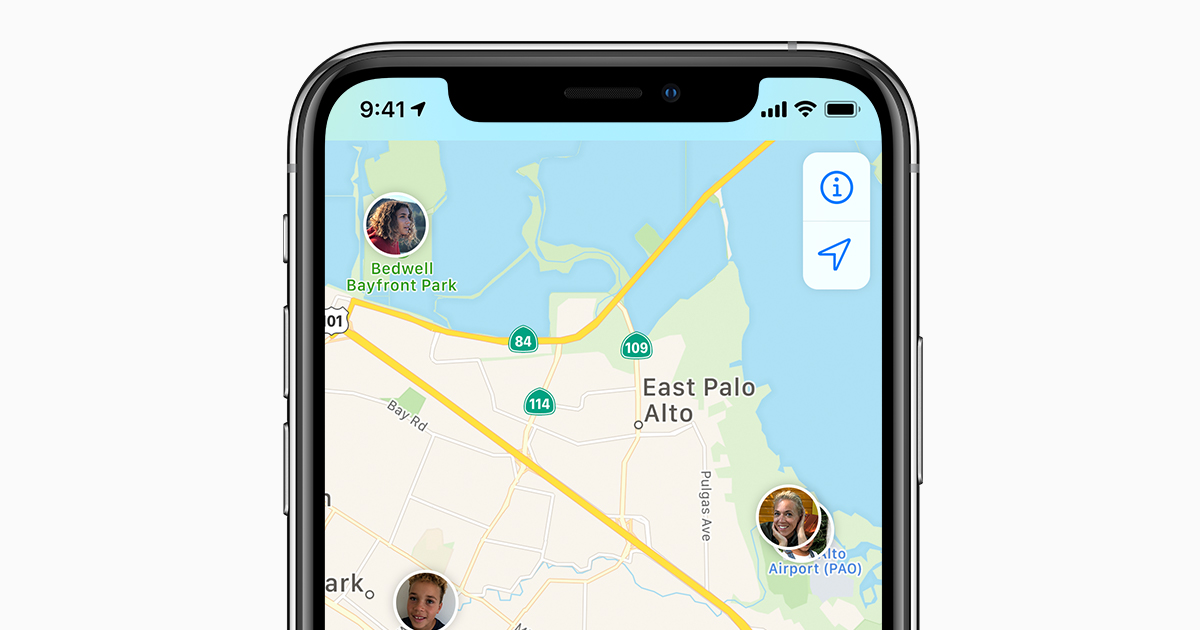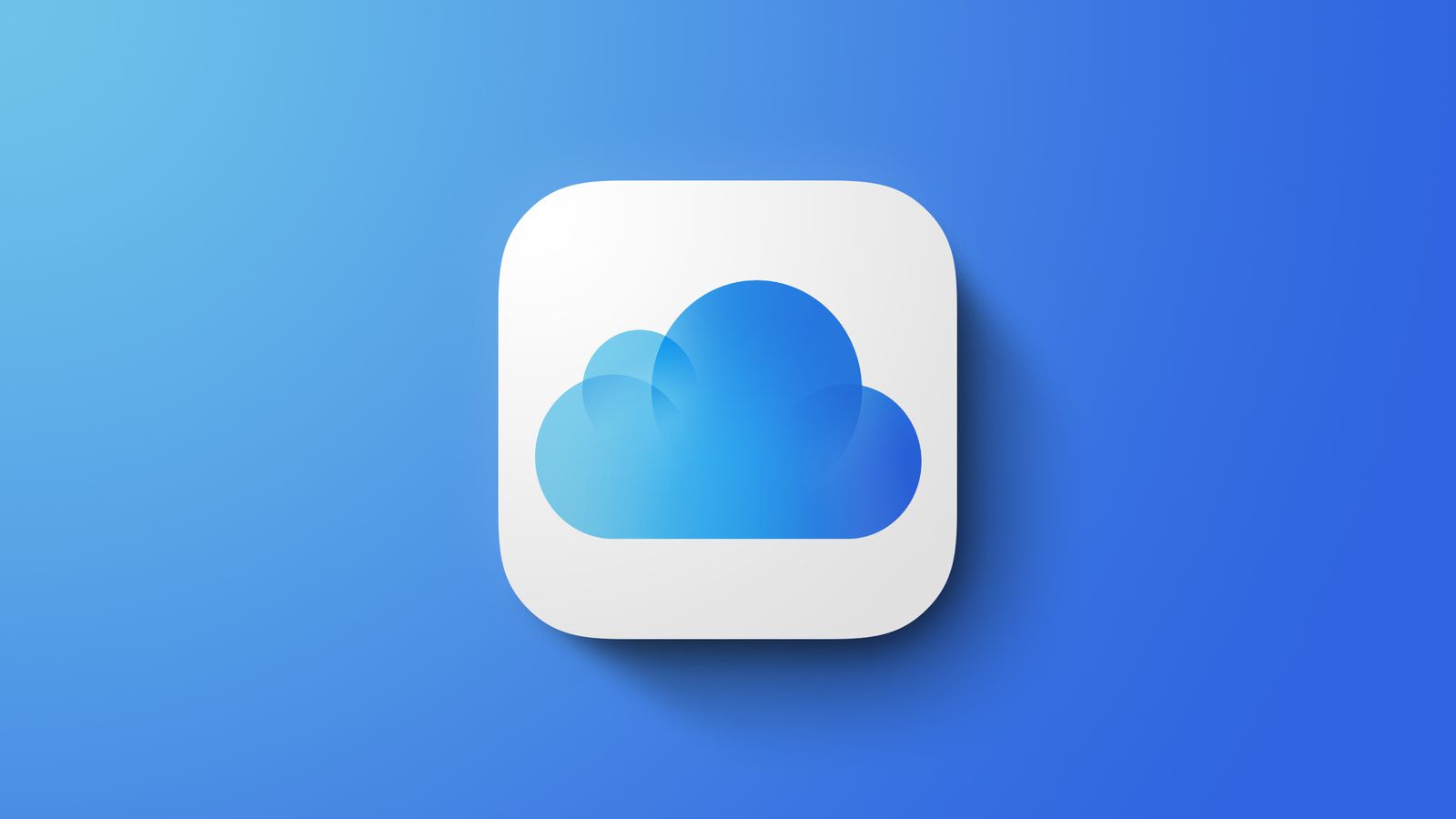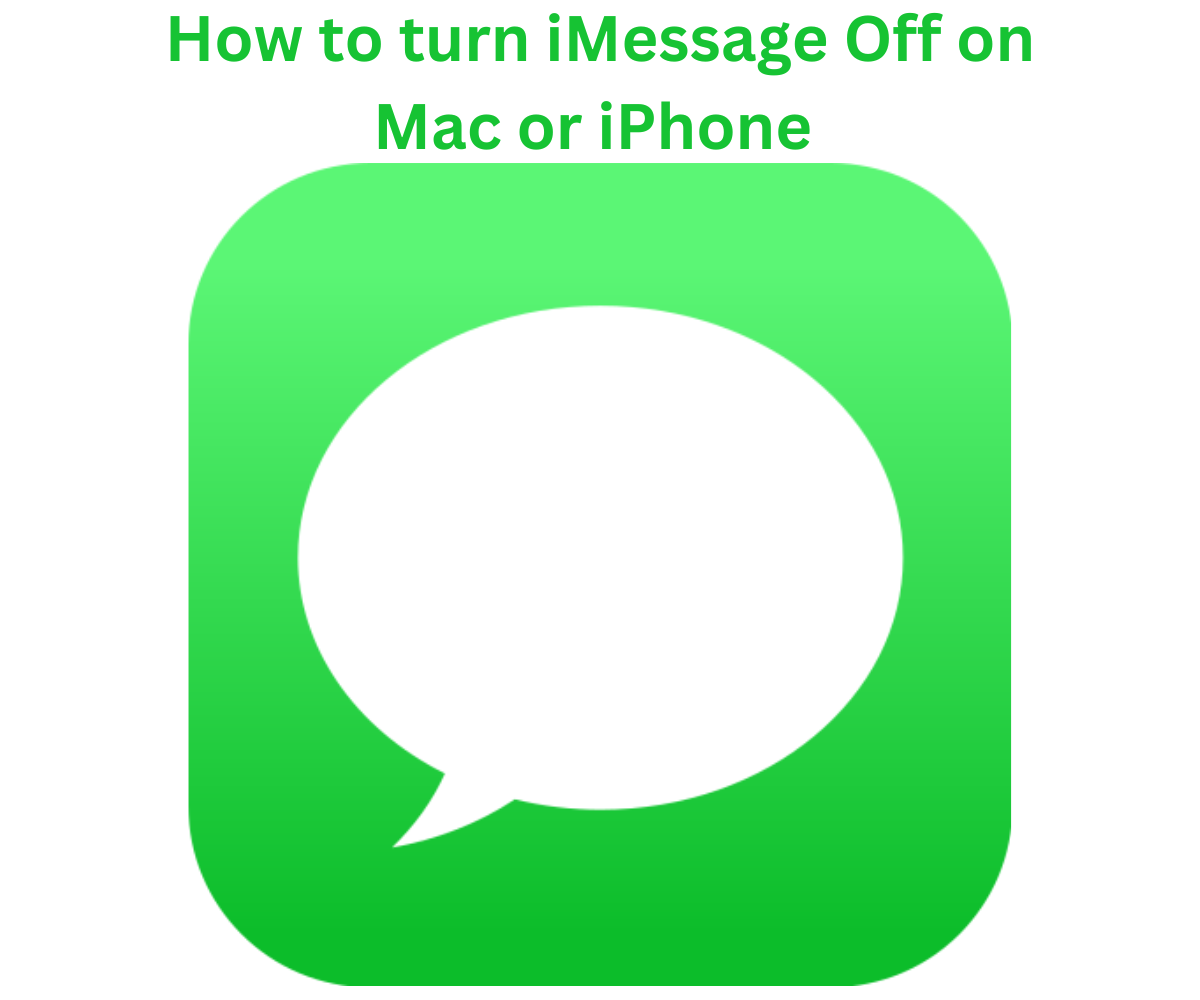iOS 15 is officially here, and to stay with it many cool new features, there’s also one that does not sound or feel so cool to users and that is the new Safari search bar.
In iOS 15, Safari has been designed by Apple such that the address bar has been moved from the top of the screen to the bottom. Practically, this allows Safari’s usage easier as it can be accessed single-handedly. Apple was sure to improve the search bar so it stays static other than moving around like it did traditionally in previous versions. However, you can still adjust your search bar back to the bottom if you find that you don’t like the default position.
After a successful upgrade to iOS 15, open the Safari app and in the bottom left-hand corner, you should see the “aA” icon in the search bar. Tap it and then select the Show Top Address Bar. It will return to being atop but If you are cool with the search bar at the bottom, you should allow it. You can tap the “aA” icon again to send the search bar back to the bottom.
Another way to change it is by going to your phone Settings app. Then, scroll to Safari, and select the Single Tab option. This approach allows you to also control some other new features in Safari. Example, you can toggle the Landscape Tab Bar setting. If turned off, then the search bar will disappear whenever you view Safari in Landscape mode. There is also the Allow Website Tinting option, which changes the search bar’s color scheme to match the website you are visiting.
Apple first introduced the ability to revert to the original Safari design we all know and love with the sixth iOS 15 beta. The move followed some backlash from beta users regarding the ping-ponging search bar. It was a significant move from the company, which doesn’t typically change course when it comes to executive design alteration—even if they are massively unpopular. Apple of course now gives users more control over customizing apps and thumps up to their ears and eyes on user’s feedback which we stongly believe they never relent on and keep providing customers with more options in the future.