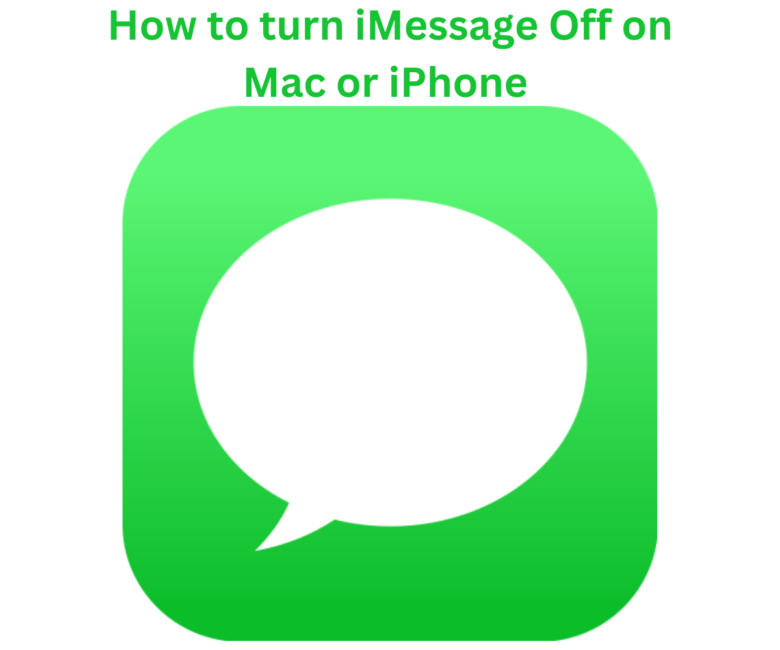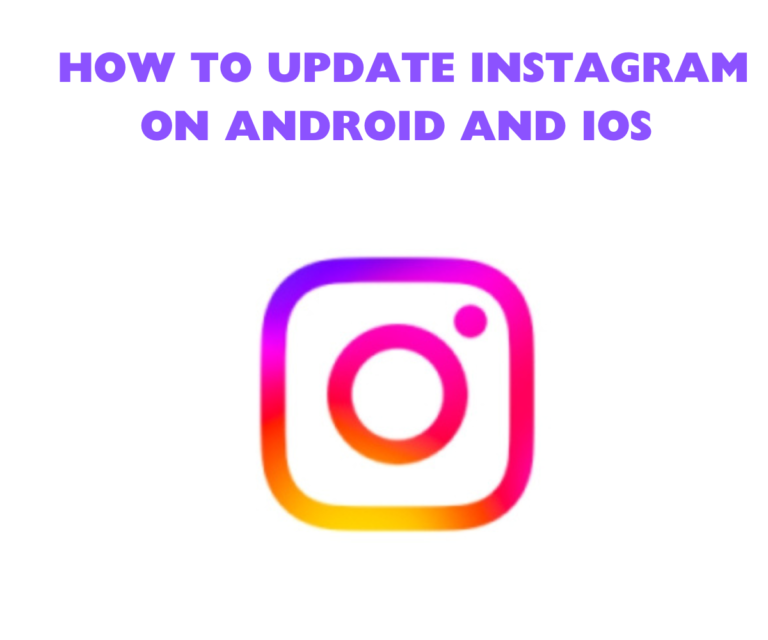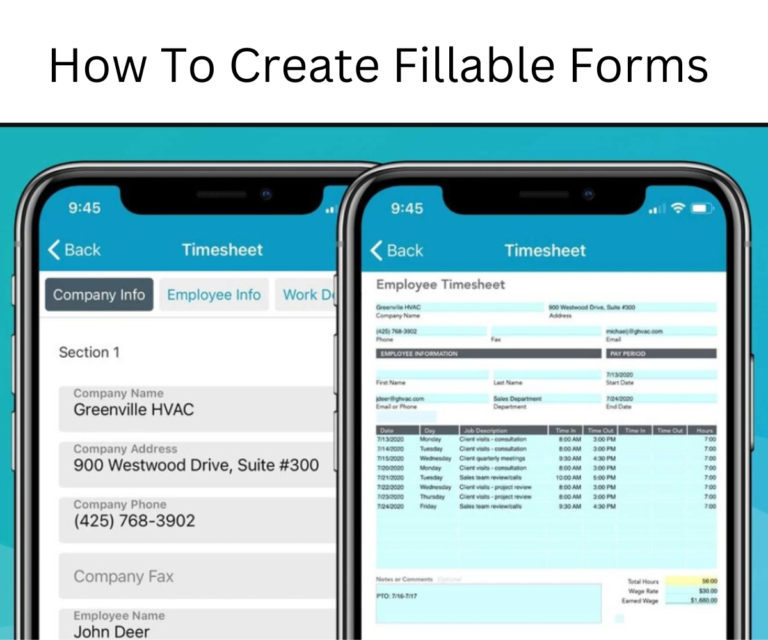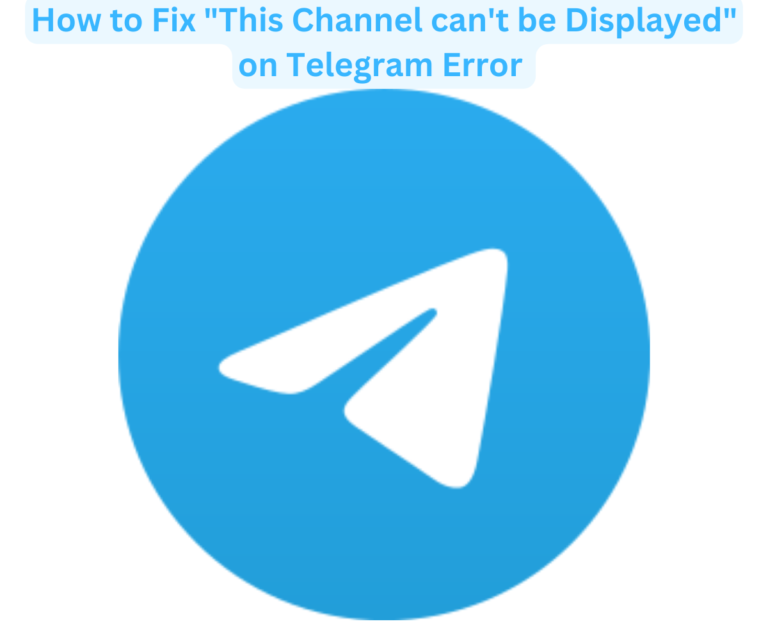This article intends to guide you on how to turn iMessage off on mac or iPhone devices. More and more people find the need to own a mac or iOS device. Whether for work or personal needs for tons of reasons and daily engagements.
This indirectly translates to users learning the basics that come with these devices, such as: how to turn iMessage off on mac or iPhone.
While messaging, as well as free chatting, auto-saving of important conversations, and having access to them from any device may be the easy part.
Turning off these functions at your convenience may be a bit tricky for some, hence, this article.
There are several benefits to Apple’s iMessage service and iPhone users love the built-in app. But you may need to turn off iMessages sometimes.
If you wish to concentrate at work, school or just meditate on certain aspects of your life away from social spaces, it is important to know how to turn iMessage off on mac or iPhone so you do not get distracted from meeting up with more important tasks.
This article explains how to turn off iMessage on Mac or iPhone and how to disable sound notification, manage your chats, delete conversations, save and backup important ones, and generally keep your space filth-free and organized.
Steps on how to turn iMessage off on mac or iPhone or iPhone Devices
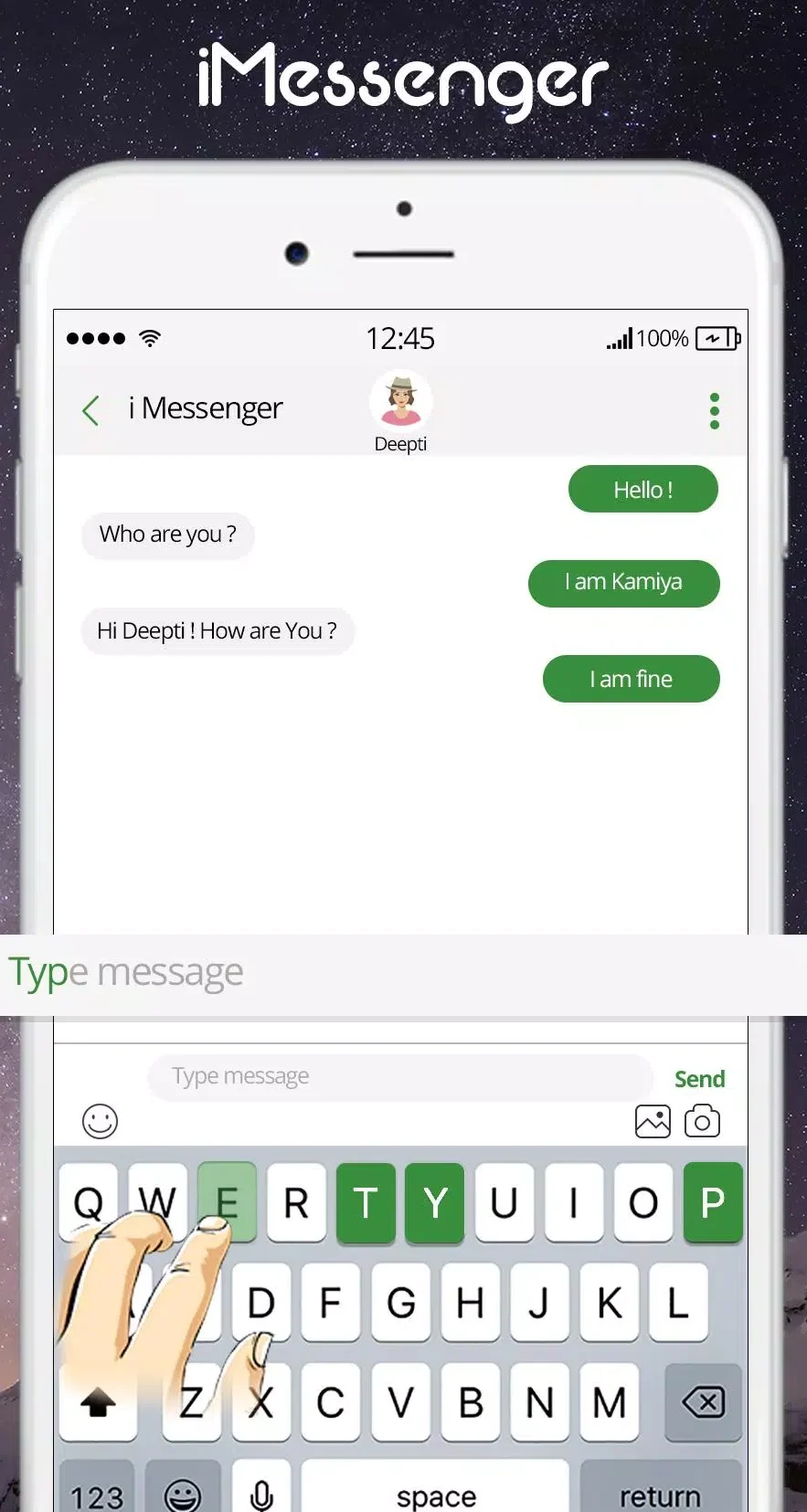
So, here’s how to disable iMessage on a Mac:
Step 1: On your device launch the iMessage app (It’s pinned to the Dock, so click on the icon – a green text bubble)
Step 2: In the menu bar, tap on Messages and select Settings from the drop-down list.
Step 3: Click the iMessage tab. Log in and find your Apple ID.
Step 4: Under Apple ID, uncheck the box Enable Messages in iCloud.
Step 5: Confirm your choice by clicking ok in the pop-up window. Once, that is done. you will stop receiving those messages on your Mac or iPhone.
Method 2: Sign Out of iMessage
Another approach on how to turn iMessage off on mac or iPhone is by signing out of the iMessage app, once you do this, you will stop getting iMessages on your Mac.
Here’s how to sign out of iMessage:
- Open the iMessage app i.e is pinned to the Dock, and click on the icon (a green text bubble).
- In the menu bar, tap on Messages and select Settings from the drop-down list
- Select the iMessage tab.
- Click the Sign Out button next to your Apple ID.
- Confirm your action.
Method 3: Third-party Programs
How to turn iMessage off on mac or iPhone using tird party apps like Bartender. To get rid of unnecessary information on your Mac screen, the Bartender app helps, by allowing you to customize the top menu bar and remove all distracting icons from it.
Bartender becomes an expedient tool if you have lots of programs installed on your Mac. And if your laptop is a standard 11-inch or 13-inch Macbook, there may not be room for much icons.
The utility creates a separate submenu in which you can hide all unused apps. Bartender clears the top bar and helps you focus only on the window you are currently working in.
Tip: Apps are meant to help make your life generally easier, not multiply the problems. Hence, it’s important that apps only guide you and that you still take the ultimate decision on what you want to focus on.
How to Disable iMessage on your iPhone
iOS manufacturers have made the iMessage service very convenient for users but some will rather refuse it, and prefer other messengers, etc. If you need to disable iMessage on iPhone, here’s what to do:
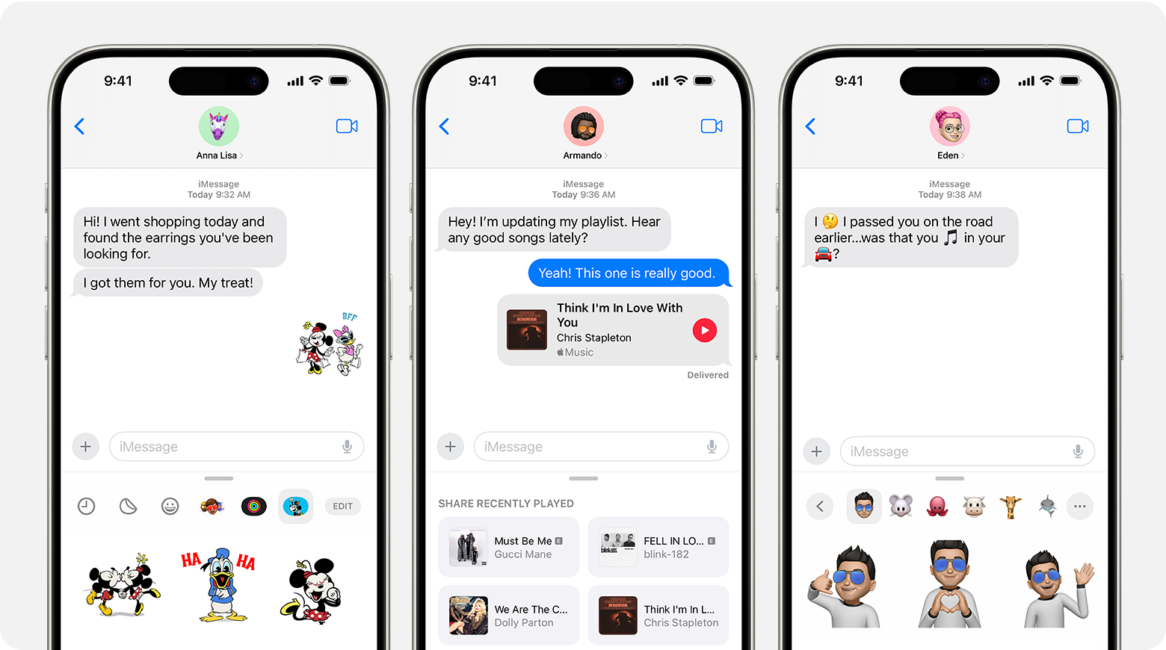
- Ensure that the iMessage app is not active on your computer.
- Navigate to the Settings app on your iPhone.
- Tap Messages.
- Then, locate iMessage and turn off the toggle.
- Once you have complete that, restart your phone for the changes to take effect.
Also Read: How to get rid of Spam messages on iMessages
How to turn off notifications from iMessages
iMessage is a smooth way to chat with other Apple users and stay in touch with them for free. Its quite appreciative feature is that it allows users to both send and receive messages from any gadget linked to your iCloud account.
But while this is lovely, the downside of iMessage is its numerous notifications, which are both very frequent and disturbing to users. You do not want to be swamped with texts while working on important emails or developing complex package and projects at work.
Turning off notifications, to help you maintain focus while the messages stream in is a good way to maintain and balance both your work life and personal life without having to completely turn or cut off yourself off from your loved ones.
You will get to attain to your social correspondence during breaks and not be distracted by frequent annoying sound signals.
Here’s how to get rid of messages on Mac (alerts only):
- Go to the Apple menu, then to System Settings.
- Click on Notifications.
- Scroll down to Messages and click, then turn off the toggle next to Allow notifications.
- Confirm your preferences
You can also silence iMessage on Mac in the app itself, by taking this few steps:
- Open the Messages app.
- In the menu bar, click Messages and then Settings.
- Click on the General tab.
- Uncheck Play sound effects.
- silence imessage on mac
Tip: Third-party apps like Serenity can come in handy to selectively mute notification sounds with a click, rather than the complex route of trying to configure settings on your Mac.
How to backup Messages/iMessage on iPhone
This article covers topics on how to turn off iMessage on Mac and iPhone as well as notifications. However, the question, “How to back up messages on iPhone,” is a frequently asked, in the Apple community.
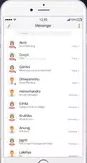
Hence, we will provide a quick answer to that. To back-up any data on the iPhone you can do it using iCloud storage.
Here’s how:
- Go to the iPhone Settings app.
- Tap on your Apple ID at the top of the page.
- Tap iCloud
- Tap on Messages and turn on the toggle.
- Your messages will be saved to the cloud when you have a stable internet connection.
Some users do not like iCloud and iTunes and there is another alternative to backup messages via the AnyTrans app.
This utility allows you to selectively save messages from different instant messengers including individual conversations. You can also choose different formats for saving: .html, .txt or .pdf. In general, AnyTrans app, is flexible and can quickly tackle almost any task related to data transfers between macOS and iOS, bypassing iCloud, and allows you to save only what is really important.
Here is how:
- Install and launch the AnyTrans app.
- Connect your iPhone with a USB cable.
- Click on Devices.
- On the right side of the window, select Messages.
- In the window that opens, configure the backup settings and execute it.