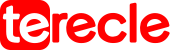USB stands for Universal Serial Bus; The USB 3-0 standard is supported by new computers and devices being manufactured recently. The USB 3.0 standard is popularly referred to as SuperSpeed USB.
USB 3.0 was manufactured in November 2008, and started becoming available in 2010. It was designed to increase the maximum output of the USB standard to compete with other connectors. It was also designed to maintain compatibility with existing USB 2.0 and 1.1 devices. USB 3.0 also adds full-duplex communication and supports speeds up to 5 Gbps.
In January 2013, it was updated to 3.1. This update came with a new mode called SuperSpeed+ or USB 3.1 Gen 2. It could transmit at 10 Gbps speed. July 2017 saw an update to USB 3.2 standard, which includes a new transfer mode of 20 Gbps that works with USB-C connectors. It is known as SuperSpeed+ or USB Gen 2×2.
The next update was the USB4 standard which was introduced in August 2019, and offers better speed, Power Delivery, and video out while maintaining backwards compatibility with USB 3.0.
Devices that support the USB 3.0 standard can usually transmit data at a maximum rate of 5 to 20 Gbps per sec. This is a huge gap compared to what is being transmitted by version USB 1.1 (12 Mbps), and USB 2.0 transfers 480 Mbps. USB 3.0 supports almost all devices, both newly manufactured and old ones.
USB 3.0 Connectors
The plug is the male connector on a USB 3.0 cable, while the female connector on the computer port is called the receptacle.
USB 3.0 is used to connect to devices that require high speed. For example, external high-speed devices like thumb drives, network adapters, high-resolution cameras. USB 3.0 is also compatible with USB 2.0 and USB 1.1 devices, you can plug in a mouse, keyboards and printers, which can be plugged into them.
USB 3.0 is preferred by many due to its ease of implementation and broad back compatibility. Also, USB 3.0 also offers good enough speed for almost all consumer uses except extremely fast flash based external data transfers.
What are the different types of USB 3.0 connectors?
USB Type-A: Known as USB 3.0 Standard-A, are the simple rectangular type of connectors, like the plug at the end of a flash drive. Type-A plugs and receptacles are physically compatible with USB 2.0 and USB 1.1.
USB Type-B: Known as USB 3.0 Standard-B, are the squared type with a large notch on top and are usually found on printers and other large devices. Type-B plugs are not compatible with Type-B receptacles from older USB standards, but plugs from older versions are compatible with USB 3.0 Type-B receptacles.
USB Micro-A: The type-A connectors are the rectangular, “two-part” plugs found on many smartphones and similar portable devices. Type A is only compatible with USB 3.0 Micro-AB receptacles, but older USB 2.0 Micro-A plugs work in USB 3.0 Micro-AB receptacles.
USB Micro-B: USB 3.0 Micro-B connectors and USB Micro-A are very similar and found on similar devices. USB 3.0 Micro-B plugs are compatible with USB 3.0 Micro-B receptacles and USB 3.0 Micro-AB receptacles as well. Older USB 2.0 Micro B plugs are also physically compatible with both USB 3.0 Micro-B and USB 3.0 Micro-AB receptacles.
Tip: In order to transmit the increased speed, USB 3.0 requires five more pins than USB 2.0.
How to know if a device, cable, or port is USB 3.0
You will know if the plastic surrounding the plug or receptacle is blue in color, USB 3.0 specification recommends the color blue to distinguish cables from those designed for USB 2.0. Although some manufacturers uses a different color.
How to clean a USB port?
If there is something stuck inside the USB port, shut down the computer and gently remove the obstruction with a thin plastic, or a wooden tool like a toothpick. Or use canned air to clean out the USB port, taking care not to push the obstruction further.