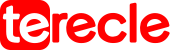The iPhone 11 is a smartphone designed, developed and marketed by Apple Inc. It is the thirteenth generation of the iPhone, succeeding the iPhone XR. The iPhone 11 was launched in September of 2019 with unique models. The iPhone 11 is envisioned to be the best Apple product that has top-tier microphones.
The iPhone 11 has a 6.1-inch (15 cm) IPS LCD with a resolution of 1792 x 828 pixels (1.4 megapixels) at a pixel density of 326 PP1 with a maximum brightness of 625 nits and a 1400: 1 contrast and it is equivalent to the iPhone XR. It also supports Dolby Vision, HDR10, True-Tone, and a wide colour gamut. The iPhone 11 has an 11.91 Wh(3,110 mAh) battery, a slight increase from the 11.21Wh (2,942 mAh) found in the iPhone XR.
In This Article
Where is the Microphone on iPhone 11 Located?
Three specific microphones are found on the iPhone 11, with each one serving its unique purpose to enhance the overall audio functionality of the device. These three microphones include:
It is important to note that each of these microphones is uniquely designed to perform optimally in different scenarios. From video creation to audio recording, phone calls, and multimedia tasks, the different microphone ensures that the iPhone 11 delivers a top-notch, comprehensive, and high-quality experience leaving their users wanting more.
#1. Location of the Bottom Microphone on iPhone 11
This is the main microphone and it is used basically for making calls. This particular microphone enhances clear audio so that the receiver at the other end can clearly hear the caller. This microphone is located at the left of the lightning port on the bottom of the phone. The microphone is designed and positioned at the bottom to capture your voice clearly during phone conversations.
#2. Location of the Front Microphone on iPhone 11
The front microphone is located in the front of the iPhone 11, it is positioned near the front camera. It is near the proximity sensor. This particular microphone plays a very crucial role in capturing audio for voice commands, for instance, it enhances audibility when sending voice notes to friends on social media.
Interacting with Siri isn’t difficult because the microphone ensures clear input without interference from background noise. The positioning of this microphone makes it particularly effective for tasks requiring voice recognition and command.
#3. Location of the Rear Microphone on iPhone 11
At the back of the iPhone 11, near the camera is where this microphone is positioned. This microphone is essential for media-related functions. It is used for capturing audio while one is playing songs or shooting videos, it enhances effective audio recordings that complement the visual media you’re capturing with the iPhone 11’s camera.
Some iPhone users think that their phones have fewer microphones and they most times confuse them with speaker grille because some microphones are only visible on specific models.
How to Ensure Your iPhone 11 Microphone Works Properly
The following tips below are what you should do to ensure that you get the most out of your iPhone 11’s microphone:
- Cleaning the microphone and area surrounding it with a soft clean cloth from time to time to remove any dust or dirt that may be blocking its performance. By so doing, the rate at which dirt will cloak in the microphone will reduce and the performance level of the microphone will be at its best.
- Always increase the mic volume to the highest. By doing this, you can track how your microphone is working and if it is functioning properly.
- Ensure that your iPhone 11’s software is up to date. It is always important and very advisable to run a system software check and system update for effective performance. If it isn’t updated, then you should update the device as soon as possible.
- Verify that the app or system settings you are currently using have the necessary permissions to access the microphone. If it is not, go to your settings and adjust these permissions.
- Try to reset your device if you still have problems with your microphone. If problems persist it is advisable to contact the device manufacturer for further assistance.
What to do if Your iPhone 11 Microphone is not Working
If your iPhone 11’s microphone is not working or functioning properly, here are some troubleshooting steps you can take:
- Check app settings and test with different apps. Sometimes the reason your microphone isn’t working is because the app that you are currently using requires permission to access your microphone and probably did not know. Check if the issue is app-specific.
This means that when your microphone doesn’t work on a particular app, the reason is that the app doesn’t support the microphone or needs your permission to access your microphone. All you need to do to fix the problem is go to your device settings and check the app’s permission. - Check the microphone holes to ensure that it is not blocked with dust, dirt or debris. If it is, use a soft clean cloth or a soft brush to clean it out carefully.
- Ensure that the mute switch by the side of your phone is turned off. Most times, when using your phone, you mistakenly switch on the mute effect and this will affect your phone leading to your microphone not functioning.
- Reset app preference in the settings of your phone if the above doesn’t work out, you could also consider a factory reset. This is not usually advisable as this action will erase all data on your device, but before you do that ensure all your data are backed up somewhere safe.