Sometimes we get stuck in crappy situations on the internet, like looking for Fixes for Facebook Messenger Working Only on Wi-Fi.
But as we know, Facebook Messenger is one of the leading social media and business apps on the internet today, which certainly also serves as a platform for staying connected with business and work colleagues, not to mention, the obvious friends and family on the go.
Due to the improved technology algorithms used by most social media apps to improve privacy, ensure back-end security as well as real-time instant messaging. Facebook messenger also provides several varieties of features to help you stay in touch with messages, voice calls, and video calls using Messenger.
With the advent of 5G connectivity, these features have been found to function easier, and faster with higher-quality video calls and file transfers between contacts.
But, while the app provides a number of exploration-worthy features, some users have limited access, hence, they have Facebook Messenger Working Only on Wi-Fi. This restriction or problem may be caused by a number of things.
Though, Here are some troubleshooting methods to help you when Facebook Messenger Working Only on Wi-Fi.
Facebook Messenger Working Only on Wi-Fi Fixes
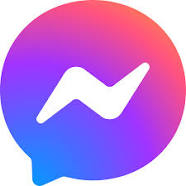
1. Check Mobile Data Availability
One of the common reasons for Facebook Messenger Working Only on Wi-Fi is that you may be out of credit on your account or it may have expired.
To fix this issue, check your mobile plan to see if it has run out of daily data limits. If that happens, check in with your service provider and top up or get a better plan.
2. Enable Mobile Data Access
Frequent usage of Facebook Messenger app on Wi-Fi may mean the app may not be granted access to function with paid Mobile Data on your device – this happens, if you don’t want to spend your mobile data credits on social media.
To start using Messenger on mobile data, check and enable the same on your iPhone or Android phone, with the steps outlined below.
On Android
Step 1: Press the Facebook Messenger app icon for about a minute, then tap on App Info when it appears.
Step 2: Tap on Mobile Data and Wi-Fi and tap the toggle bar next to the Background Data and enable Mobile Data usage.
Step 3: Then, close the App Info and open Facebook Messenger to check if the problem is fixed.
On iPhone
Step 1: Open the Settings app and tap on Messenger.
Step 2: Tap the toggle next to Mobile Data to enable access if disabled previously.
Step 3: Close the Settings app and open Facebook Messenger to check if you can make video calls.
Also Read: What does pending mean on Facebook Marketplace
3. ENABLE UNRESTRICTED DATA USAGE (ANDROID)
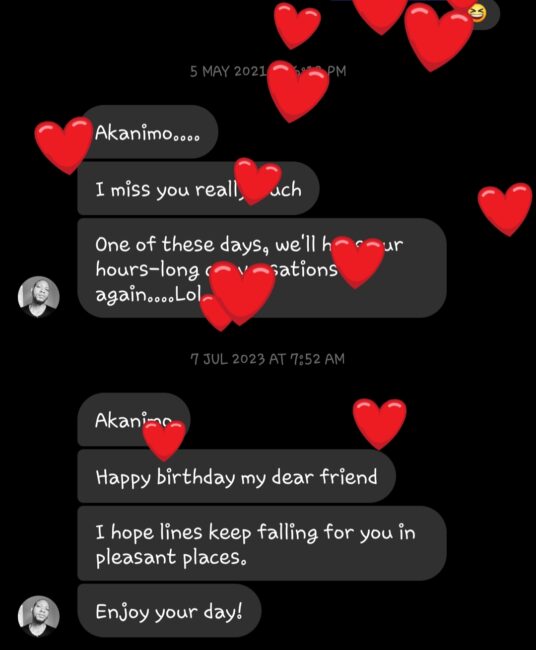
Facebook Messenger Working Only on Wi-Fi? One of the fixes is that you enable unrestricted data usage. To do this;
Step 1: Long-press the Facebook Messenger app icon and tap on App Info.
Step 2: Youl’ll find Mobile Data and Wi-Fi, tap on it and then on the toggle next to Unrestricted Data Usage.
Step 3: Proceed to closing App Info and open Facebook Messenger to check if the problem is fixed.
4. Disable Data Saver
In disabling data saver, you will most likely have fixed your Facebook Messenger Working Only on Wi-Fi issue. If you must enable data saver on your Android phone, we suggest you disable it specifically for Facebook Messenger.
This approach will allow mobile data to work only for Facebook messenger and its properties such as making video calls or screen sharing etc., but data saver will be enabled for other apps.
On iPhone
Step 1: Open the Settings app and tap on Mobile Service.
Step 2: Select Mobile Data Options and tap on Data Mode.
Step 3: Ensure that Low Data Mode is disabled on your iPhone.
You can select Allow More Data on 5G if your iPhone supports 5G connectivity.
Step 4: Close the Settings app and try to make a video call using Messenger.
On Android
Step 1: Open Settings and select Network and Internet.
Step 2: Tap on Data Saver and ensure that it has been turned off.
Step 3: Close Settings and open Facebook Messenger to check if the problem is solved.
5. Enable Background App Refresh (IPHONE)
Enabling Background App Refresh is one of the sure ways to fix Facebook Messenger Working Only on Wi-Fi. This keeps the app contents updated while it runs in the background. Do this by:
Step 1: Opening the Settings app, then tap on Facebook Messenger.
Step 2: Select the toggle next to Background App Refresh and enable the feature.
Step 3: Close Settings, and open the Messenger app to make a video call and check if the problem is fixed.
6. Force Quit and Facebook Messenger Relaunch
Force quit and relaunching of the Facebook Messenger app like the name suggest is also a fixed means for both iPhone or Android users looking to solve Facebook Messenger Working Only on Wi-Fi.
This will give the app a fresh start, but note force stop or quit may cause some malfunctioning or information loss on the app and hence shouldn’t be your first choice.
On iPhone
Step 1: On the home screen, swipe up and hold to display the background app windows.
Step 2: Swipe right to look for the Facebook Messenger app window and up to remove it.
Step 3: Relaunch Messenger to check if you can make video calls or use other features.
On Android
Step 1: Long-press the App icon and tap on App Info.
Step 2: Tap on Force Stop and select Ok to confirm.
Step 3: Close App Info and relaunch Facebook Messenger to test the app features.
7. Reset Network Settings
This approach deals with tackling Facebook Messenger Working Only on Wi-Fi by restoring the wireless network settings of your iPhone and Android to the default state and removing every previously added detail about your Wi-Fi network.
This is an advanced solution and should be followed as a last resort.
On iPhone
Step 1: Open the Settings app and select General.
Step 2: Scroll down, tap on Transfer or Reset iPhone.
Step 3: Tap on Reset and select Reset Network Settings.
Step 4: Enter the passcode and select Reset Network Settings again to confirm.
Step 5: Next, open the Messenger app and check if the problem is solved.
On Android
Step 1: Open Settings and tap on System.
Step 2: Tap on Reset Options and select Reset Wi-Fi, mobile, and Bluetooth.
Step 3: Tap on Reset Settings and again tap on Reset Settings to confirm.
Step 4: After that, make a video call from the Messenger app.
8. Update or Reinstall Facebook Messenger App
If the app is still working only on Wi-Fi, this could be as a result of some bugs in the current version that are preventing mobile data usage.
We recommend you visit the Google play store to reinstall or update your app version to the latest on your iPhone and Android devices.
Conclusion
With the above fix guides for Facebook Messenger Working Only on Wi-Fi should be a thing of the past but if for any reason it persists contacts the Facebook customer support team, while you keep us abreast with your experience.