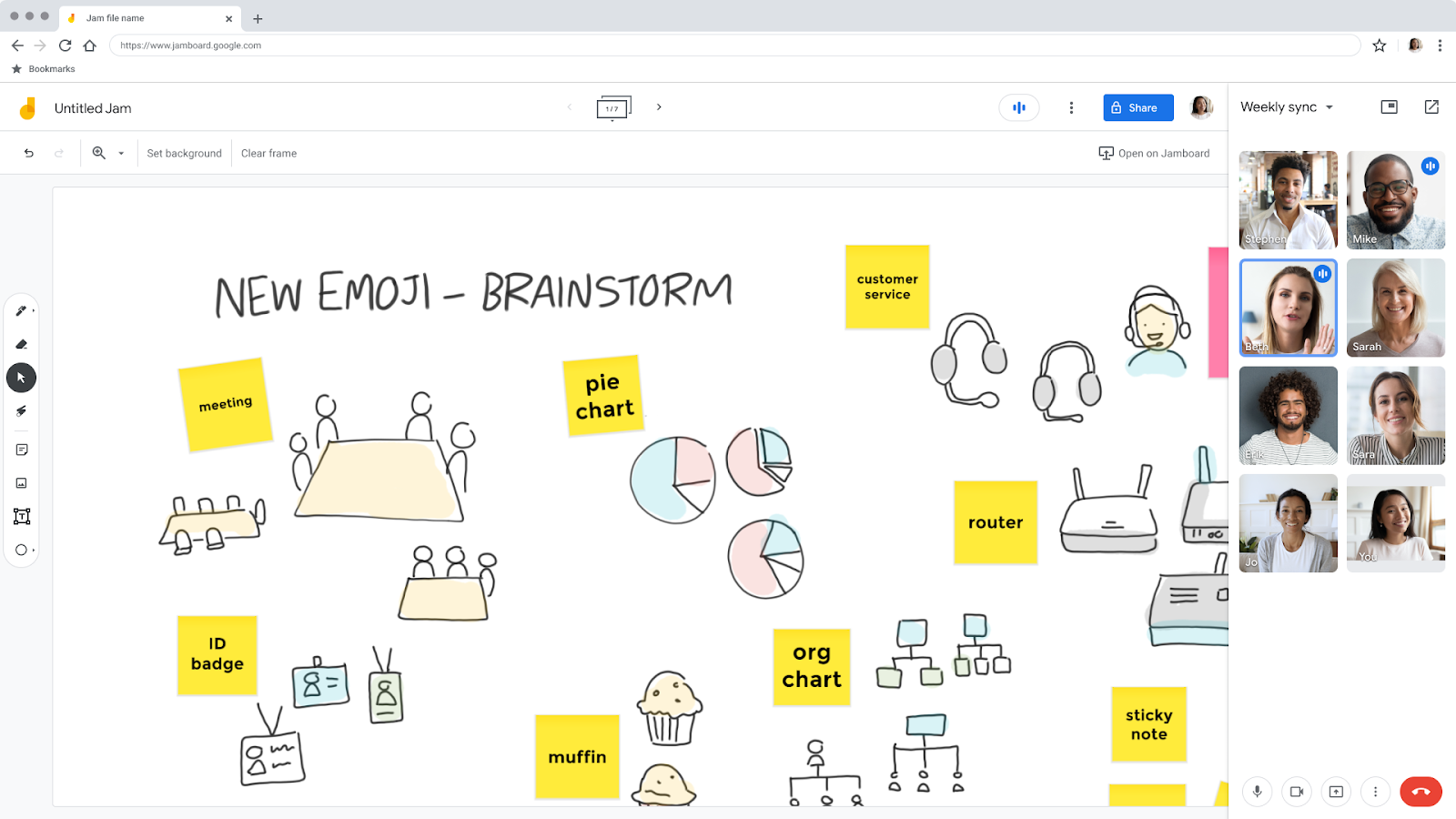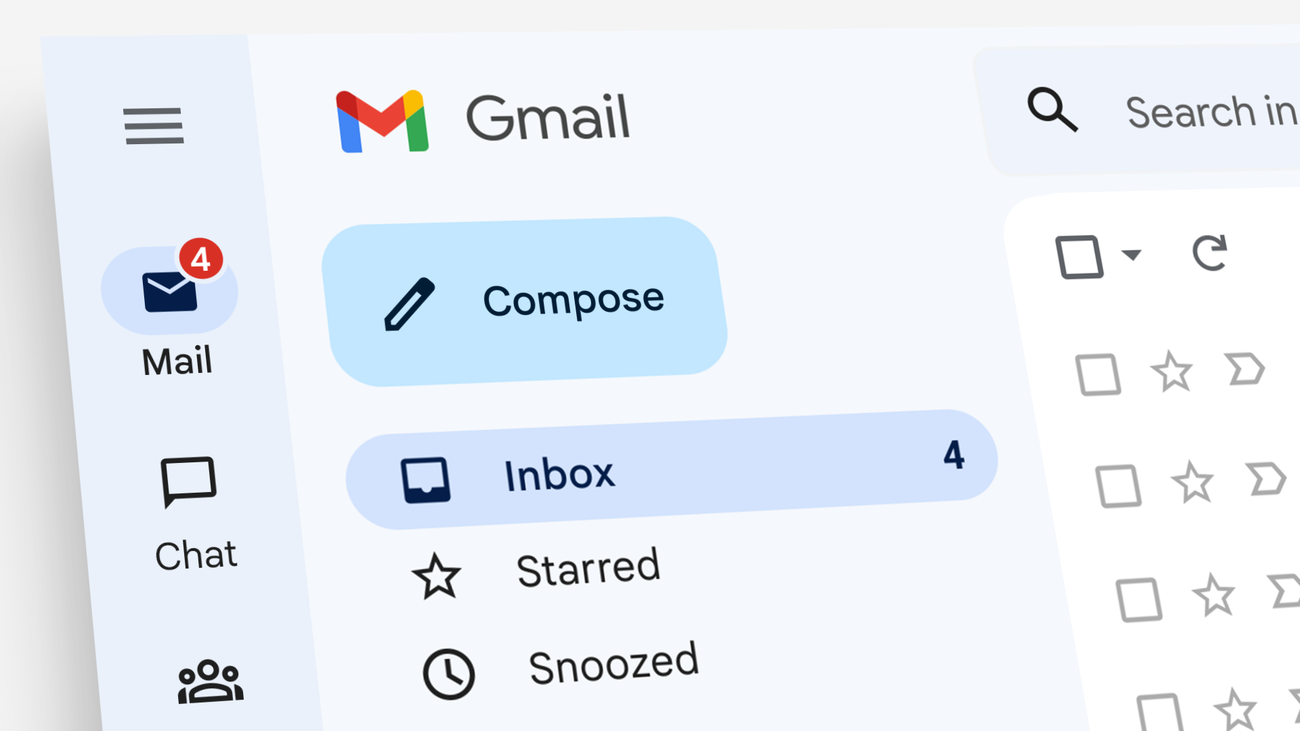Vibe board is a device that functions as a TV, computer, whiteboard, display, projector, and monitor, etc. it is ideal for any room at home, in the office, or at school. The virtual whiteboard platform allows all-in-one collaboration for teams to work and brainstorm together.
Vibe combines a smart digital whiteboard and white boarding software to build an open ecosystem with enterprise-grade data protection. It is a cloud-based whiteboard where people can meet, share ideas, brainstorm and present their ideas.
Vibe Board allows at least 4 collaborators to use the board at the same time, with 10 simultaneous touch points. It also allows you to share and collaborate on the same board with Canvas. The content users create on the Vibe Board is stored in AWS Simple Storage Service (S3), which is efficiently reliable, secure, and scalable as a storage. Users’ data is further encrypted using AES-256, one of the strongest encryption methods available.
Features of Vibe board
- Users can use Vibe Board to meet with other teams and brainstorm ideas.
- Users can annotate on the board using their mouse.
- Users can present their ideas with other team members using Vibe board.
- Users can create and share their board easily.
- Vibe Board integrates easily with Google classroom.
- The user interface is beautiful and easy to navigate.
- The camera is seamless and of high-quality.
- It is highly adaptive to different uses.
- Vibe Board runs on Chrome OS and also accepts multiple 3rd party apps so users can explore with other apps. Vibe Board accepts apps such as Dropbox, Google Classroom, Google Suite, Slack, Miro, Microsoft Teams, and Figma. These apps can be gotten from the Vibe Store, Chrome Web Store, or Google Play store
- On Vibe Board, users can screencast their iPhone, iPad, and Mac through Airplay or use a Type-C cable. Also, they can draw over the wireless screencast and HDMI display content connected via the Number 4 USB-C port. Use the annotation feature to mark up videos, website pages, and presentations, take screenshots or screen recordings and save them on the Vibe cloud storage.
- The Vibe Board is designed as a tool to enhance visual communication, client engagement, and team collaboration.
- Vibe board has the Vibe S1 55″ device that has built-in speakers and a Vibe Smart Camera.
- Vibe Board allows users to print by connecting a printer to the Vibe Board via USB cable or LAN and print directly from it.
There are other accessories that come with the Vibe device, such as; a Smart Camera, mobile stands, and extra styluses. Also Vibe has multiple USB-C ports and 1 HDMI-In port for users to add their own USB cameras, wireless keyboards, and any other accessories. - Vibe comes with a magnetic stylus which you can use to draw and navigate the board, or use as a clicker for presentations to turn pages on Vibe Canvas or in PowerPoint. One can purchase more styluses on the Vibe official website .
How to turn on Vibe Board
To turn on the Vibe Board:
- Press the power button on the Vibe Board or use the remote.
- When the Vibe Board is on, tap the screen to go to the home screen.
- You will find pre-downloaded apps already installed into the Vibe Board. Like Google Drive, Dropbox, Vibe Canvas.
Additionally, users can download apps from the Google Play store and the Vibe Store. Vibe also allows users to run Web Chrome extensions. The Vibe Store has 100+ fully vetted apps, such as Figma, Miro, Asana, Netflix, Slack, Teams, Google Drive, Google Classroom, Google Meet, Zoom, BlueJeans, etc.
How the Vibe Board is powered
Vibe Board is powered by a 3-meter detachable power cord included with your purchase. There is currently no battery option. You have to connect to a power outlet for it to function.
Can I use my Vibe S1 55″ like a TV?
The Vibe Board doesn’t receive broadcast signals, but users can download streaming apps such as Netflix, Hulu, Disney+, etc., from the Vibe Store to watch their favorite TV shows and movies. Or connect Vibe Board to Apple TV, Chromecast.
How can I purchase a Vibe Board?
The Vibe Board device can be purchased on the official website, as well as other accompanying accessories like the Vibe Smart Cam C1 and stand. Vibe S1 55″ costs about $3,199 to $3,299 and includes free shipping within the U.S. The Vibe S1 package includes the Vibe Board S1 55″, a touch stylus, a power cord, a user manual, and a quick start guide.
Vibe Board is an excellent resource in the virtual whiteboard department. It is a smart whiteboard with great features to make the user’s virtual meetings a smooth one. Teachers and Professors also use this board to teach their students as well. Teachers can use Vibe board to teach students virtually. Students can stream teachings, Workers can stream their Team’s meeting on Vibe.
Before you go…
Here’s an article comparing Google’s Jamboard and Vibe Board, which is a better whiteboard? Let me know what you think after reading.