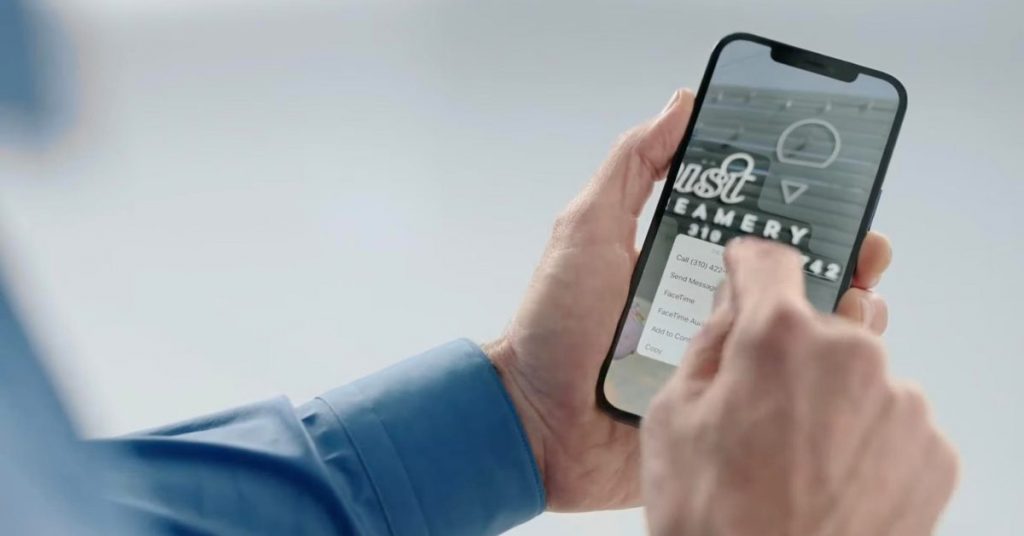macOS Monterey came with lots of remarkable feature but Live Text seems to be just superb las it has the ability to make text totally interactive in your photos, also allowing you to copy and paste it, lookup, translate etc.
Live Text Compatibility
Live Text for macOS Monterey was first announced at WWDC in June, Apple said the feature will only be available on MacBook powered by Apple Silicon processors. But, during the beta testing cycle over the summer, it expanded availability to Intel-powered MacBook as well.
Language Supported
Live Text is currently supported in English, Chinese, French, Italian, German, Portuguese, and Spanish.
How does Live Text works and How to use Live Text
Live Text recognizes text in images and makes it interactive, just like a traditional text. If you received a picture of a bill from an Eatery, Live Text in macOS Monterey has the ability to recognize the text written on the bill thereby allowing you to interact with it — copying the bill number etc.
Live Text feature works in the Safari, Quick Look, Screenshot interface and Photo Apps — you can open an image in the Photos app, and Live Text will launch to recognize any text in the image and allow you to to interact with it.
Here’s how Apple describes the feature:
Text is now completely interactive in all your photos, so you can use functions like copy and paste, lookup, and translate. Live Text works in Photos, Screenshot, Quick Look, and Safari.
To interact with the text on Live Text, move your cursor over the text just like you would with text in any word document, highlight the text you want, copy and paste it, or right-click it to use Look Up or Translate.
There’s also a new Visual Look Up feature:
Apple explained the following :
- System-Wide Translation: Translate text by Control-clicking it and selecting Translate. Then copy the result, change the language, or replace the selected text with the translation.
- Visual Look Up: Swipe up or click the information button on any photo to highlight recognized objects and scenes. Learn more about popular art and landmarks around the world, plants and flowers out in nature, books, and breeds of pets.
Another instance where Live Text is incredibly useful is in Safari. Just like in the Photos app, the feature makes images on webpages completely interactive. Need to copy a phone number from an image on a restaurant’s webpage? No problem at all.
Live Text is easily one of my favorite features in macOS Monterey and it’s also worth knowing that this amazing feature is also available on iPhone and iPad with iOS 15 respectively and we have compiled a detailed guides on how to use Live Text on iOS 15.
Let’s hear what you have to say about macOS Monterey’s Live Text in the comments section.