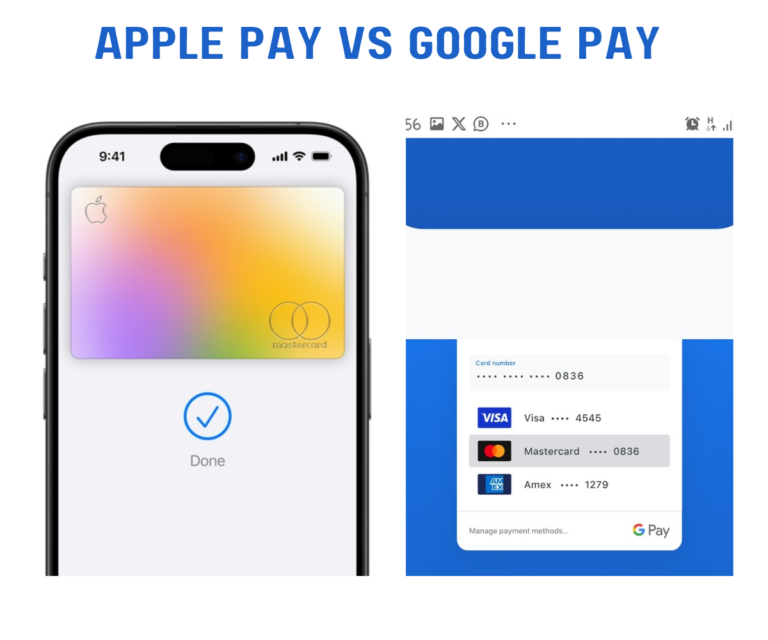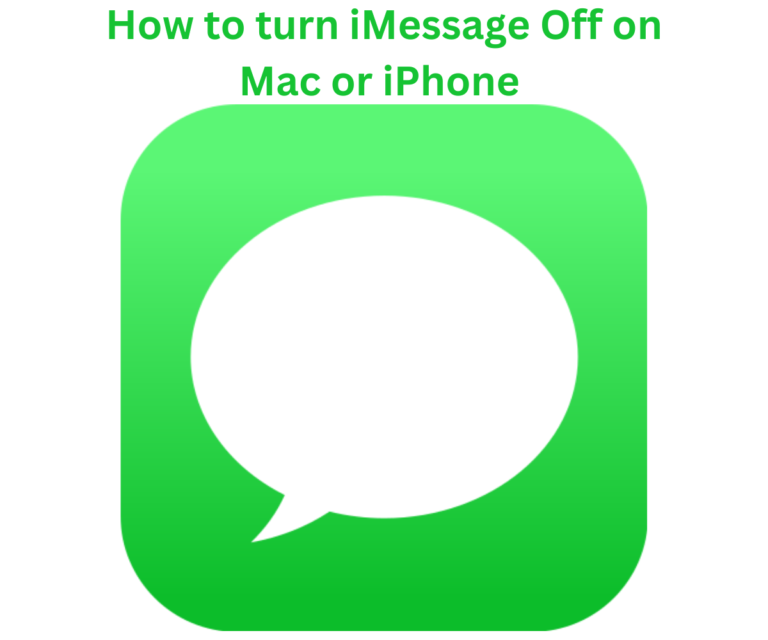The iPhone 14 has a 6.1-inch (15 cm) and 6.7-inch (17 cm) display, improvements to the rear-facing camera, and satellite connectivity for contacting emergency services when a user in trouble is beyond the range of a Wi-Fi or cellular network.
It has a 6.1 in (155 mm) 2532 x 1170 resolution, 19.5:9 aspect ratio(~460 ppi density) Super Retina XDR OLED, HDR10, 800 nits (typ), 1200 nits (peak) supplied by Samsung Display, LG Display and BOE. The iPhone 14 also has a multitouch touchscreen display, 3-mic configuration, embedded motion compressor, 3-axis gyroscope, 3-axis accelerometer, iBeacon, Barometer, digital compass, proximity sensor, ambient light, sensor, and face ID; facial recognition system.
This particular model of iPhone includes several built-in mic on the device to help enhance the users’ audio, it is noteworthy to acknowledge that Apple has allocated several microphones for different purposes, for example, shooting videos, the camera microphone will be used, during phone calls, the used is next to the lightning connectors.
Where is the Microphone on iPhone 14 Located?
Apple Inc. has executed different but unique designs for each of its iPhone models and these models come with unique microphones to add a great experience for its users. The microphone is a small hole compartment on the body of an iPhone and many users tend not to find them.
We will describe exactly where the microphone on iPhone 14 is how to find it on your own, and most especially how to care for it. Just like many modern smartphones have three microphones to enhance audio, so does this iPhone 14. These microphones are designed and placed in designated areas by manufacturers to play specific purposes and to give the users optimum experience. These three microphones include:
- Bottom microphone
- Front microphone
- Rear microphone
These microphones as early stated play different roles and thus their designated position. The reason they are placed where they are will be explained below:
- Bottom Microphone: The microphone is located at the bottom left side of the lightning connector (charging port). This mic is primarily used for capturing audio during various activities. It enhances clear audio for regular phone calls and Facetime and audio calls the mic is designed to pick up sound from the user or the surrounding environment, ensuring clear and accurate audio transmission. The m is designed and positioned at the bottom to capture ur voice clearly during phone conversations.
- Front Microphone: this is the second built-in microphone located at the front of the iPhone earpiece with a built-in stereo speaker. This microphone is also used for home calls while on speaker and Facetime. This microphone is designed for the front camera video recording and voice commands when you want to say something to Siri, it automatically turns on.
- Rear Microphone: this is the third built-in microphone and is located at the back side of the iPhone. This camera is basically for video recording, it helps in audio production when capturing or creating a video for content. It enhances effective audio recordings that complement the visual media you’re capturing.
How to Test if My iPhone 14 Microphone is Working
Here are some steps to follow to check if your microphone is working perfectly:
- Open the voice memos app on your iPhone
- click on the record button
- say something into the microphone at the bottom and record it.
- Stop the recording once you’re done, then play back the recorded voice memo to check whether your voice is clear.
- You can use the voice command, Siri, to test run if the microphone is working effectively. This is the best method to check if your microphone is working because it will determine if sir can hear you clearly or not.
How to Clean and Care for Your iPhone 14 Microphone
Due to how often you use your smartphone and expose it to dust, debris, and dirt, it is advisable to clean it out regularly. Here are some things to use in cleaning your iPhone and how to use it:
- Use a toothpick carefully to remove clogged dirt in the mic’s hole. Do that as gently as possible, so as not to damage the microphone in the process.
- Using a soft toothbrush is advisable. Use a soft and dry toothbrush or cloth as a cleaning tool to clear the blockage.
- You can purchase the electronic cleaning products. Products like compressed Air tools and Cleaning patty. Gently use an air tool to clean dust and dirt from the mic. Do not blow the air directly into the microphone hole or else you may harm your device.
Things to do to Ensure Your Microphone Works Properly
The following tips below are what you should do to ensure that you get the most out of your iPhone 11’s microphone. These tips are listed below:
- Cleaning of the microphone and area surrounding it with a soft clean cloth from time to time to remove any dust or dirt that may be blocking its performance.
- Always increase the mic volume to the highest. By doing this, you can track how your microphone is working and if it is functioning properly.
- Ensure that your iPhone 11’s software is up to date. It is always important and very advisable to run a system software check and system update for effective performance.
- Verify that the app or system settings you are currently using have the necessary permissions to access the microphone.
- Try to reset your device if you still have problems with your microphone.
What to do if the Microphone is not Working
If your iPhone 11’s microphone is not working or functioning properly, here are some troubleshooting steps you can take:
- Check app settings and test with different apps. Sometimes the reason your microphone isn’t working is because the app that you are currently using requires permission to access your microphone and probably did not know.
- Check the microphone holes to ensure that it is not blocked with dust, dirt, or debris. If it is, use a soft clean cloth or a soft brush to clean it out carefully.
- Ensure that the mute switch by the side of your phone is turned off.
- Reset app preference in the settings of your phone if the above doesn’t work out, you could also consider a factory reset. This is not usually advisable as this action will erase all data on your device, but before you do that ensure all your data are backed up somewhere safe.
Before you go…
It is noteworthy to know that microphones play a very vital role in all kinds of smartphones and mobile phones as a whole. Video/call recording with sound and Siri’s voice detection would not be possible without a microphone. It is advisable to take very good care of your iPhone 14 microphones to keep enjoying the sound quality for a long time.
Where is the Microphone on iPhone 12 Located?
At Terecle, we have also been able to spot where all three microphones are located on iPhone 12.