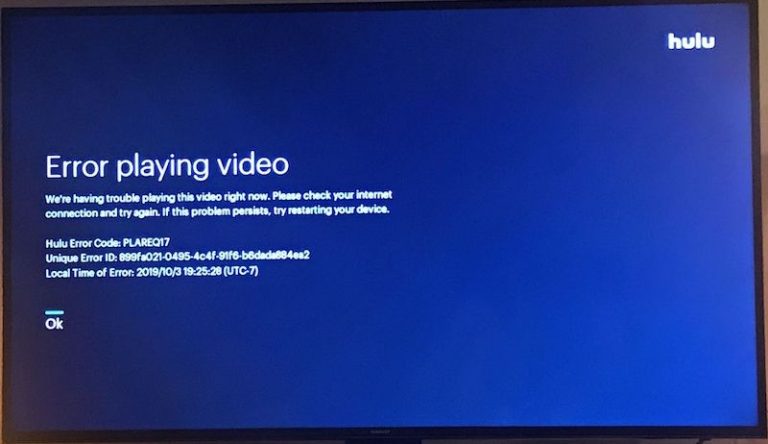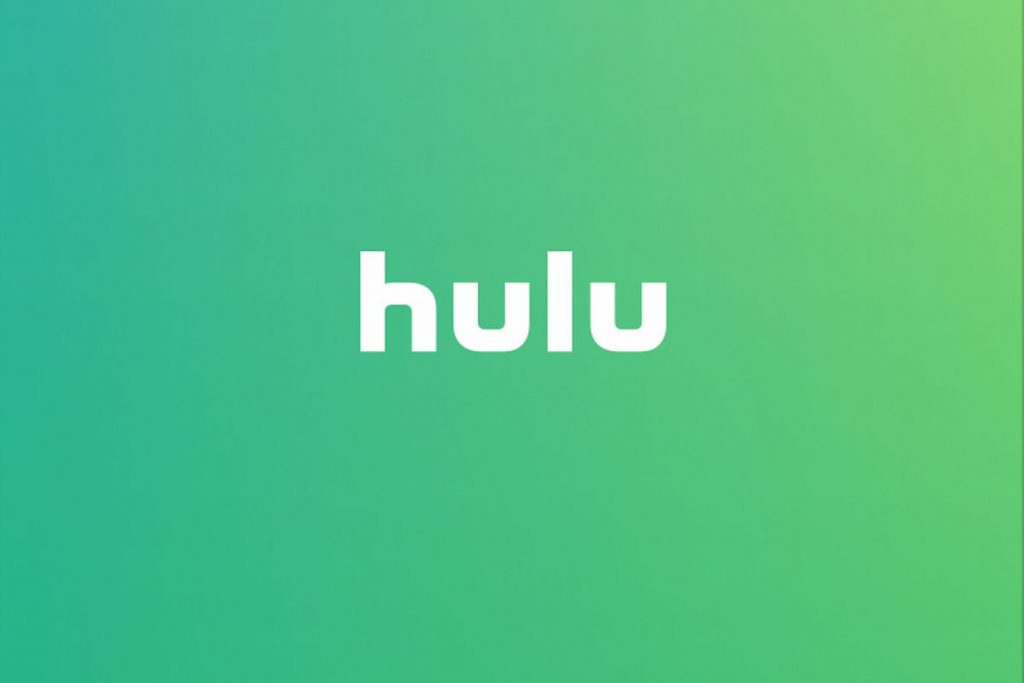When your Roku streaming device remote is not working, it can be very annoying because it spoils your relax and chill plans with your TV. Your Roku device remote shows it’s having issues by blinking light.
The colors of light it shows denotes the kind of problem it has:
- If green light is blinking, it means batteries are not working.
- If yellow light is blinking, it means that there is a pairing problem.
- If red light is blinking, it means no power, probably the device has been disconnected from the power source.
How to fix blinking light on Roku remote
- Replace the battery
- Factory reset your Roku streaming device
- Check for power connections
- Re-pair remote from settings
- Re-setup your remote control
- Use Roku app as remote
- Check for interference
- Buy a new remote
Replace the battery
If your Roku remote light is blinking green, it’s definitely a battery issue. Put a new one, or remove the old ones and put back after a minute or two (your TV should be off while you are doing this), and ensure that while fixing back the batteries, you fix them properly.
The problem might be caused by old batteries or wrong battery replacement. Also endeavor to use ideal batteries, Roku recommends AAA or AA batteries. Make sure they are fresh batteries, getting them from a manufacturer or a certified dealer will guarantee that what you’re getting is the right quality and batteries that will last.
Factory reset your Roku streaming device
Restoring your streaming device to factory settings will reset it back to the day you bought it. The reason is that sometimes your Roku device and Roku remote might lose connection and this will cause malfunction, simply resetting to factory settings will fix it.
Find the reset button > Press and hold for 10secs > The indicator light blinks in quick successions to tell you reset is successful > Check if the problem is solved.
Check for power connections
If your remote is blinking red, it is a power issue. Ensure device is well connected to main power source, also ensure the power switch is on.
Un-pair/Re-pair remote from settings
if your remote is blinking yellow, it means your remote has a pairing issue. The best thing is to pair again. Go to your TV settings > Remote and Devices > Pair new device > Remote once it shows settings press and hold pairing button for TV seconds. While at it check, the batteries on your remote if it’s properly placed. OR; Open the app > Go to settings > Remote and Devices > Pair new device.
Setup your remote control
Try to set up your remote control again: Connect to Internet > open the settings app on your TV screen > a pop up on your screen tells you to confirm TV manufacturer > press Yes to confirm > press Ok to continue using your Roku device.
Use Roku app as remote
If your remote is still not working after this, then you switch to using the app on your phone/tablet as a remote. Download the Roku app from Apple’ App store or Google Play store, install on your phone and tablet. The downloaded app prompts a search for nearby Roku Devices, Your Roku TV will appear on the list then your select and connect.
This means your phone becomes your remote, which is actually better because you get to access other cooler features like; using your Keyboard to search for title, with the remote it’s stressful, slow and annoying because you can only type one letter at a time. You can also use your Bluetooth device to listen to your Roku wirelessly using the private listening feature.
Check for interference
If there is an interference, the green light will blink on your remote control. The interference can be from nearby wireless devices like microwave, Bluetooth, speaker, headsets, and so on. Check these interferences and get them out of the way. Also check to see nothing is in the way of your remote control and TV.
Tip: its important to note that if your remote is not compatible with your device, it poses a problem. Roku offers a standard infrared remote (IR) and an enhanced point anywhere remote (EPA). Each has unique features and functions so the solution to your problem may vary.
Infrared remote has no pairing button but EPA has. You can’t use both remotes at a time, you can only use one. So ensure that your Roku remote and Roku device are compatible.
- Ensure no obstruction on the way of your remote to device especially if you are using IR remote.
- Ensure that connection cable is in a perfect condition if you are using EPA. If not send your device serial number to to get an HDMI connection cable.
Buy a new remote
If after trying out all these possible solutions and the problem still persists, then you have to replace the remote device. Buy a new remote and ensure its the one that is compatible with your device.
Roku streaming device is fantastic for a relax and chill day, and having issues with it can get you upset. We hope these few tips helps you find the solution you seek.

![Hulu Error Code P-Dev320 [Fixed] Hulu Error Code P-Dev320](https://terecle.com/wp-content/uploads/2023/04/boliviainteligente-MWlnrgCuPjM-unsplash-768x480.jpg)