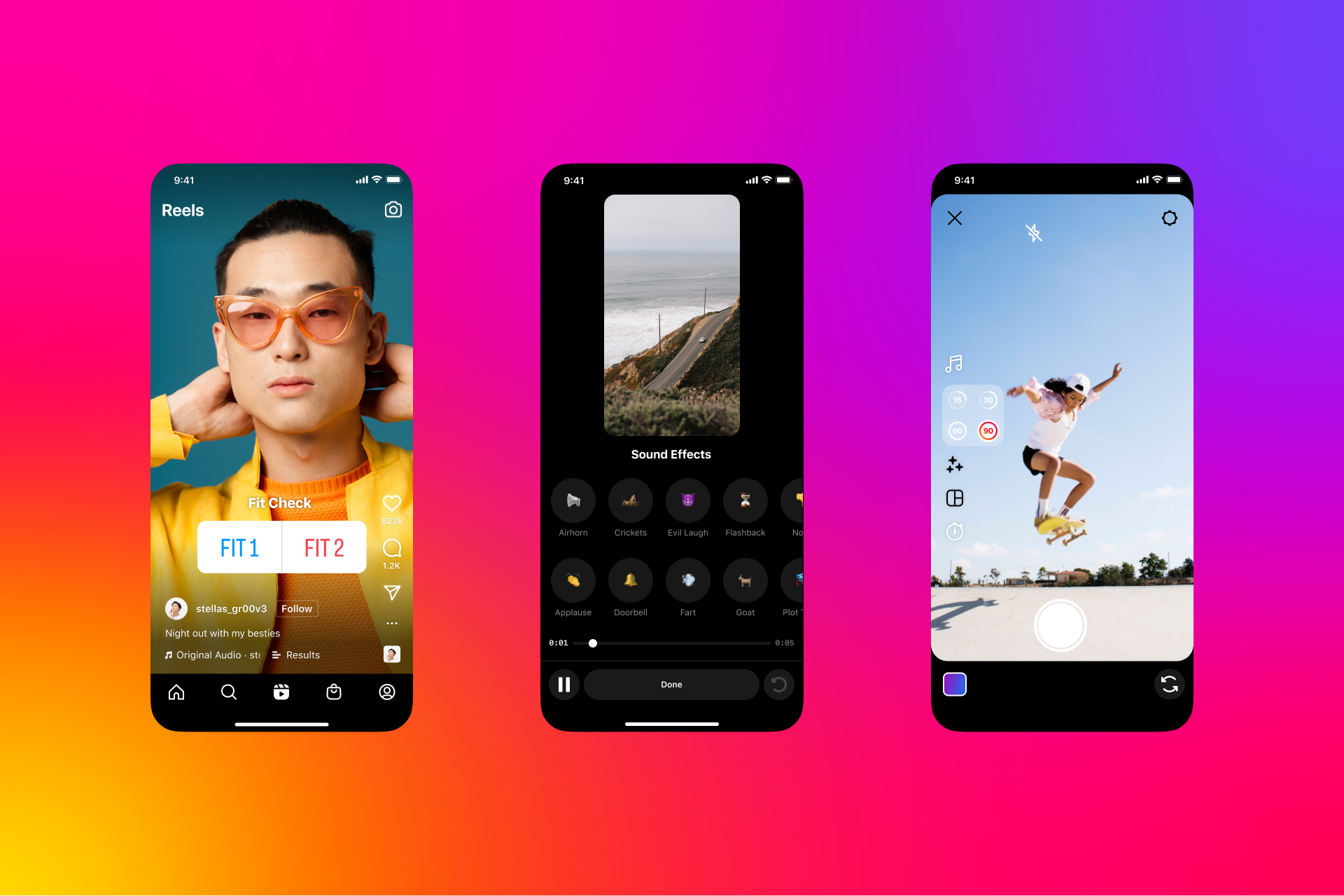Instagram Reels is a feature on Instagram recently introduced to the platform where Instagram users get to post video reels on their Instagram page.
While adding reels to your Instagram page, you could use some words to enhance your reel. This article highlights how to add text to Instagram Reels at different times, how to add plain texts, multiple texts and how to add disappearing text, and also how to edit the timing of your reel text and take it to another level. You can do this on your Android and iPhone device.
First of all you have to have your video ready for editing, if not create a video and add to your reel on Instagram:
- Log into Instagram
- When you get to the home screen page, click the + icon at the top left corner of your screen. On an older version, click on your profile picture and swipe the round icons at the bottom until you get to reels
- Select Reel from the menu that appears
- Record a new video or add one from your library by pressing the small icon in the bottom left corner
- Click Preview to proceed to the editing screen
- Click on Aa button in the upper right corner of your screen to add text
- A blinking vertical line will appear in the middle of your screen so you can type your text. On an Android device It is an horizontal line
- Write your text and adjust style by tapping the icons at the top of your screen
- Click Done when you finish typing
- Drag the text with your finger to position the text. You can also change the size of the text using both fingers
To add multiple lines of text to Instagram reels, simply click the Aa text icon again and add another text.
How to add text to Instagram reels at different times
- When you finish the steps above
- Click on the box showing your text at the bottom of the screen. A movie reel will appear at the bottom of the screen. Each text appears as a separate block at the bottom of the video
- Move the edges of the reel to pick the point in the video you’d like the text to disappear
If there are multiple texts boxes, you can do them separately. After the first one, tap the Next box to adjust when second text shows up. Then Click Done and preview your edits.
How to add disappearing texts to Instagram Reels
- After adding and styling your text and you click Done
- Tap the box with the text you entered at the bottom of the screen, a movie reel will appear at the bottom of the screen
- If you want your text to appear at the beginning of the video; Fade and drag the edge of the movie reel close to the left edge with your fingers
- Move it to the part you want the text to show up in the reel
- Click Done and preview what you have edited and make adjustments when necessary
To edit texts , tap the text block you want to edit. Once you select a text layer at the bottom of the screen a white box will appear around your video preview. Tap the text box again to deselect a text box.
You can also edit your texts by changing text color and many other things. There is an animate icon, a move icon, and also a resize icon and many other icons at the top select which you want and use it to edit your texts to your satisfaction.
This article was first published on October 13, 2022 7:22 p.m. WAT