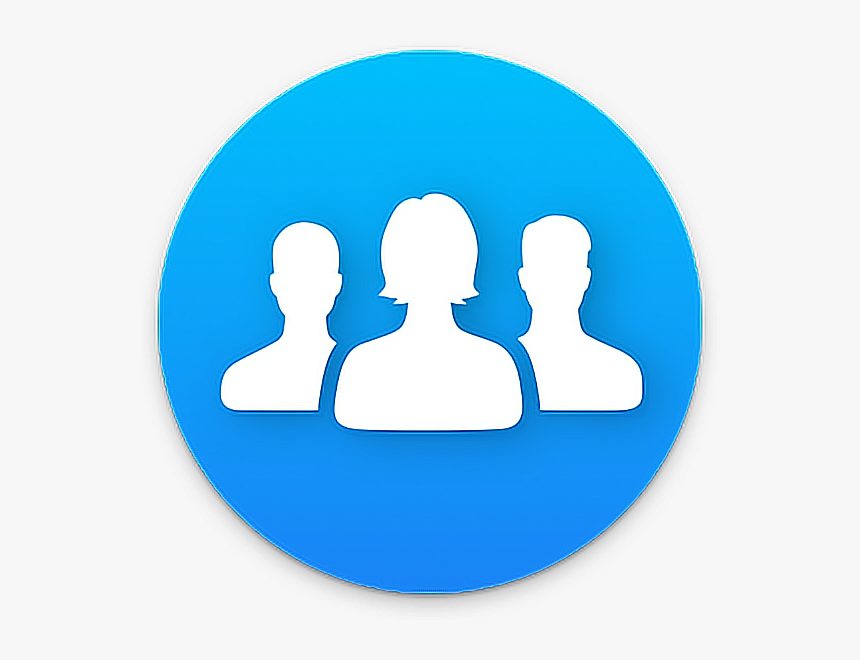Facebook username acts as our identity on Facebook. Facebook username is also part of your Facebook URL, it should totally reflect your brand or official name either for your business or organization.
Facebook has strict policy of usernames, this policy follows it’s authentic identity guidelines account integrity. A Facebook user’s personal account should carry their name; either a nickname or official business name as long as people can recognize them from it.
Your Facebook username cannot include:
- Strange characters
- Symbols
- Capitalization
- Repeated characters
- Numbers
- Punctuation
- Characters from different languages
- Words and phrases
- Titles (Mr. or Mrs.)
- Other people’s name
Tip: Non Romanized characters can be included in the future as Facebook keeps updating features.
For business accounts, name of a business page has the following requirements:
- Name of a page should be above 5 characters in length
- Be unique no copying
- Use numbers, letters and full stop
- Follows Facebook terms of service
How to change Facebook username on mobile browser
- Login to Facebook.
- Go to the three horizontal lines at the top right on Facebook.
- Tap Settings and Privacy.
- Go to Settings and click on it.
- Click on Personal Account Information .
- Click on Name.
- Enter your new username in the box provided.
- Tap Review change.
- Your password will be required, enter your password and save changes.
How to change Facebook username on a Facebook page
To change your username on your Facebook page you need to be an admin of the page to be able to change the pages name.
- Tap the three horizontal lines at the top right.
- Tap Pages represented by a flag.
- Tap more(…).
- Select the page you want to change the username.
- Click on edit page under name.
- Enter a new name.
- Click on continue.
- Click on ‘Request Change ‘.
How to change Facebook username on Computer
- Login to Facebook.
- Click the down carat button located at the far right of the top menu.
- When the menu opens, select Settings and Privacy.
- Click settings next.
- Go to General Profile settings.
- Click Username option represented by the pencil icon.
- Click on Edit.
- In the box, enter your new username according to Facebook name policy.
- Click on save changes.
- A prompt appears requesting for password, input your password.
- Click Submit to complete process.
Usually if the name is unavailable, a red X appears with a message that says ‘Username not available ‘. An accepted username will have a green check mark.
Change username of a page on Facebook using a computer
- From the home icon go to newsfeed.
- On the left menu, click pages represented by a flag.
- Click on your page username.
- Go to page settings and click ‘Edit page info’.
- Click on profile page icon at the top right .
- Click Settings and Privacy.
- Go to Settings.
- Go to General Profile settings.
- You will find the username click edit.
- Enter new username. Click Save changes a green check mark will appear to show username is accepted.
- Enter password and click Submit.
Why you can’t change your username on Facebook
Have you tried changing username on Facebook but with no success; these are few reason why you can’t change your Facebook username:
- Your name does not follow Facebook’s name policy: Remove every strange characters and add just your official names.
- You changed name in the last 60days: If you changed name within the last 60days, you can’t change again until 60days expires.
- Facebook has asked you to confirm name and identity which you haven’t.
- Your name does not match name that appears on an item from the ID list.
Why you can’t change username on a Facebook page
- You don’t have a page role that allows you change username, simply you are not an admin.
- You may have limits on your page that’s preventing you from changing the username.
- An Admin might have recently changed names so you can’t change again.
Visit help and support on the Facebook app to lay complaints and solve this issue.


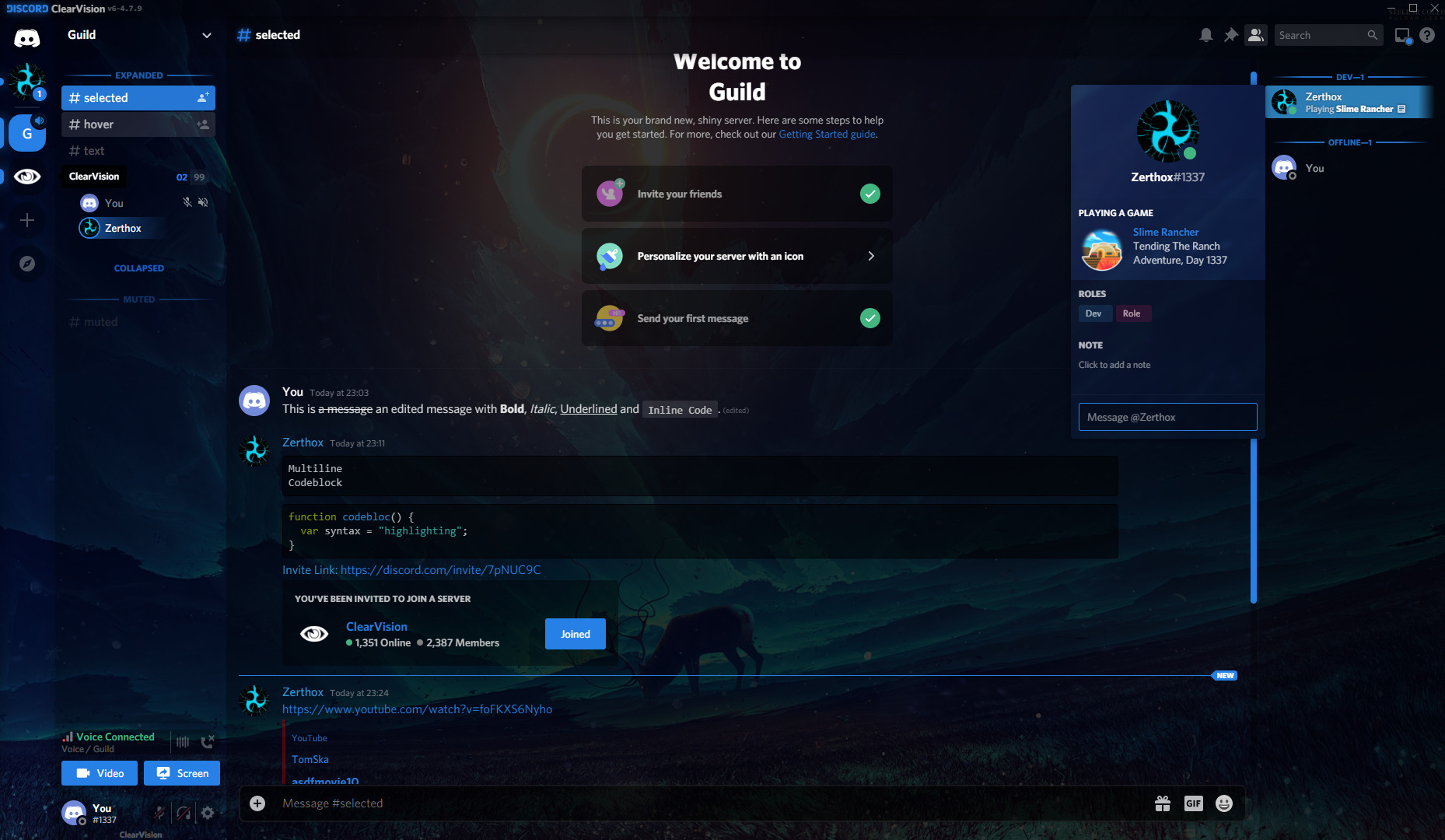
![What Does MB Stand For in Texting? [10 Meanings] pexels porapak apichodilok 348530 scaled](https://terecle.com/wp-content/uploads/2022/11/pexels-porapak-apichodilok-348530-scaled.jpg)